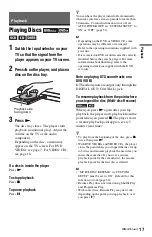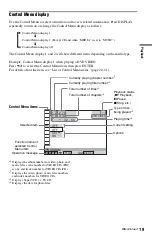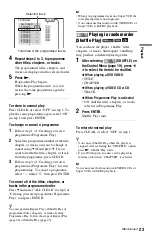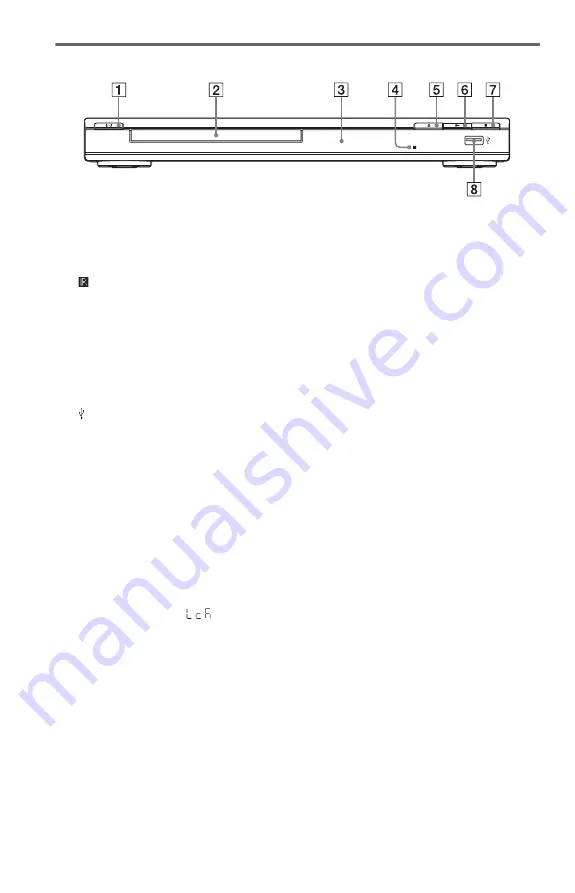
8
Front panel
A
[
/
1
(on/standby) button (14)
B
C
Front panel display
D
(remote sensor) (12)
E
Z
(open/close) button (17)
Opens or closes the disc tray.
F
N
(play) button (17)
The
N
button has a tactile dot*.
G
x
(stop) button (17)
Stops playback.
H
Connect a USB device to this jack.
* Use the tactile dot as a reference when operating
the player.
To lock the disc tray (Child Lock)
You can lock the disc tray to prevent it being
opened by mistake.
When the player is in standby mode, press
O
RETURN, ENTER, and then
[
/
1
on the
remote.
The player turns on and “
” (LOCKED)
appears on the front panel display. The
Z
button on the player does not work while the
Child Lock is set.
To unlock the disc tray
When the player is in standby mode, press
O
RETURN, ENTER, and then
[
/
1
again.
b
Even if you select “RESET” under “SETUP” in the
Control Menu (page 29), the disc tray remains
locked.
To change the colour systems
If the on-screen menu of the player does not
appear on the connected TV, switch the
player’s colour system to match the colour
system of the TV (NTSC or PAL).
First turn off the player by pressing
[
/
1
. Next
press DISPLAY, enter “0” using the number
button, and then press
[
/
1
on the remote.
The player turns back on, and the name of the
colour system will appears on the front panel
display.
z
When locking/unlocking the disc tray or changing
the colour system, press the buttons within 5
seconds of each other.