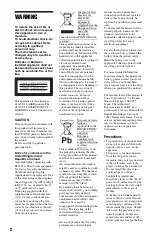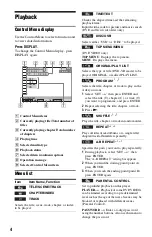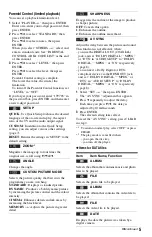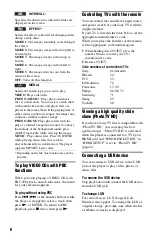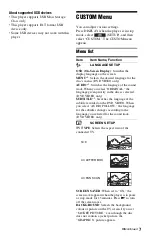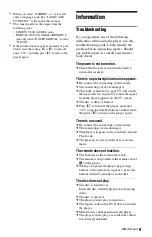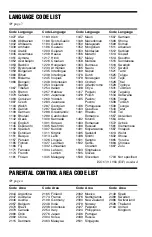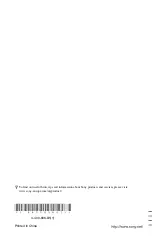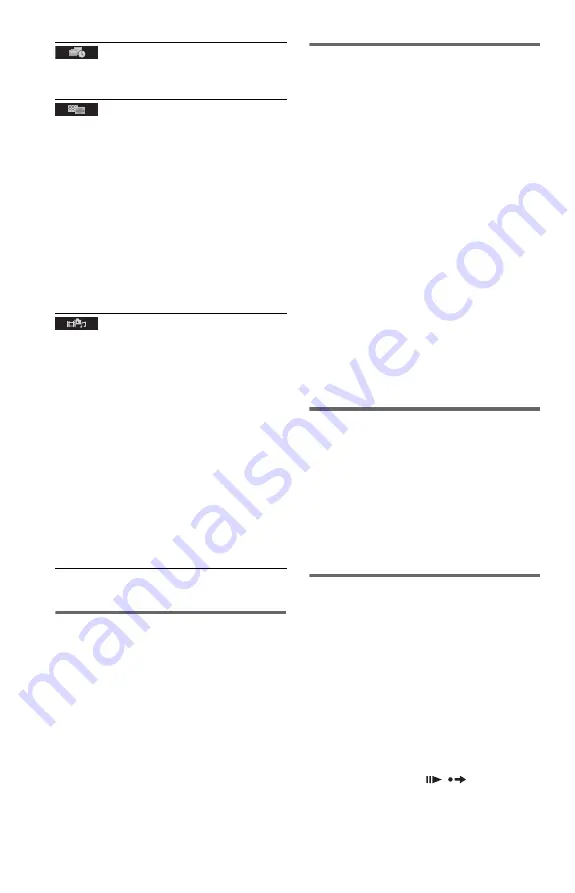
6
To play VIDEO CDs with PBC
functions
When you start playing a VIDEO CD with
PBC (Playback control) functions, the menu
for your selection appears.
To play without using PBC
Press
.
/
>
or the number buttons while
the player is stopped to select a track, then
press
N
or ENTER. To return to PBC
playback, press
x
twice, then press
N
.
Controlling TVs with the remote
You can control the sound level, input source,
and power switch of your Sony TV with the
supplied remote.
If your TV is listed in the table below, set the
appropriate manufacturer’s code.
When you replace the batteries of the remote,
set the appropriate code number again.
1
While holding down TV
[
/
1
, press the
number buttons to select your TV’s
manufacturer’s code.
2
Release TV
[
/
1
.
Code numbers of controllable TVs
Sony
01 (default)
Hitachi
24
JVC
33
LG/Goldstar
76
Panasonic
17, 49
Philips
06, 08, 72
Samsung
71
Sharp
29
Toshiba
38
Viewing a high quality slide
show (PhotoTV HD)
If you have a Sony TV that is compatible with
“PhotoTV HD,” you can enjoy the best
quality images. “PhotoTV HD” is activated
when the player is connected to a TV by an
HDMI cord and “JPEG RESOLUTION” in
“HDMI SETUP” is set to “PhotoTV HD”
(page 8).
Connecting a USB device
You can connect a USB device to the USB
jack of the player to play video, photo, or
music files.
To remove the USB device
Stop playback and disconnect the USB device
from the USB jack.
To change LUN
For some devices, LUN (Logical Unit
Number) may appear. To change the LUN or
original storage, press
when the list
of albums or tracks is displayed.
INTERVAL
*
Specifies the duration for which the slides are
displayed on the screen.
EFFECT
*
Selects the effects to be used for changing slides
during a slide show.
MODE 1
: The images randomly cycle through
the effects.
MODE 2
: The image sweeps in from top left to
bottom right.
MODE 3
: The image sweeps in from top to
bottom.
MODE 4
: The image sweeps in from left to
right.
MODE 5
: The image stretches out from the
centre of the screen.
OFF
: Turns off this function.
MEDIA
Selects the media type you want to play.
VIDEO
: Plays video files.
PHOTO (MUSIC)
: Plays photo and music
files as a slide show. You can view a slide show
with sound when music and photo files are
placed in the same album. If the playing time of
either music or photos is longer, the longer one
continues without sound or image.
PHOTO (BGM)
: Plays photo files with the
player’s internal background sound. To choose
the melody of the background sound, press
AUDIO repeatedly while viewing the image.
MUSIC
: Plays music files. Press SUBTITLE
while playing music files that contain
unsynchronized lyric information. The player
supports MP3 ID3 Lyrics only.
* Depending on the file, this function may not be
possible.
Summary of Contents for DVP-SR760H
Page 1: ...4 400 836 41 1 DVP SR760H 2012 Sony Corporation CD DVD Player Reference Guide ...
Page 12: ......
Page 13: ......
Page 14: ......