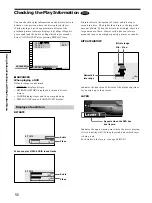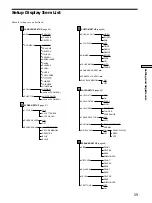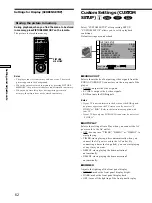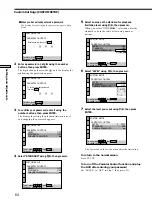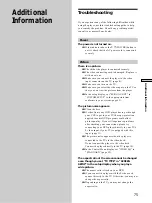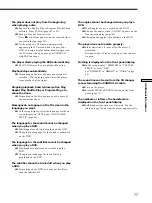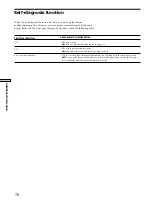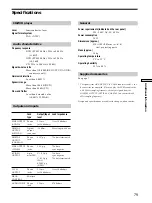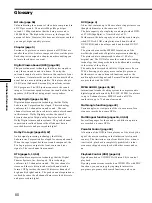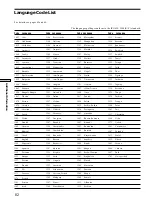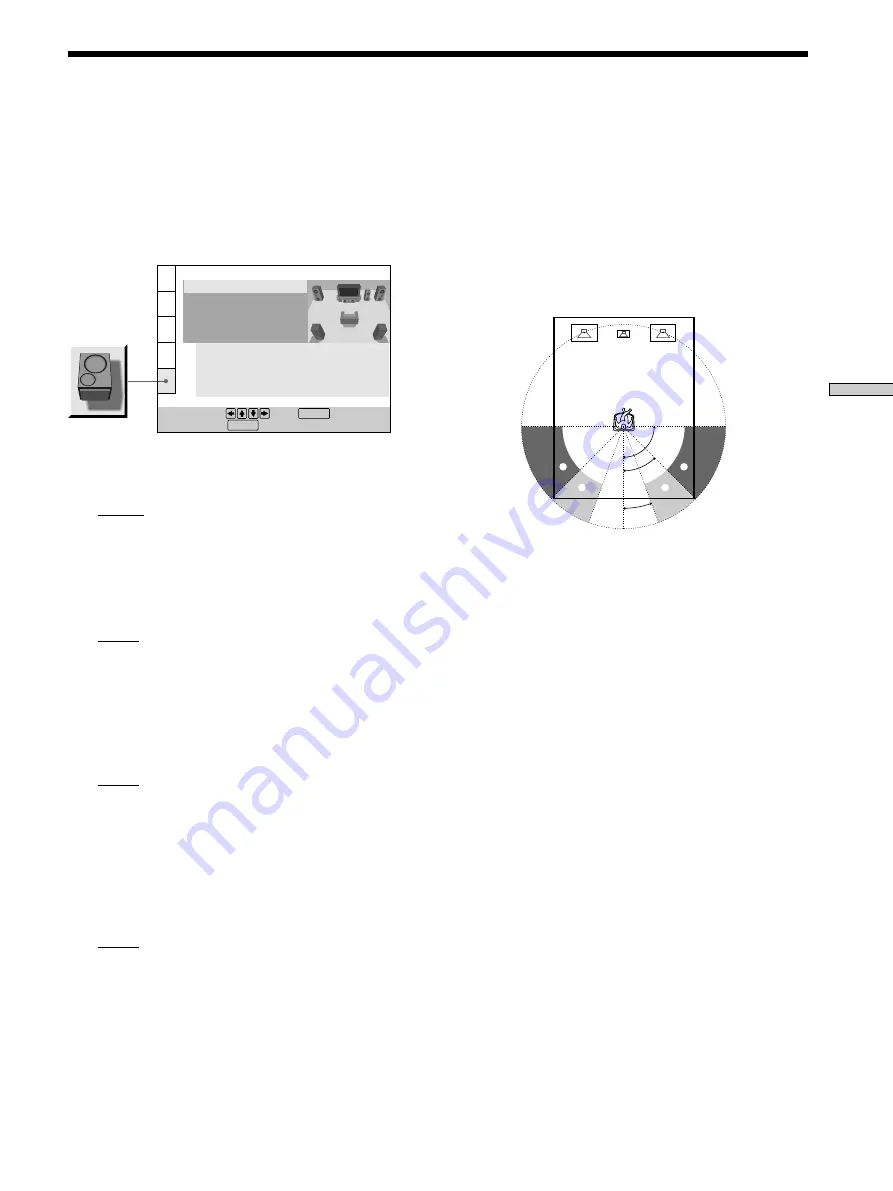
69
Settings and Adjustments
Speaker Set Up
Select “SPEAKER SETUP” after pressing SET UP.
To obtain the best possible surround sound, first specify
the size of the speakers you have connected and their
distance from your listening position, then set the balance
and level. Use the test tone to adjust the speaker volumes
to the same level.
For the speaker hookups, see pages 14 to 15.
p
SIZE
Selects the size of the speakers to be connected.
• FRONT
— LARGE: Normally select this.
— SMALL: When the sound cracks or the effects of the
surround is difficult to hear, select this. This
activates the Dolby Digital bass redirection circuitry
and outputs the bass frequencies of the speaker from
subwoofers.
• CENTER
— NONE: If you will not connect a center speaker,
select this.
— LARGE: Normally select this.
— SMALL: When the sound cracks, select this. This
activates the Dolby Digital bass redirection circuitry
and outputs the bass frequencies of the speaker from
some other speakers .
• REAR
— NONE: If you will not connect a rear speaker, select
this.
— LARGE (REAR*/SIDE*): Normally select this.
— SMALL (REAR*/SIDE*): When the sound cracks or
the effects of the surround is difficult to hear, select
this. This activates the Dolby Digital bass redirection
circuitry and outputs the bass frequencies of the
speaker from some other speakers .
• SUBWOOFER
— NONE: If you do not connect a subwoofer, select
this. This activates the Dolby Digital bass redirection
circuitry and outputs the LFE (low frequency effects)
signals from the front speakers.
— YES: If you connect a subwoofer, select this to output
the LFE (low frequency effects) channel from the
subwoofer.
SPEAKER SETUP
SIZE:
DISTANCE:
BALANCE:
LEVEL:
OFF
TEST TONE:
FRONT:
CENTER:
LARGE
LARGE (REAR)
YES
LARGE
REAR:
SUBWOOFER:
To set, press , then .
To quit, press .
ENTER
SETUP
* Rear speaker position (REAR/SIDE)
These items let you specify the location of your rear speakers for
proper implementation of “VIRTUAL REAR SHIFT” and
“VIRTUAL MULTI REAR” in the Control Menu display. Refer to
the illustration below.
• Set to “SIDE” if the location of your rear speakers corresponds
to section A.
• Set to “REAR” if the location of your rear speakers correcponds
to section B.
This setting effects only the “VIRTUAL REAR SHIFT” and
“VIRTUAL MULTI REAR” mode.
Notes
• When you select an item, the sound cuts off for a moment.
• The cut off frequency for the subwoofer is fixed at 100Hz.
• Set the subwoofer‘s cut off frequency as high as possible.
• Depending on the settings of other speakers, the subwoofer
may output excessive sound.
• If your speakers are too small to reproduce low bass
frequencies, set all speaker settings to “SMALL” and utilize a
subwoofer for low frequency sound.
p
DISTANCE
You can vary the distance of each speaker as follows.
Default adjustments are in the parentheses.
• FRONT (3.6m)
Front speaker distance can be set in 0.2 meter steps from
1 to 15 meters.
• CENTER (3.6m)
Center speaker distance can be set in 0.2 meter steps
from a distance 0.6 meter farther to the front speaker to
a distance 1.6 meters closer to your listening position.
• REAR (3.0m)
Rear speaker distance can be set in 0.2 meter steps from
a distance equal to the front speaker distance to a
distance 5 meters closer to your listening position.
Notes
• When you set the distance, the sound cuts off for a moment.
• If each of the front or rear speakers are not placed an equal
distance from your listening position, set the distance of the
closest speaker.
• Do not place the rear speaker farther away from your listening
position than the front speakers.
90
°
20
°
A
B
45
°
B
A