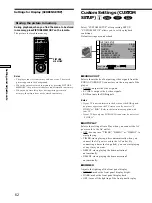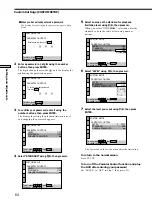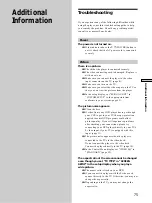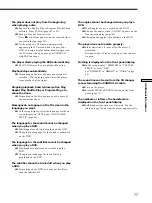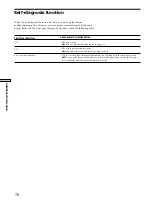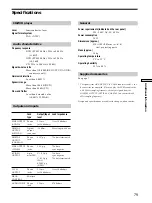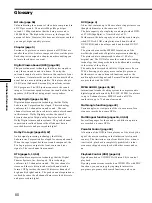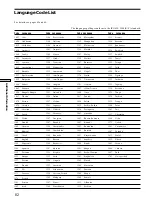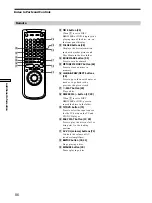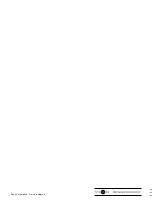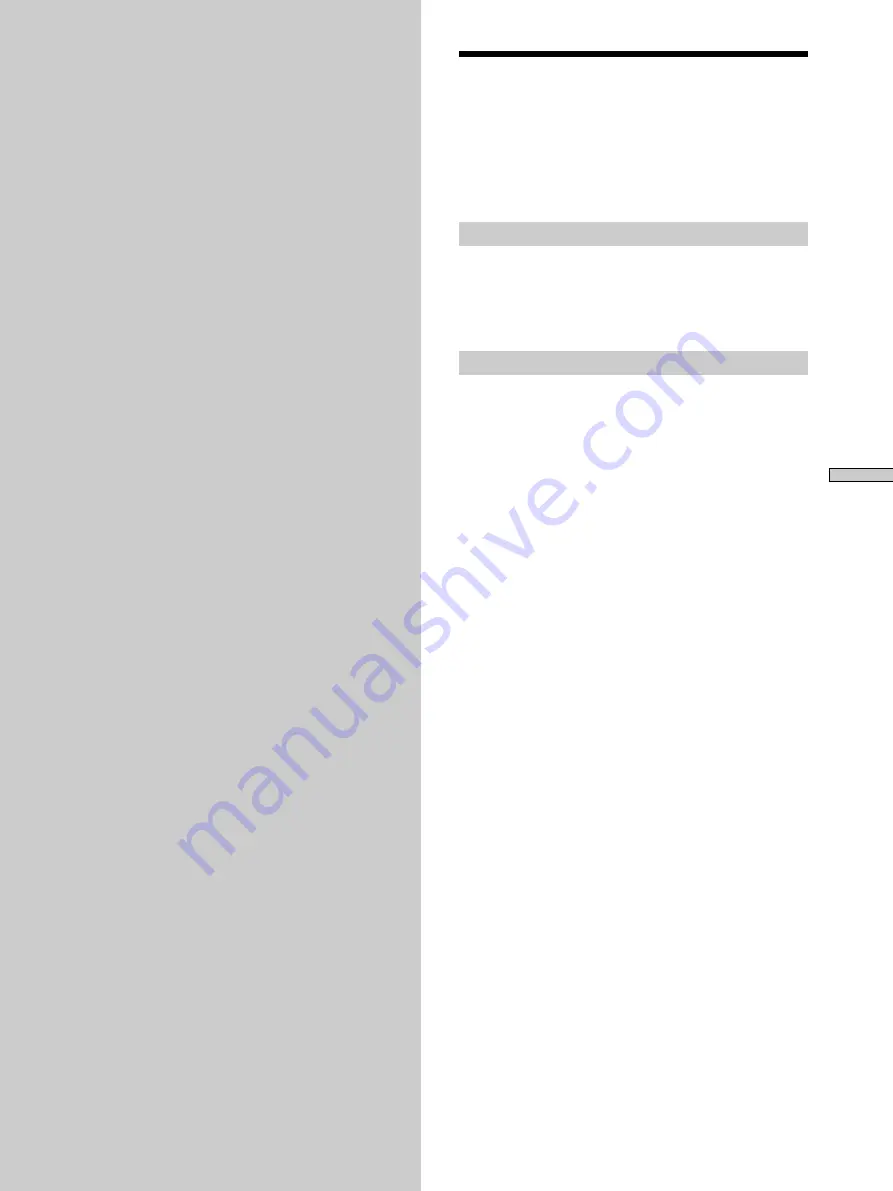
75
Additional Information
Additional
Information
Troubleshooting
If you experience any of the following difficulties while
using the player, use this troubleshooting guide to help
you remedy the problem. Should any problem persist,
consult your nearest Sony dealer.
Power
The power is not turned on.
/
If the indicator above the
1
/
u
(POWER) button is
not lit, check that the AC power cord is connected
securely.
Picture
There is no picture.
/
Check that the player is connected securely.
/
The video connecting cord is damaged. Replace it
with a new one.
/
Make sure you connect the player to the video
input connector on the TV (page 8).
/
Make sure you turn on the TV.
/
Make sure you select the video input on the TV so
that you can view the pictures from the player.
/
In the setup display, set “EURO AV OUT” in
”CUSTOM SETUP” to the appropriate item
conforms to your system (page 62).
The picture noise appears.
/
Clean the disc.
/
If video from your DVD player has to go through
your VCR to get to your TV, the copy-protection
applied to some DVD programs could affect
picture quality. If you still experience problems
after checking your connections, please try
connecting your DVD player directly to your TV’s
S video input, if your TV is equipped with this
input (page 11).
/
The picture noise appears when the player is
connected to the TV via the video deck.
Do not connect the player to the video deck.
Connect the player directly to the TV (page 10).
/
In the Control Menu display, set “VIDEO EQ” to
“STANDARD” (page 52).
The aspect ratio of the screen cannot be changed
even though you set “TV TYPE” in “SCREEN
SETUP” in the setup display when you play a
wide picture.
/
The aspect ratio is fixed on your DVD.
/
If you connect the player with the S video cord,
connect directly to the TV. Otherwise, you may not
change the aspect ratio.
/
Depending on the TV, you may not change the
aspect ratio.