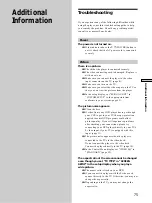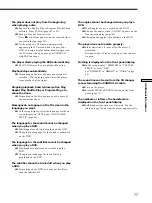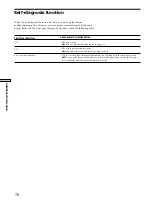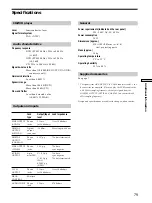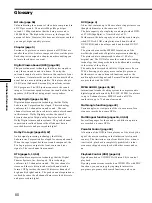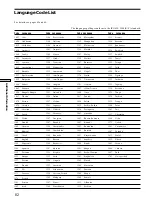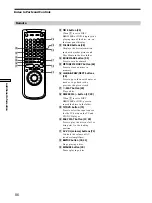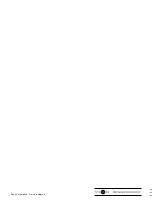83
Additional Information
Index to Parts and Controls
Refer to the pages indicated in parentheses for details.
Front Panel
1
g
(remote sensor) (7)
Accepts the remote control
signals.
2
1
/
u
(POWER) button and
indicator (17)
Turns on and off the power of
the player.
3
FOLDER buttons (28, 29)
Selects a disc folder.
4
FILE button (29)
Enters the FILE mode on the
Disc Browser.
5
SORT button (33)
Enters the SORT mode on the
Disc Browser.
6
Disc compartment (17)
Insert discs in the disc slots.
7
MULTICHANNEL indicator
Lights up, for example, when:
– playing back multichannel
surround sound such as Dolby
Digital soundtrack and MPEG
soundtrack
– the disc is not inserted
8
PROGRAM button (45)
Displays the “PROGRAM”
display on the TV screen.
9
REPEAT button (48)
Displays the “REPEAT” display
on the TV screen.
!º
Front Panel Display (25)
Indicates the playing time, etc.
!¡
·
PLAY button (19)
Plays a disc.
!™
§
OPEN button (17)
Opens the front cover.
!£
P
PAUSE button (20)
Pauses playing a disc.
!¢
p
STOP button (20, 22)
Stops playing a disc.
!∞
EASY PLAY button/indicator
(17, 20)
Press to play the disc in slot 1 or
bring slot 1 to the loading
position.
!§
KEYBOARD jack (32)
Connect a keyboard to label the
discs.
!¶
EDIT button (30)
Enters the EDIT mode to label
the disc on the Disc Browser.
!•
LOAD button (27)
Reads the information of the
discs loaded in sequence.
!ª
SHUFFLE button (47)
Displays the “SHUFFLE”
display on the TV screen.
@º
TIME button (25)
Displays the playing time of the
disc, etc., on the front panel
display.
@¡
1/ALL DISCS button (20)
Selects 1 DISC or ALL DISCS
play mode.
@™
CLEAR button (45, 46, 47, 49)
Press to return to the continuous
play, etc.
@£
TITLE button (23)
Displays the title menu on the
TV screen.
@¢
DISPLAY button (34)
Displays the Control Menu
display on the TV screen to set
or adjust the items.
@∞
DVD MENU button (23)
Displays the DVD menu on the
TV screen.
@§
ˆ
RETURN button (25, 28, 35)
Press to return to the previously
selected screen, etc.
@¶
?
/
>
/
.
/
/
/ENTER button
Selects and executes the items or
settings.
@•
Click shuttle (21, 31)
Changes the playback speed, or
selects characters.
@ª
JOG button/indicator (21)
Press to play a disc frame by
frame.
#º
=
/
+
PREV/NEXT DIRECT
SEARCH/DISC CHANGE dial
(17, 20)
When the DIRECT SEARCH
indicator is lit, turn to go to the
next chapter or track or to go
back to the previous chapter or
track.
When the DISC CHANGE
indicator is lit, turn to rotate the
disc slots.
#¡
DIRECT SEARCH indicator/DISC
CHANGE indicator/Dial
function select button (17, 20)
Press to select the dial function.
The indicator of the selected
function lights up.
#™
MEGA CONTROL button/
indicator (73)
Press to control the connected
CD changer.
1
2
3 4 5 6 7 8 9
q;
qa qs qd qf
qg
qh
qjqkqlw;wawswdwfwgwhwj wk wl
es
ea
e;