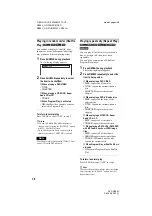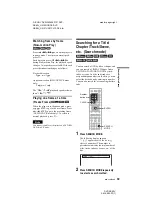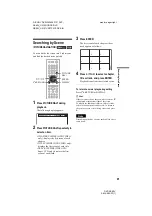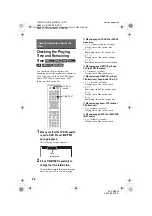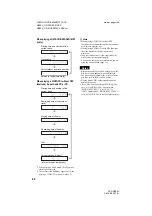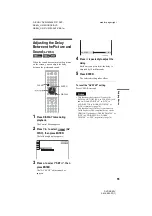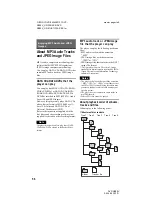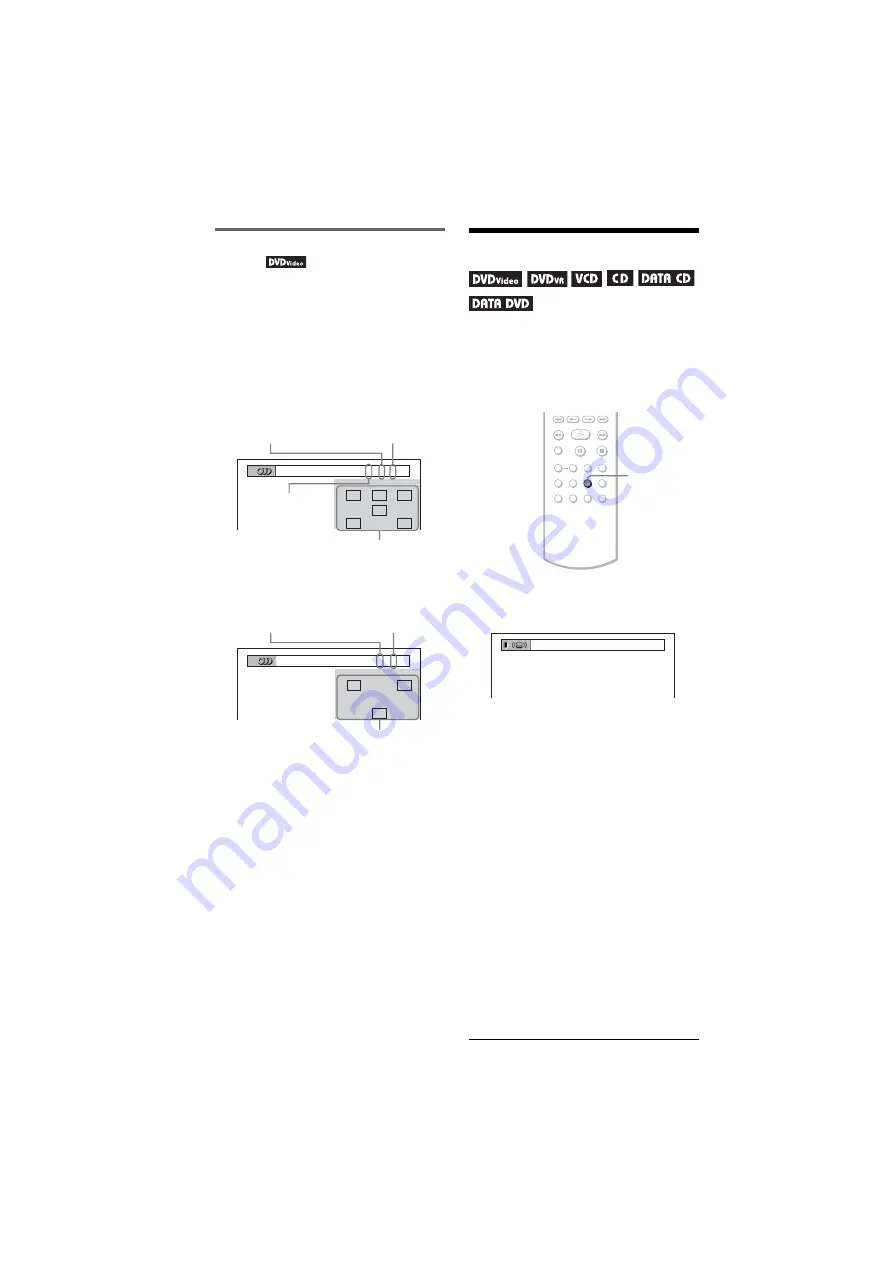
D:\SONY DVD\2634583121 DVP-
NS90V_US\SOURCE\DVP-
NS90V_US\01US09ADV1-CEK.fm
master page=left
46
DVP-NS90V
2-634-583-11(1)
Checking the audio signal
format
You can check the audio signal format by
pressing AUDIO repeatedly during playback.
The format of the current audio signal (Dolby
Digital, DTS, PCM, etc.) appears as shown
below.
Example:
Dolby Digital 5.1 ch
Example:
Dolby Digital 3 ch
About audio signals
Audio signals recorded in a disc contain the
sound elements (channels) shown below.
Each channel is output from a separate
speaker.
• Front (L)
• Front (R)
• Center
• Rear (L)
• Rear (R)
• Rear (Monaural): This signal can be either
the Dolby Surround Sound processed
signals or the Dolby Digital sound’s
monaural rear audio signals.
• LFE (Low Frequency Effect) signal
Surround Mode Settings
You can enjoy surround sounds while playing
discs including Dolby Digital and DTS
DVDs, even if you have only 2 or 4 speakers.
Select the surround mode that best suits your
speaker setup.
1
Press SUR during playback.
The following display appears.
2
Press SUR repeatedly to select
one of the surround modes.
See the explanations given for each item
in the following section.
◆
For 2 speaker setups
• TVS DYNAMIC THEATER
• TVS DYNAMIC
• TVS WIDE
• TVS NIGHT
• TVS STANDARD
◆
For 4 to 6 speaker setups
(If you select “NONE” in the setting of
“REAR” in “SPEAKER SETUP”
(page 76), you cannot select these
modes.)
• NORMAL SURROUND
• ENHANCED SURROUND
• VIRTUAL REAR SHIFT
• VIRTUAL MULTI REAR
• VIRTUAL MULTI DIMENSION
L
R
C
LFE
LS
RS
1:ENGLISH DOLBY DIGITAL
3 / 2 .1
Rear (L/R)
Front (L/R)
+ Center
LFE (Low
Frequency Effect)
Currently playing program format
L
R
S
2:SPANISH DOLBY DIGITAL
2 / 1
Front (L/R)
Rear (Monaural)
Currently playing program format
SUR
TVS DYNAMIC THEATER