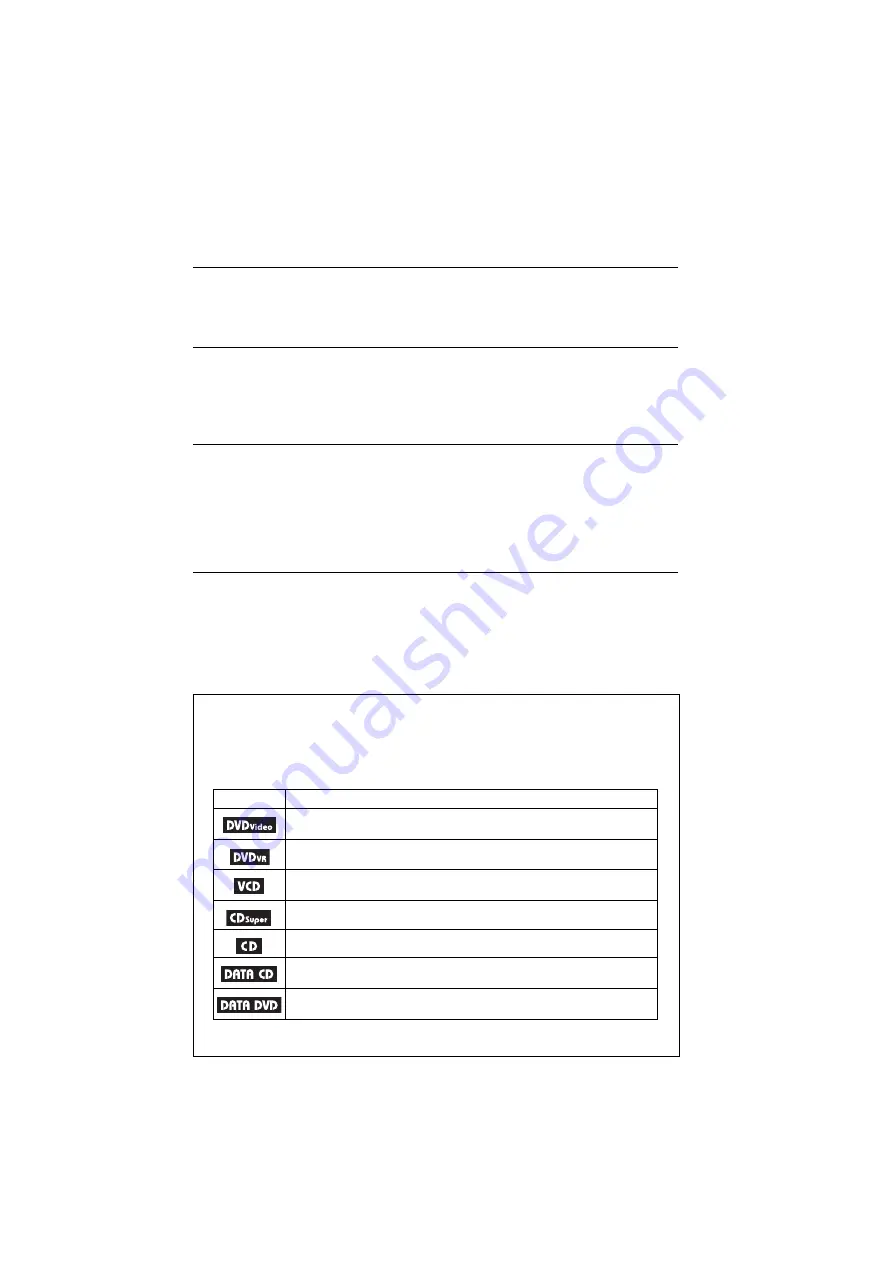
D:\SONY DVD\2634583121 DVP-
NS90V_US\SOURCE\DVP-
NS90V_US\01US01COV-CEKTOC.fm
master page=right
DVP-NS90V
2-634-583-11(1)
7
Adjusting the Picture Quality (BNR, MNR). . . . . . . . . . . . . . . . . . . . . . . . . . . 53
Adjusting the Delay Between the Picture and Sound (AV SYNC) . . . . . . . . . 55
Enjoying MP3 Audio and JPEG Images . . . . . . . . . . . . . . . . . . . . . 56
About MP3 Audio Tracks and JPEG Image Files . . . . . . . . . . . . . . . . . . . . . 56
Playing MP3 Audio Tracks or JPEG Image Files. . . . . . . . . . . . . . . . . . . . . . 57
Enjoying JPEG Images as a Slide Show . . . . . . . . . . . . . . . . . . . . . . . . . . . . 60
Using Various Additional Functions . . . . . . . . . . . . . . . . . . . . . . . 62
Locking Discs (CUSTOM PARENTAL CONTROL,
PARENTAL CONTROL) . . . . . . . . . . . . . . . . . . . . . . . . . . . . . . . . . . . . . 62
Controlling Your TV or AV Amplifier (Receiver) With the
Settings and Adjustments . . . . . . . . . . . . . . . . . . . . . . . . . . . . . . 68
Using the Setup Display. . . . . . . . . . . . . . . . . . . . . . . . . . . . . . . . . . . . . . . . . 68
Setting the Display or Sound Track Language (LANGUAGE SETUP) . . . . . 69
Settings for the Display (SCREEN SETUP). . . . . . . . . . . . . . . . . . . . . . . . . . 70
Custom Settings (CUSTOM SETUP). . . . . . . . . . . . . . . . . . . . . . . . . . . . . . . 72
Settings for the Sound (AUDIO SETUP) . . . . . . . . . . . . . . . . . . . . . . . . . . . . 73
Settings for the Speakers (SPEAKER SETUP) . . . . . . . . . . . . . . . . . . . . . . . 75
Additional Information . . . . . . . . . . . . . . . . . . . . . . . . . . . . . . . . 78
Troubleshooting . . . . . . . . . . . . . . . . . . . . . . . . . . . . . . . . . . . . . . . . . . . . . . . 78
Self-diagnosis Function (When letters/numbers appear in the display) . . . . . 81
Glossary. . . . . . . . . . . . . . . . . . . . . . . . . . . . . . . . . . . . . . . . . . . . . . . . . . . . . 81
Specifications. . . . . . . . . . . . . . . . . . . . . . . . . . . . . . . . . . . . . . . . . . . . . . . . . 84
Language Code List. . . . . . . . . . . . . . . . . . . . . . . . . . . . . . . . . . . . . . . . . . . . 85
Index . . . . . . . . . . . . . . . . . . . . . . . . . . . . . . . . . . . . . . . . . . . . . . . . . . . . . . . 86
About This Manual
• Instructions in this manual describe the controls on the remote. You can also use the controls on
the player if they have the same or similar names as those on the remote.
• “DVD” may be used as a general term for DVD VIDEOs, DVD+RWs/DVD+Rs and
DVD-RWs/DVD-Rs.
• The meaning of the icons used in this manual is described below:
Icons
Meaning
Functions available for DVD VIDEOs and DVD+RWs/DVD+Rs in +VR
mode or DVD-RWs/DVD-Rs in video mode
Functions available for DVD-RWs/DVD-Rs in VR (Video Recording) mode
Functions available for VIDEO CDs (including Super VCDs or CD-Rs/CD-
RWs in video CD format or Super VCD format)
Functions available for Super Audio CDs
Functions available for music CDs or CD-Rs/CD-RWs in music CD format
Functions available for DATA CDs (CD-ROMs/CD-Rs/CD-RWs)
containing MP3* audio tracks, and JPEG image files
Functions available for DATA DVDs (DVD-ROMs/DVD+RWs/DVD+Rs/
DVD-RWs/DVD-Rs) containing MP3* audio tracks, and JPEG image files
* MP3 (MPEG-1 Audio Layer III) is a standard format defined by ISO (International Organization for
Standardization)/IEC (International Electrotechnical Commission) MPEG which compresses audio data.








































