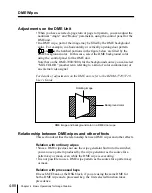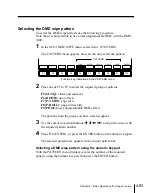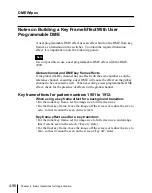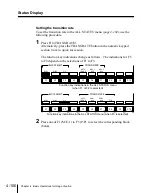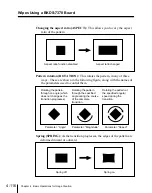4-102
Chapter 4
Basic Operations for Image Creation
Color Backgrounds
Color Background Setting Operations
The color background settings are carried out in a dedicated color
background setting menu for the bank concerned.
Color background settings
Accessing the bank color background setting menus
For example, to access the M/E-1 color background setting menu (COLOR
BKGD), use either of the following operations:
• In the M/E-1 bank, press the cross-point button to which the color
background is assigned, twice in rapid succession.
• Press the BKGD/TRANS top menu button in the M/E-1 group of the menu
control section to display the BKGD/TRANS menu, then select item 1
(COLOR BKGD).
Example M/E-1 BKGD/TRANS menu display
M/E-1 BKGD/TRANS
COLOR
BKGD
LIMIT/
S-MIX
FLAT
INVERT
POS
ASPECT
MULTI
ADJUST
COLOR BKGD :
ASPECT
POS
Luminance
0
50.00
100
Saturation
Hue
:
ON
MATTE 1
39.99
0
50.00
100
B
G
R
MULITI
ROT
:OFF
TRANS LIMIT :OFF
SPEED MATTE 1
PATTERN
MIX
WIPE
MIX
ANGLE
ROTATION
MATTE
MATTE 2
O F F
O F F
O F F
O N
O N
:
ON
:OFF
PATTERN MIX MATTE
COLOR
Summary of Contents for DVS-7250
Page 10: ......
Page 30: ......
Page 66: ......
Page 67: ...Menu Organization 3 2 Basic Menu Operations 3 6 Chapter 3 Basic Menu Operations ...
Page 274: ......
Page 328: ......
Page 364: ......
Page 488: ......
Page 495: ...Appendixes A 3 Enhanced Wipes 21 23 24 26 27 29 49 300 301 302 303 304 POLYGON ...
Page 534: ......
Page 542: ...Sony Corporation B P Company BZS 7061A WW A AE0 600 01 1 1999 ...