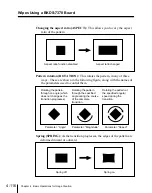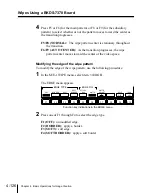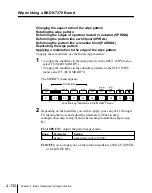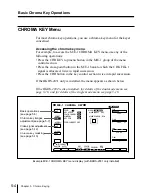Chapter 4
Basic Operations for Image Creation
4-125
Applying wipe modifiers
You can modify wipe patterns, for example to reverse the wipe direction, or
change the position of the pattern. Note, however, that depending on the
pattern you have selected, not all modifiers may be usable.
For details of possible combinations of wipe patterns and modifiers, see the
table on page 4-118.
Selecting the wipe direction
Positioning the pattern
To apply these modifiers, use the following procedure.
1
In the M/E-1 WIPE menu, select item 2 (DIRECT/POS).
The DIRECT/POS menu appears.
F1
F2
F3
F4
F5
F6
F7
F8
F9
F10
AUTO
CENTER
NORMAL
[CENTER]
POS
OFF
REVERSE
NORMAL/
REVERSE
NORMAL
[CENTER]
POS
OFF
NORMAL
AUTO
CENTER
DIRECTION
MAIN POSITIONER
SUB POSITIONER
Function key indications in the DIRECT/POS menu
2
To specify the wipe direction, press one of F1 through F3, turning it on.
F1 (NORMAL): Carry out the wipe in the forward direction.
F2 (NORMAL/REVERSE): Carry out alternate wipes in opposite
directions.
F3 (REVERSE): Carry out the wipe in the reverse direction.
3
To position a pattern, press F4 (POS) for the main pattern, or F7 (POS)
for the subsidiary pattern, turning it on, then adjust the parameters.
To return the pattern position to the center of the screen
Hold down the SHIFT button (the indications above F4 and F7 both
change to “CENTER”), and press F4 (CENTER) or F7 (CENTER).
Knob
Parameter
Setting
1
H Pos
Set the horizontal position of the pattern (–50.00 to
+50.00)
2
V Pos
Set the vertical position of the pattern (–50.000 to
+50.00)
(Continued)
Summary of Contents for DVS-7250
Page 10: ......
Page 30: ......
Page 66: ......
Page 67: ...Menu Organization 3 2 Basic Menu Operations 3 6 Chapter 3 Basic Menu Operations ...
Page 274: ......
Page 328: ......
Page 364: ......
Page 488: ......
Page 495: ...Appendixes A 3 Enhanced Wipes 21 23 24 26 27 29 49 300 301 302 303 304 POLYGON ...
Page 534: ......
Page 542: ...Sony Corporation B P Company BZS 7061A WW A AE0 600 01 1 1999 ...