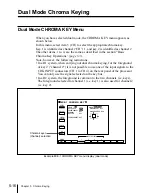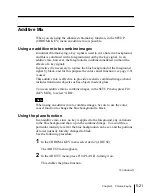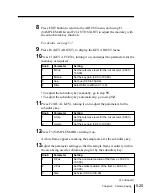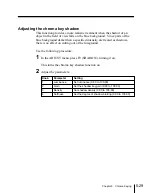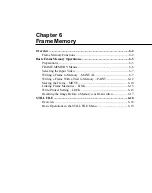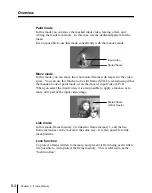Chapter 5
Chroma Keying
5-23
FRGD
BKGD
2
Select F4 (KEY ADJUST).
The KEY ADJUST menu appears.
F1
F2
F3
F4
F5
F6
F7
F8
F9
F10
BOX
AREA
ON
AUTO
START
SAMPLE
MARK
OFF
DUAL
KEY
ON
KEY
ACTIVE
OFF
PATTERN
AREA
INVERT
OFF
DUAL KEY ADJUST
Function key indications in the KEY ADJUST menu
(using the enhanced chroma key function)
3
Press F5 (AREA), turning it on.
A screen appears for adjusting the areas associated with the main key and
subsidiary key.
At this point, both the main key and subsidiary key signals temporarily
disappear from the screen, and the area for the main key appears as the
foreground and the area for the subsidiary key appears as the
background. It is therefore possible to adjust the position of the
boundary between the areas and the degree of edge blurring.
4
Press F6 or F7, turning it on, to select the signal determining the
boundary between the main key and subsidiary key areas.
F6 (BOX): signal generated by a dedicated box generator.
F7 (PATTERN): signal generated by a dedicated pattern generator.
(Continued)
(Area of
main key)
(Area of subsidiary
key)
Summary of Contents for DVS-7250
Page 10: ......
Page 30: ......
Page 66: ......
Page 67: ...Menu Organization 3 2 Basic Menu Operations 3 6 Chapter 3 Basic Menu Operations ...
Page 274: ......
Page 328: ......
Page 364: ......
Page 488: ......
Page 495: ...Appendixes A 3 Enhanced Wipes 21 23 24 26 27 29 49 300 301 302 303 304 POLYGON ...
Page 534: ......
Page 542: ...Sony Corporation B P Company BZS 7061A WW A AE0 600 01 1 1999 ...