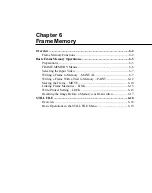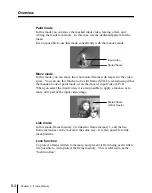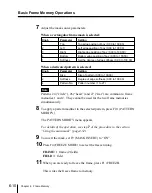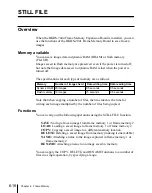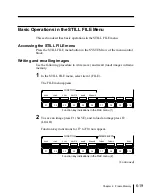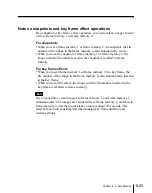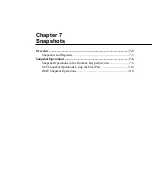Chapter 6
Frame Memory
6-14
Basic Frame Memory Operations
Moving the Frame – MOVE
Moving the stored frame
To move the stored frame horizontally or vertically, use the following
procedure.
1
In the FRAME MEMORY 1 menu, select item 3 (MOVE).
The MOVE menu appears.
F1
F2
F3
F4
F5
F6
F7
F8
F9
F10
POS
CENTER
B&W
COLOR
4H
LIVE
4H
STILL
INPUT
MASK
OFF
MASK
SOURCE
BOX
MASK
INVERT
OFF
PATTERN
MODIFY
MOVE MODE
PICTURE
Function key indications in the MOVE menu
(When F1 (STILL) is set to “ON”, F7 to F10 do not appear.)
2
Press F1 or F2 to select the image to move.
F1 (STILL): Move a freeze frame created in the manual or paint mode.
F2 (LIVE): Move the input video as it is.
Note
Selecting F2 deletes the existing freeze frame from memory.
3
Press F3 or F4 to select the mode of movement of the image.
F3 (COLOR): The color of the image does not change as you move it.
In a D2 system, the minimum movements are 4 clock pulses
horizontally and 2 scan lines vertically. In a D1 system, the
minimum movements are 2 clock pulses horizontally and 1 scan line
vertically.
F4 (B & W): The color of the image does change as you move it. The
minimum movements are 1 clock pulse horizontally and 1 scan line
vertically.
Summary of Contents for DVS-7250
Page 10: ......
Page 30: ......
Page 66: ......
Page 67: ...Menu Organization 3 2 Basic Menu Operations 3 6 Chapter 3 Basic Menu Operations ...
Page 274: ......
Page 328: ......
Page 364: ......
Page 488: ......
Page 495: ...Appendixes A 3 Enhanced Wipes 21 23 24 26 27 29 49 300 301 302 303 304 POLYGON ...
Page 534: ......
Page 542: ...Sony Corporation B P Company BZS 7061A WW A AE0 600 01 1 1999 ...