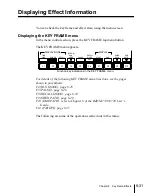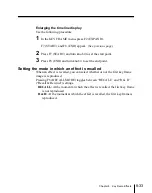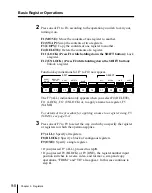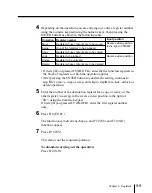Chapter 8
Key Frame Effects
8-37
3
On the Key Frame Control Panel, press the EDIT ENABLE button,
turning it on.
4
• To select a Peripheral 2 device, press F1 (DEVICE SELECT) or turn
knob 2.
• To select a GPI port, press F8 (PORT SELECT) or turn knob 3.
5
• When you selected a Peripheral 2 device, press one of F3 to F5 to
assign a command.
In order not to assign a command, press F2 (OFF).
F3 (LEARN): Save the current status information from the selected
device in the register of the controller or the device.
F4 (RECALL): Recall the status information from the register of the
controller or the device.
F5 (TRIGGER): Send a trigger command to the selected device from
the controller or similar.
• Press F7 (DIRECT LEARN) to immediately send a LEARN
command to the selected device.
• When you selected a GPI port, press F9 (MODE) to set the trigger on
or off.
6
If you selected F3 to F5 or F7 in step
5
, enter the destination register
number or trigger function number, and press the ENTER button.
7
On the Key Frame Control Panel, press the INS button, turning it on.
The key frame number appears as “1/1”.
To check the operation
Press F10 (TEST FIRE).
This outputs all of the Peripheral 2 commands and GPI triggers set for
this key frame.
8
If necessary, change the key frame duration.
Repeat steps
4
to
8
to create all of the required key frames.
For creating and editing P2&GPI timeline effect key frames, the same
functions are supported as on the switcher subregisters (M/E-1 and so on).
Summary of Contents for DVS-7250
Page 10: ......
Page 30: ......
Page 66: ......
Page 67: ...Menu Organization 3 2 Basic Menu Operations 3 6 Chapter 3 Basic Menu Operations ...
Page 274: ......
Page 328: ......
Page 364: ......
Page 488: ......
Page 495: ...Appendixes A 3 Enhanced Wipes 21 23 24 26 27 29 49 300 301 302 303 304 POLYGON ...
Page 534: ......
Page 542: ...Sony Corporation B P Company BZS 7061A WW A AE0 600 01 1 1999 ...