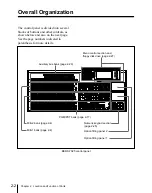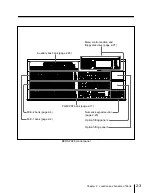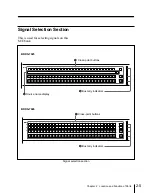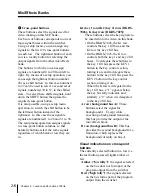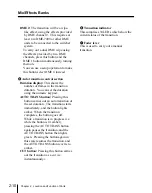Chapter 2
Location and Function of Parts
2-15
PTN (pattern): This uses a wipe pattern
(generated by the special-purpose
wipe generators on each M/E bank) to
cut the hole in the background and
insert the key fill. As for a wipe, you
can also apply a variety of
modifications depending on the
pattern, but the wipe direction and
edge modifiers are not available.
4
KEY INV (invert) button
To invert the sense of the key source
signal. Instead of the normal black titling
on a white background, you can use this
function to provide a key source with
white titling on a black background.
It is possible to assign a different function
to this button using a setup menu
operation.
For more information, see the section
“Changing switcher functions
(OPERATION MODE menu)” (page 14-
57).
5
Key insert/remove buttons
Use these buttons to insert and remove
keys 1 and 2.
KEY ON: These buttons
(instantaneously) cut the respective
keys in, or when the key is already
inserted, cut it out.
When the corresponding key is
inserted in the output of this M/E
bank, these buttons light amber, and
when it is present in the final program
output from the switcher these
buttons light red.
KEY MIX: These buttons fade the
respective keys in, or when the key is
already inserted, fade it out.
During a fade in or fade out, when
key 1 or key 2 is present in the output
of this M/E bank, the corresponding
KEY ON button lights amber; when
the key is present in the final program
output from the switcher the button
lights red.
The durations for a fade in or fade out
can be set independently for key 1
and key 2, to be different from the
transition duration of an M/E
transition.
6
Key snapshot buttons
Use these for saving and recalling separate
snapshots for the keyers.
For example, to save the key 1 settings,
with the KEY 1 button of the keyer
delegation buttons lit, hold down the
SNAPSHOT button in the FlexiPad and
press one of the key snapshot buttons (1 to
4). This saves all the key 1 settings except
the key on/off state as a snapshot in the
corresponding register. When a chroma
key is set, the settings are saved. To recall
a saved snapshot, press the corresponding
key snapshot button.
Summary of Contents for DVS-7250
Page 10: ......
Page 30: ......
Page 66: ......
Page 67: ...Menu Organization 3 2 Basic Menu Operations 3 6 Chapter 3 Basic Menu Operations ...
Page 274: ......
Page 328: ......
Page 364: ......
Page 488: ......
Page 495: ...Appendixes A 3 Enhanced Wipes 21 23 24 26 27 29 49 300 301 302 303 304 POLYGON ...
Page 534: ......
Page 542: ...Sony Corporation B P Company BZS 7061A WW A AE0 600 01 1 1999 ...