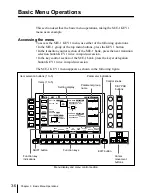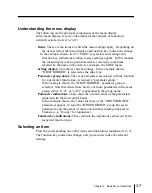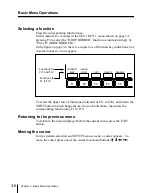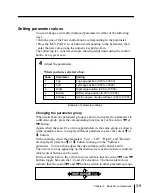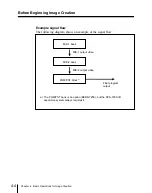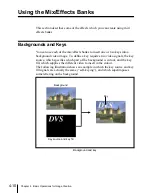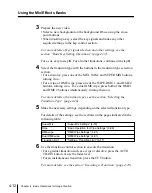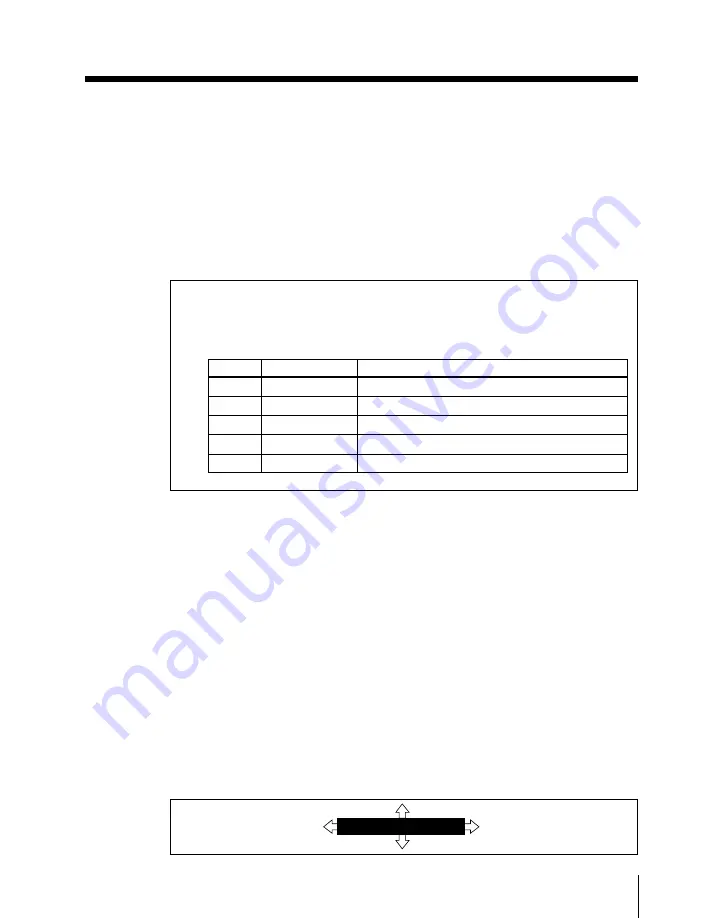
Chapter 3
Basic Menu Operations
3-9
Setting parameter values
You can change a currently displayed parameter in either of the following
ways.
• Turn the one of the four control knobs corresponding to the parameter.
• Press the KEY PAD (1 to 4) button corresponding to the parameter, then
enter the new value using the numeric keypad section.
The following is a concrete example showing adjustment using the control
knobs, as a typical case.
Example of parameter settings
Changing the parameter group
When more than one parameter group is shown, to display the parameters in
a different group, press the corresponding function key or the cursor
<
or
,
button.
Again, when there are five or more parameters in the same group, as shown
in the example above, to display different parameters, press the cursor
M
or
m
button.
In the example, when the parameters “Top”, “Left”, “Right”, and “Bottom”
are displayed, press the
M
or
m
button to change to the “Softness”
parameter. You can then adjust the edge softness with control knob 1.
The arrows in icons appearing on the menu screen, as shown below, indicate
which cursor buttons can be used.
In the example below, the vertical arrows indicate that the cursor
<
and
,
buttons toggle between the 1/2 and 2/2 selections. The horizontal arrows
indicate that the cursor
<
and
,
buttons switch to other parameter groups.
4
Adjust the parameters.
When you have selected a box:
Knob
Parameter
Setting
1
Top
Top edge position (0.00 to 100.00)
2
Left
Left edge position (0.00 to 100.00)
3
Right
Right edge position (0.00 to 100.00)
4
Bottom
Bottom edge position (0.00 to 100.00)
1
Softness
Set the degree of edge softness (0.00 to 100.00)
DROP BORDER (
1
/
2
)
Summary of Contents for DVS-7250
Page 10: ......
Page 30: ......
Page 66: ......
Page 67: ...Menu Organization 3 2 Basic Menu Operations 3 6 Chapter 3 Basic Menu Operations ...
Page 274: ......
Page 328: ......
Page 364: ......
Page 488: ......
Page 495: ...Appendixes A 3 Enhanced Wipes 21 23 24 26 27 29 49 300 301 302 303 304 POLYGON ...
Page 534: ......
Page 542: ...Sony Corporation B P Company BZS 7061A WW A AE0 600 01 1 1999 ...