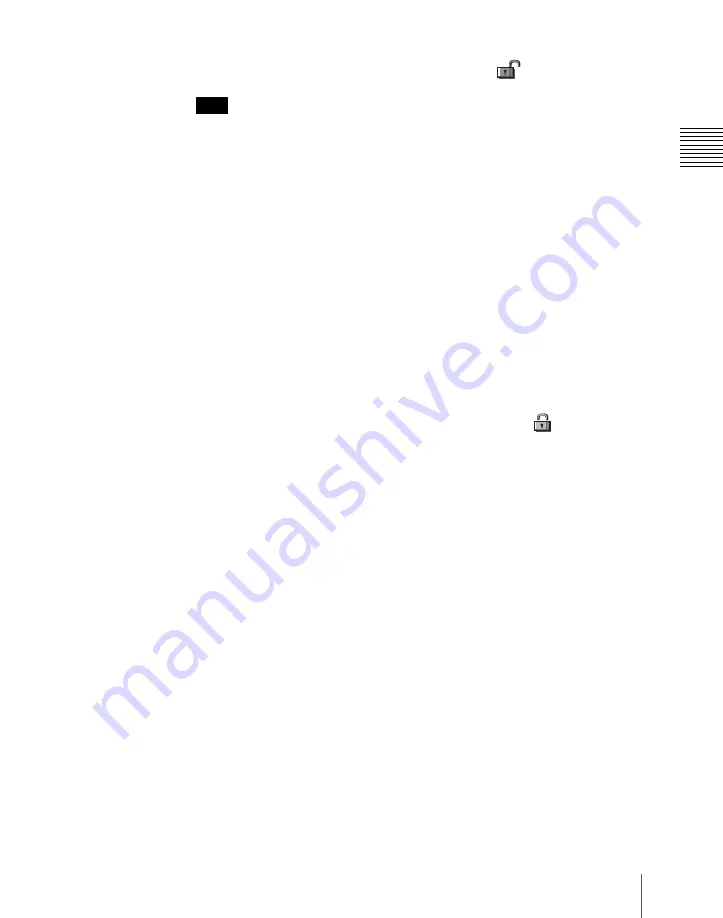
1007
System Maintenance (Maintenance Menu)
Chapt
This makes the selected menus candidates for locking, and a padlock icon
appears in the “Lock” box (in the unlocked state)
.
Note
If there are already one or more locked menus, selection of lock candidates
is not possible.
To deselect a lock candidate
After selecting a menu, press [Lock Item Select] once more, to clear the
Lock box.
To deselect all lock candidates in the selected VF group
Press [Lock Item All Clear].
5
Repeat steps
2
to
4
, to select all of the lock candidates.
6
Press [Lock].
A keyboard window appears.
7
Enter the password with a maximum of 16 characters, and press [Enter].
If the password is correct, the menus selected in the list of candidates are
all locked. The padlock icon changes to the locked state
.
Releasing the lock
When a lock is already applied, use the following procedure.
1
In the System >Maintenance >Setup Operation Lock menu, press [Lock].
A keyboard window appears.
2
Enter the password.
If the password is correct, the lock is released, and the padlock icon
disappears.
Changing the lock password
1
In the System >Maintenance >Setup Operation Lock menu, press [Change
Password].
A confirmation message appears.
2
Press [Yes].
A keyboard window labeled “Old Password” appears.
Summary of Contents for DVS-9000
Page 44: ...44 Setup Chapter 1 DVS 9000 Functions ...
Page 136: ...136 Basic Menu Operations Chapter 2 Menus and Control Panel ...
Page 310: ...310 Wipe Pattern Operations in the Multifunction Flexi Pad Control Block Chapter 5 Wipes ...
Page 440: ...Chapter 9 Color Corrector 440 Color Corrector Functions ...
Page 441: ...Chapter 10 Special Functions Simple P P Software 442 Overview 442 Restrictions on Use 442 ...
Page 446: ...Engineering Setup Menu 484 Diagnostic Menu 488 ...
Page 448: ...Appendix Volume 1 448 Wipe Pattern List Enhanced Wipes 26 27 29 49 300 301 302 303 304 ...
Page 452: ...Appendix Volume 1 452 Wipe Pattern List Random Diamond Dust Wipes 270 271 272 273 274 ...
Page 490: ...DVS 9000 9000SF System SY 3 704 906 11 1 2002 Sony Corporation ...
Page 782: ...Chapter 13 Keyframe Effects 782 Register Operations in the Menus ...
Page 816: ...Chapter 14 Snapshots 816 Snapshot Operations in the Menus ...
Page 838: ...Chapter 15 Utility Shotbox 838 Shotbox Register Editing ...
Page 840: ...Macro Timeline 910 Creating and Editing a Macro Timeline 912 ...
Page 914: ...914 Macro Timeline Chapter 16 Macros ...
Page 945: ...945 SpotLighting Appendix Volume 2 Shape Patterns 1 2 ...
Page 972: ...DVS 9000 9000SF System SY 3 704 906 11 1 2002 Sony Corporation ...
Page 1010: ...Chapter 18 System Setup System 1010 System Maintenance Maintenance Menu ...
Page 1164: ...Chapter 22 DCU Setup DCU 1164 Serial Port Settings Serial Port Assign Menu ...
Page 1190: ...Chapter 25 DIAGNOSIS 1190 Checking the Communications Status ...
Page 1228: ...DVS 9000 9000SF System SY 3 704 906 11 1 2002 Sony Corporation ...
















































