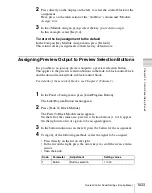1031
Overall Control Panel Settings (Config Menu)
Chap
For details of the downstream key/fade-to-black control block, see Chapter 2
(Volume 1).
1
In the Panel >Config >Link/Program Button menu, press [DSK/FTB
Module].
The DSK/FTB Module menu appears.
The left side of the status area shows the DSK1 and DSK2 buttons, and the
right side shows a list of keys to be assigned.
2
Press the indication (DSK1, DSK2) of the button for the assignment.
The button you pressed changes to reverse video.
3
Using any of the following methods, select the key to be assigned.
• Press directly on the list.
• Press the arrow keys to scroll the reverse video cursor.
• Turn the knob.
4
Press [Set], to confirm the selection.
This assigns the selected key to the key delegation button.
To return the key delegation button assignment to the factory
default state
In the DSK/FTB Module menu, press [Default].
This returns the key delegation assignment to the factory default state.
Assigning Keys to the Independent Key Transition
Control Block (Simple Type)
It is possible to select the keys that can be used in an independent key transition
control block (simple type) operation.
For details of the independent key transition control block (simple type), see
Chapter 2 (Volume 1).
The control panel comprises a main base for installing the principal switcher
bank control blocks, and an extension section for extended control blocks. The
independent key transition control block (simple type) can be installed in
either, but the assignable keys differ as follows.
Knob
Parameter
Adjustment
Setting values
1
Key No
Selection of key assigned to
button
1 to 16
Summary of Contents for DVS-9000
Page 44: ...44 Setup Chapter 1 DVS 9000 Functions ...
Page 136: ...136 Basic Menu Operations Chapter 2 Menus and Control Panel ...
Page 310: ...310 Wipe Pattern Operations in the Multifunction Flexi Pad Control Block Chapter 5 Wipes ...
Page 440: ...Chapter 9 Color Corrector 440 Color Corrector Functions ...
Page 441: ...Chapter 10 Special Functions Simple P P Software 442 Overview 442 Restrictions on Use 442 ...
Page 446: ...Engineering Setup Menu 484 Diagnostic Menu 488 ...
Page 448: ...Appendix Volume 1 448 Wipe Pattern List Enhanced Wipes 26 27 29 49 300 301 302 303 304 ...
Page 452: ...Appendix Volume 1 452 Wipe Pattern List Random Diamond Dust Wipes 270 271 272 273 274 ...
Page 490: ...DVS 9000 9000SF System SY 3 704 906 11 1 2002 Sony Corporation ...
Page 782: ...Chapter 13 Keyframe Effects 782 Register Operations in the Menus ...
Page 816: ...Chapter 14 Snapshots 816 Snapshot Operations in the Menus ...
Page 838: ...Chapter 15 Utility Shotbox 838 Shotbox Register Editing ...
Page 840: ...Macro Timeline 910 Creating and Editing a Macro Timeline 912 ...
Page 914: ...914 Macro Timeline Chapter 16 Macros ...
Page 945: ...945 SpotLighting Appendix Volume 2 Shape Patterns 1 2 ...
Page 972: ...DVS 9000 9000SF System SY 3 704 906 11 1 2002 Sony Corporation ...
Page 1010: ...Chapter 18 System Setup System 1010 System Maintenance Maintenance Menu ...
Page 1164: ...Chapter 22 DCU Setup DCU 1164 Serial Port Settings Serial Port Assign Menu ...
Page 1190: ...Chapter 25 DIAGNOSIS 1190 Checking the Communications Status ...
Page 1228: ...DVS 9000 9000SF System SY 3 704 906 11 1 2002 Sony Corporation ...