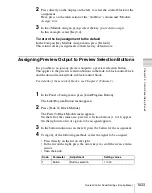Ch
apt
1044
Cross-Point Settings (Xpt Assign Menu)
5
Using the buttons in the <Xpt Assign> group, assign the selected signal to
the button number currently selected in the main table.
Set:
Delete the signal currently assigned to the selected button number and
make a new assignment.
Insert:
Move down one line the signal currently assigned to the selected
button number and following signals, and make a new assignment.
Note
When a button number in the range 121 to 128 is selected, execution of
“Insert” is impossible. The signal assignments to button numbers 121 to
128 cannot be changed. When “Insert” is executed for any other number,
moving down of signals ends at number 120, and the signals assigned to
numbers 121 to 128 are maintained in their original lines.
To disable a button
In the Panel >Xpt Assign >Main, V/K Pair Assign menu, select the button you
want to disable, and press [Inhibit].
To delete any currently assigned signal
In the Panel >Xpt Assign >Main, V/K Pair Assign menu, select the button
corresponding to the signal you want to delete, and press [Delete] in the <Xpt
Assign> group.
Signal deletion is executed in accordance with the selection in the <Assign>
group, and the signal assigned to the button number next to the selected button
number and following signals move up one line.
Note
When a button number in the range 121 to 128 is selected, execution of
“Delete” is impossible. The signal assignments to button numbers 121 to 128
cannot be changed. When a signal assigned to any other button number is
deleted, moving up of signals ends when the signal assigned to number 120 has
moved to number 119, and the signals assigned to numbers 121 to 128 are
maintained in their original lines.
Creating tables 1 to 14
When creating tables 1 to 14, in the same way as when creating the main table,
you can assign the same signal to more than one button number, or delete
currently assigned signals. However, assignment of video and key
combinations is impossible.
1
In the Panel >Xpt Assign menu, press [Table Button Assign].
The Table Button Assign menu appears.
The table number appears on the upper left part of the status area.
Summary of Contents for DVS-9000
Page 44: ...44 Setup Chapter 1 DVS 9000 Functions ...
Page 136: ...136 Basic Menu Operations Chapter 2 Menus and Control Panel ...
Page 310: ...310 Wipe Pattern Operations in the Multifunction Flexi Pad Control Block Chapter 5 Wipes ...
Page 440: ...Chapter 9 Color Corrector 440 Color Corrector Functions ...
Page 441: ...Chapter 10 Special Functions Simple P P Software 442 Overview 442 Restrictions on Use 442 ...
Page 446: ...Engineering Setup Menu 484 Diagnostic Menu 488 ...
Page 448: ...Appendix Volume 1 448 Wipe Pattern List Enhanced Wipes 26 27 29 49 300 301 302 303 304 ...
Page 452: ...Appendix Volume 1 452 Wipe Pattern List Random Diamond Dust Wipes 270 271 272 273 274 ...
Page 490: ...DVS 9000 9000SF System SY 3 704 906 11 1 2002 Sony Corporation ...
Page 782: ...Chapter 13 Keyframe Effects 782 Register Operations in the Menus ...
Page 816: ...Chapter 14 Snapshots 816 Snapshot Operations in the Menus ...
Page 838: ...Chapter 15 Utility Shotbox 838 Shotbox Register Editing ...
Page 840: ...Macro Timeline 910 Creating and Editing a Macro Timeline 912 ...
Page 914: ...914 Macro Timeline Chapter 16 Macros ...
Page 945: ...945 SpotLighting Appendix Volume 2 Shape Patterns 1 2 ...
Page 972: ...DVS 9000 9000SF System SY 3 704 906 11 1 2002 Sony Corporation ...
Page 1010: ...Chapter 18 System Setup System 1010 System Maintenance Maintenance Menu ...
Page 1164: ...Chapter 22 DCU Setup DCU 1164 Serial Port Settings Serial Port Assign Menu ...
Page 1190: ...Chapter 25 DIAGNOSIS 1190 Checking the Communications Status ...
Page 1228: ...DVS 9000 9000SF System SY 3 704 906 11 1 2002 Sony Corporation ...