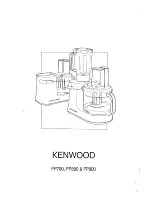221
Key Setting Operations Using Menus
C
cross-point control block key 1 row, select the key source signal.
Alternatively, hold down the key delegation button in the transition control
block and press a cross-point button in the key 1 row to select the key
source signal.
Notes
• In the above-stated key 1 row operation, you can only select a key signal
assigned to a cross-point button. For the method of selecting a video
signal, see “To select a video signal assigned to a cross-point button”
below.
• When [Split] is selected, the key memory function
disabled.
To select a video signal assigned to a cross-point button
By selecting the key source bus with an auxiliary bus control block AUX
delegation button, and pressing the cross-point button, it is possible to select
the video signal assigned to the cross-point button.
(If you press the cross-point button with holding down [KEY], the key signal
assigned to the cross-point button.)
Note
In the above operation, the following settings must have been made.
• Assigning the key source bus to an AUX delegation button
For details, see “Auxiliary Bus Control Block Settings (Aux Assign Menu)”
in Chapter 19 (Volume 3).
• Setting the [KEY] button operating mode
For details, see “Operation Settings (Operation Menu)” in Chapter 19
(Volume 3).
Carrying out a color mix for key fill
When [Matte] is selected for key fill, you can combine color 1 and color 2. For
the combination, you can use not only a key wipe generator pattern, but also
the dedicated pattern for key edge color mix.
1
In the <Key Fill> group of the Type menu, select [Matte] and press [Matte
Adjust].
The Matte Adjust menu appears.
2
Select [Mix Color] in the <Fill Matte> group.
3
Adjust the following parameters.
Summary of Contents for DVS-9000
Page 44: ...44 Setup Chapter 1 DVS 9000 Functions ...
Page 136: ...136 Basic Menu Operations Chapter 2 Menus and Control Panel ...
Page 310: ...310 Wipe Pattern Operations in the Multifunction Flexi Pad Control Block Chapter 5 Wipes ...
Page 440: ...Chapter 9 Color Corrector 440 Color Corrector Functions ...
Page 441: ...Chapter 10 Special Functions Simple P P Software 442 Overview 442 Restrictions on Use 442 ...
Page 446: ...Engineering Setup Menu 484 Diagnostic Menu 488 ...
Page 448: ...Appendix Volume 1 448 Wipe Pattern List Enhanced Wipes 26 27 29 49 300 301 302 303 304 ...
Page 452: ...Appendix Volume 1 452 Wipe Pattern List Random Diamond Dust Wipes 270 271 272 273 274 ...
Page 490: ...DVS 9000 9000SF System SY 3 704 906 11 1 2002 Sony Corporation ...
Page 782: ...Chapter 13 Keyframe Effects 782 Register Operations in the Menus ...
Page 816: ...Chapter 14 Snapshots 816 Snapshot Operations in the Menus ...
Page 838: ...Chapter 15 Utility Shotbox 838 Shotbox Register Editing ...
Page 840: ...Macro Timeline 910 Creating and Editing a Macro Timeline 912 ...
Page 914: ...914 Macro Timeline Chapter 16 Macros ...
Page 945: ...945 SpotLighting Appendix Volume 2 Shape Patterns 1 2 ...
Page 972: ...DVS 9000 9000SF System SY 3 704 906 11 1 2002 Sony Corporation ...
Page 1010: ...Chapter 18 System Setup System 1010 System Maintenance Maintenance Menu ...
Page 1164: ...Chapter 22 DCU Setup DCU 1164 Serial Port Settings Serial Port Assign Menu ...
Page 1190: ...Chapter 25 DIAGNOSIS 1190 Checking the Communications Status ...
Page 1228: ...DVS 9000 9000SF System SY 3 704 906 11 1 2002 Sony Corporation ...