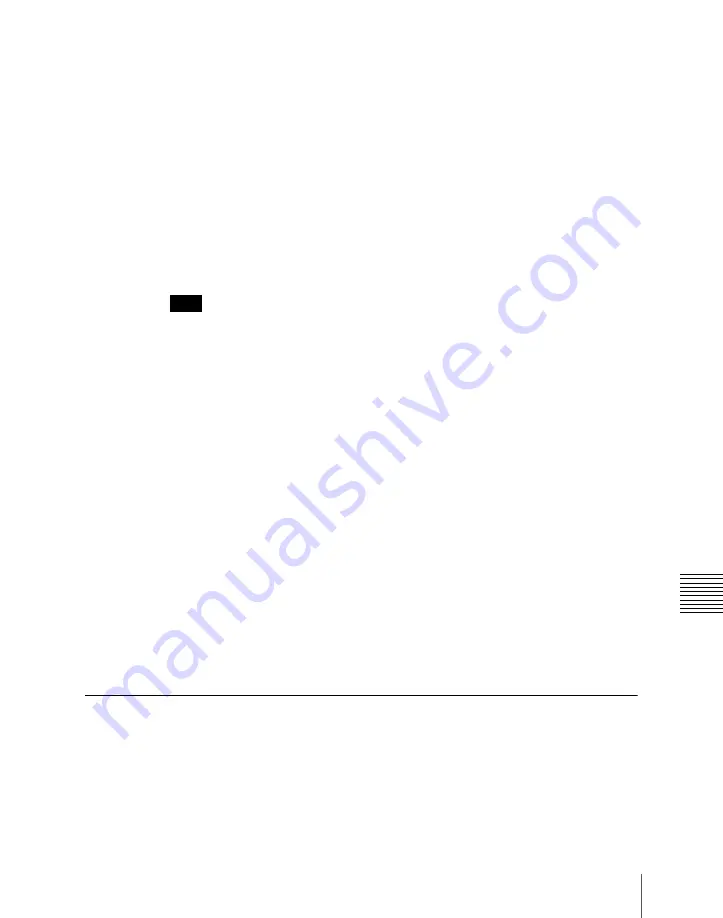
249
Key Setting Operations With the Key Control Block
C
4
To select the video signal for the fourth channel, hold down the [UTIL]
button in the cross-point control block, and carry out the following
operation.
• If the selected DME is channel 4, turn on the [KEY4] button in the key
2 row, then select the signal in the key 4 row (DME utility 2 bus).
• If the selected DME is channel 8, turn off the [KEY4] button in the key
2 row, then select the signal in the key 2 row (DME utility 1 bus).
When using the SDI interface
The operations to select the video signals for the third and fourth channels
differ from those in the previous procedure: select the video signals on the
AUX bus allocated in a Setup menu (Engineering Setup >Switcher >Device
Interface >DME Setting >DME SDI Interface menu).
Note
When using a second key in combination with a dedicated interface, select the
signal to be used on the AUX bus.
You can check the DME operating status in the Status menu
Assigning the DME output signal to a monitor signal
1
Holding down the output destination specification button [MON] in the
key control block, use the DME channel selection buttons to select the
DME channel (DME1 to DME8) you want to use.
The selected DME output is assigned to DME MON V and DME MON K.
2
To check the DME assignment status, hold down just the [MON] button.
While it is held down, the lit color of the [DME1] to [DME8] buttons
shows the key assignment status.
Lit green:
Shows the DME currently being monitored.
Lit amber:
Shows a DME which can be monitored.
Off:
DME is not assigned.
Other Key Setting Operations
Using an external processed key
You can select and use the key processed keyer key fill and key source signals
on the AUX buses.
Summary of Contents for DVS-9000
Page 44: ...44 Setup Chapter 1 DVS 9000 Functions ...
Page 136: ...136 Basic Menu Operations Chapter 2 Menus and Control Panel ...
Page 310: ...310 Wipe Pattern Operations in the Multifunction Flexi Pad Control Block Chapter 5 Wipes ...
Page 440: ...Chapter 9 Color Corrector 440 Color Corrector Functions ...
Page 441: ...Chapter 10 Special Functions Simple P P Software 442 Overview 442 Restrictions on Use 442 ...
Page 446: ...Engineering Setup Menu 484 Diagnostic Menu 488 ...
Page 448: ...Appendix Volume 1 448 Wipe Pattern List Enhanced Wipes 26 27 29 49 300 301 302 303 304 ...
Page 452: ...Appendix Volume 1 452 Wipe Pattern List Random Diamond Dust Wipes 270 271 272 273 274 ...
Page 490: ...DVS 9000 9000SF System SY 3 704 906 11 1 2002 Sony Corporation ...
Page 782: ...Chapter 13 Keyframe Effects 782 Register Operations in the Menus ...
Page 816: ...Chapter 14 Snapshots 816 Snapshot Operations in the Menus ...
Page 838: ...Chapter 15 Utility Shotbox 838 Shotbox Register Editing ...
Page 840: ...Macro Timeline 910 Creating and Editing a Macro Timeline 912 ...
Page 914: ...914 Macro Timeline Chapter 16 Macros ...
Page 945: ...945 SpotLighting Appendix Volume 2 Shape Patterns 1 2 ...
Page 972: ...DVS 9000 9000SF System SY 3 704 906 11 1 2002 Sony Corporation ...
Page 1010: ...Chapter 18 System Setup System 1010 System Maintenance Maintenance Menu ...
Page 1164: ...Chapter 22 DCU Setup DCU 1164 Serial Port Settings Serial Port Assign Menu ...
Page 1190: ...Chapter 25 DIAGNOSIS 1190 Checking the Communications Status ...
Page 1228: ...DVS 9000 9000SF System SY 3 704 906 11 1 2002 Sony Corporation ...
















































