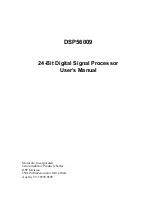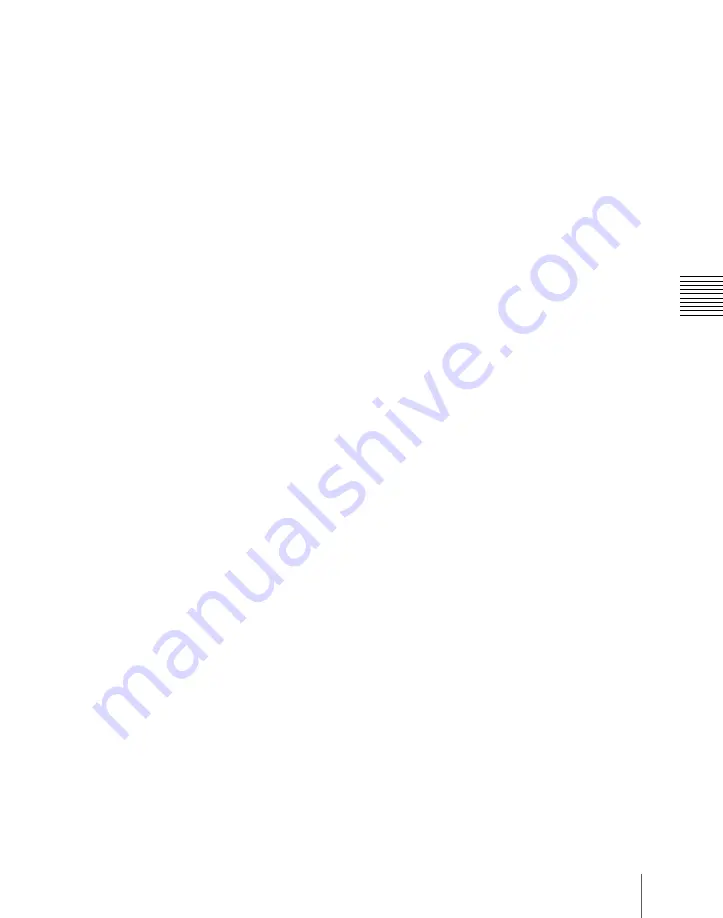
675
Control of VTRs, Extended VTRs, and Disk Recorders
Chap
When the [MENU] button is On:
stop point of the timeline
When the [MENU] button is Off:
stop point of Cueup & Play
VAR (variable speed playback):
Pressing this button and turning the Z-ring
plays back the tape, disk or frame memory clip at a variable speed and
direction proportional to the rotation angle of the Z-ring. The variable
speed range is –1 to +3 times normal playback speed.
SHTL (shuttle):
Pressing this button and turning the Z-ring plays back the
tape, disk or frame memory clip at a speed and direction proportional to the
rotation angle of the Z-ring.
JOG:
Pressing this button and turning the Z-ring plays back the tape, disk or
frame memory clip at a speed and direction proportional to the rotation of
the Z-ring.
CUE:
Pressing this button cues the tape, disk or frame memory clip
automatically to the start point.
REW (rewind):
Press this button to rewind the tape, disk or frame memory
clip.
PLAY:
Press this button to play the tape, disk or frame memory clip.
FF:
Press this button to fast forward the tape, disk or frame memory clip.
ALL STOP:
Press this button to stop all tape transport/disk drive/frame
memory operations.
Selecting a VTR/Extended VTR/disk recorder
To select the VTR/Extended VTR/disk recorder to be controlled, in the device
selection buttons of the device control block, press a selection of those buttons
turning them on.
For details on frame memory clip operations, see “Frame Memory Clip
Operations” in Chapter 7 (Volume 1).
Controlling the tape/disk transport
Using the buttons in the device control block, you can control the tape transport
or the disk transport.
For more details of the effect of buttons in VTR/disk recorder operation mode,
see “Device Control Block (Trackball),” “Device Control Block (Joystick)”
and “Device Control Block (Search Dial)” in Chapter 2 “Menus and Control
Panel” (Volume 1).
If an appropriate setup setting has been made, VTR, Extended VTR, or disk
recorder can also be operated with the transition control block (standard type
or compact type).
For more details of the effect of buttons in VTR/disk recorder operation mode,
see “Transition Control Block (Standard Type)” and “Transition Control
Block (Compact Type)” in Chapter 2 “Menus and Control Panel” (Volume 1).
Summary of Contents for DVS-9000
Page 44: ...44 Setup Chapter 1 DVS 9000 Functions ...
Page 136: ...136 Basic Menu Operations Chapter 2 Menus and Control Panel ...
Page 310: ...310 Wipe Pattern Operations in the Multifunction Flexi Pad Control Block Chapter 5 Wipes ...
Page 440: ...Chapter 9 Color Corrector 440 Color Corrector Functions ...
Page 441: ...Chapter 10 Special Functions Simple P P Software 442 Overview 442 Restrictions on Use 442 ...
Page 446: ...Engineering Setup Menu 484 Diagnostic Menu 488 ...
Page 448: ...Appendix Volume 1 448 Wipe Pattern List Enhanced Wipes 26 27 29 49 300 301 302 303 304 ...
Page 452: ...Appendix Volume 1 452 Wipe Pattern List Random Diamond Dust Wipes 270 271 272 273 274 ...
Page 490: ...DVS 9000 9000SF System SY 3 704 906 11 1 2002 Sony Corporation ...
Page 782: ...Chapter 13 Keyframe Effects 782 Register Operations in the Menus ...
Page 816: ...Chapter 14 Snapshots 816 Snapshot Operations in the Menus ...
Page 838: ...Chapter 15 Utility Shotbox 838 Shotbox Register Editing ...
Page 840: ...Macro Timeline 910 Creating and Editing a Macro Timeline 912 ...
Page 914: ...914 Macro Timeline Chapter 16 Macros ...
Page 945: ...945 SpotLighting Appendix Volume 2 Shape Patterns 1 2 ...
Page 972: ...DVS 9000 9000SF System SY 3 704 906 11 1 2002 Sony Corporation ...
Page 1010: ...Chapter 18 System Setup System 1010 System Maintenance Maintenance Menu ...
Page 1164: ...Chapter 22 DCU Setup DCU 1164 Serial Port Settings Serial Port Assign Menu ...
Page 1190: ...Chapter 25 DIAGNOSIS 1190 Checking the Communications Status ...
Page 1228: ...DVS 9000 9000SF System SY 3 704 906 11 1 2002 Sony Corporation ...