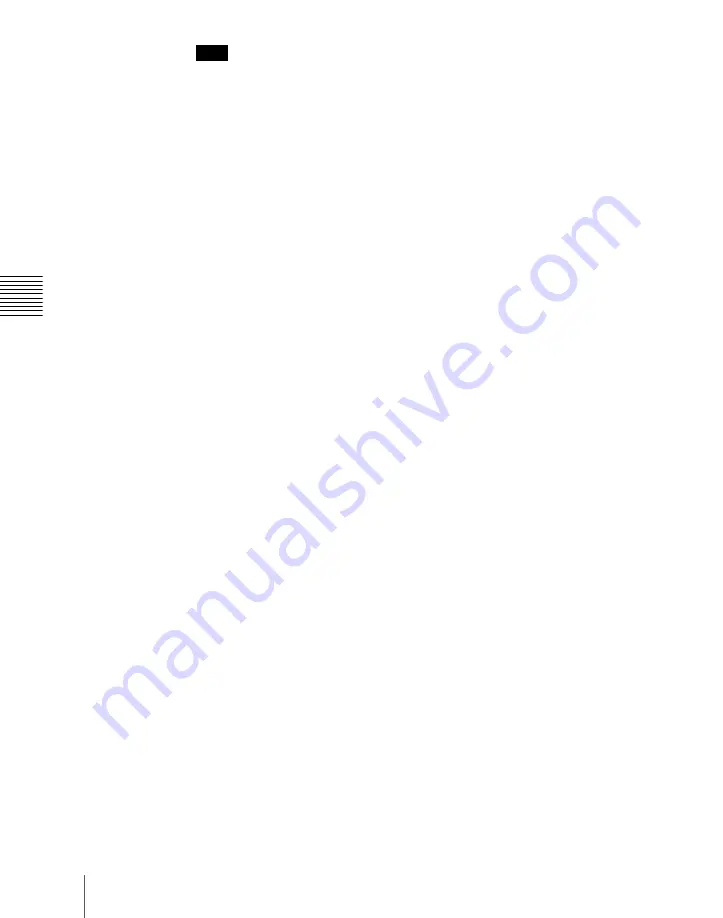
682
Control of VTRs, Extended VTRs, and Disk Recorders
Ch
apt
Note
Check that the [MENU] button is not lit. If it is lit, press to turn it off.
6
With the device selection buttons in the device control block, select the
VTR, Extended VTR, or disk recorder for which you want to make the
setting.
You can select more than one button.
The first button pressed lights green to indicate the reference region, and
the subsequent buttons light amber.
7
Set the start point.
• Using the [START TC] button:
Play the VTR, Extended VTR or disk recorder by control from the
device control block. Find the desired start point, and press the [START
TC] button at that position.
If using the [START TC] button, each time you press the button the start
point timecode is overwritten.
• Using the [SET START TC]:
Press the [SET START TC] button in the device control block (search
dial).
The display in the numeric keypad control block shows “START TC.”
Enter the desired timecode from the numeric keypad control block, and
press [ENTER].
For details of timecode entry, see “Setting the start point and stop point
with the [SET XX] buttons” (page 684).
• Setting with the Cueup & Play menu:
For details of settings in the Cueup & Play menu, see “Setting the start
point, stop point, and start delay time in a menu” (page 685).
8
Set the stop point or duration.
When two of the start point, stop point and duration are set, the remaining
one is automatically determined. For example, if you set the stop point in
the following procedure, you do not need to enter the value of the duration.
• Using the [STOP TC] button:
Play the VTR, Extended VTR or disk recorder by control from the
device control block. Find the desired stop point, and press the [STOP
TC] button at that point.
If using the [STOP TC] button, each time you press the button the stop
point timecode is overwritten.
• Using the [SET STOP TC] button of the device control block (search
dial):
Summary of Contents for DVS-9000
Page 44: ...44 Setup Chapter 1 DVS 9000 Functions ...
Page 136: ...136 Basic Menu Operations Chapter 2 Menus and Control Panel ...
Page 310: ...310 Wipe Pattern Operations in the Multifunction Flexi Pad Control Block Chapter 5 Wipes ...
Page 440: ...Chapter 9 Color Corrector 440 Color Corrector Functions ...
Page 441: ...Chapter 10 Special Functions Simple P P Software 442 Overview 442 Restrictions on Use 442 ...
Page 446: ...Engineering Setup Menu 484 Diagnostic Menu 488 ...
Page 448: ...Appendix Volume 1 448 Wipe Pattern List Enhanced Wipes 26 27 29 49 300 301 302 303 304 ...
Page 452: ...Appendix Volume 1 452 Wipe Pattern List Random Diamond Dust Wipes 270 271 272 273 274 ...
Page 490: ...DVS 9000 9000SF System SY 3 704 906 11 1 2002 Sony Corporation ...
Page 782: ...Chapter 13 Keyframe Effects 782 Register Operations in the Menus ...
Page 816: ...Chapter 14 Snapshots 816 Snapshot Operations in the Menus ...
Page 838: ...Chapter 15 Utility Shotbox 838 Shotbox Register Editing ...
Page 840: ...Macro Timeline 910 Creating and Editing a Macro Timeline 912 ...
Page 914: ...914 Macro Timeline Chapter 16 Macros ...
Page 945: ...945 SpotLighting Appendix Volume 2 Shape Patterns 1 2 ...
Page 972: ...DVS 9000 9000SF System SY 3 704 906 11 1 2002 Sony Corporation ...
Page 1010: ...Chapter 18 System Setup System 1010 System Maintenance Maintenance Menu ...
Page 1164: ...Chapter 22 DCU Setup DCU 1164 Serial Port Settings Serial Port Assign Menu ...
Page 1190: ...Chapter 25 DIAGNOSIS 1190 Checking the Communications Status ...
Page 1228: ...DVS 9000 9000SF System SY 3 704 906 11 1 2002 Sony Corporation ...
















































