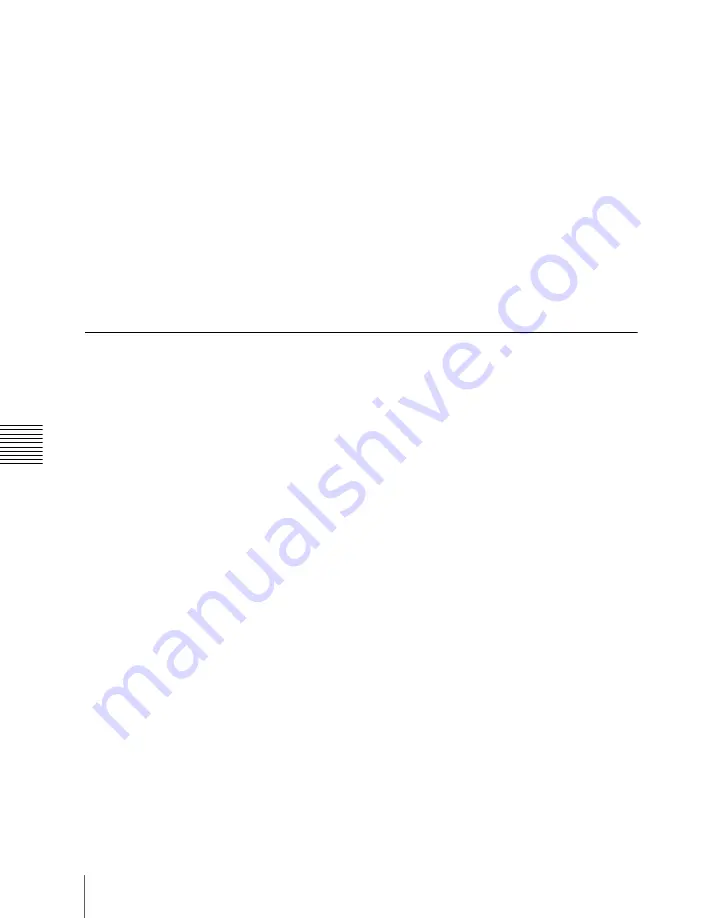
Chapt
706
Keyframes
These conditions are called “attributes” of the effect, and can be added when
the keyframe effect is saved or recalled.
Type of attribute
The attribute that can be attached to an effect is as follows.
Effect dissolve:
The transition from the state before the effect recall to the state
at the effect start point is carried out smoothly, by a dissolve. The dissolve
duration can be set in the Effect menu.
Temporary attributes
When a keyframe is recalled, independently of the attributes held in the
register, you can also enable or disable temporary attributes. These temporary
attributes are set when the keyframe effect is recalled.
Effect Editing
For editing operations such as to insert, delete, or modify a keyframe, it is
necessary to stop the effect at the corresponding point on the time axis. This is
termed an “edit point.”
You can edit either on a keyframe within the effect, or at any point between
keyframes.
Insert:
Insert the current image as a keyframe. Inserting a keyframe in an
existing effect may change the duration of the effect
(see page 708).
Modify
: Modify a keyframe. You can modify a single keyframe or a range of
keyframes in the effect together.
Delete:
Delete a keyframe. You can delete a single keyframe or a range of
keyframes in the effect together. Deleting keyframes from an effect
reduces the duration of the effect
(see page 709).
After deleting a keyframe, you can reinsert the keyframe with a paste
operation.
Copy:
Copy a keyframe. You can copy a single keyframe or a range of
keyframes in the effect together.
Paste:
Paste the keyframe last copied or deleted anywhere within the effect.
Pause:
You can set a pause on a particular keyframe, so that when the effect is
run it pauses on this keyframe. You can make this setting on any number
of keyframes. To restart the paused effect, repeat the operation to run the
effect.
KF Loop:
Execute the effect the specified number of times through the
keyframes in the specified range.
Undo an edit operation:
Undo the effect of the last operation to insert,
modify, delete, or paste a keyframe.
Summary of Contents for DVS-9000
Page 44: ...44 Setup Chapter 1 DVS 9000 Functions ...
Page 136: ...136 Basic Menu Operations Chapter 2 Menus and Control Panel ...
Page 310: ...310 Wipe Pattern Operations in the Multifunction Flexi Pad Control Block Chapter 5 Wipes ...
Page 440: ...Chapter 9 Color Corrector 440 Color Corrector Functions ...
Page 441: ...Chapter 10 Special Functions Simple P P Software 442 Overview 442 Restrictions on Use 442 ...
Page 446: ...Engineering Setup Menu 484 Diagnostic Menu 488 ...
Page 448: ...Appendix Volume 1 448 Wipe Pattern List Enhanced Wipes 26 27 29 49 300 301 302 303 304 ...
Page 452: ...Appendix Volume 1 452 Wipe Pattern List Random Diamond Dust Wipes 270 271 272 273 274 ...
Page 490: ...DVS 9000 9000SF System SY 3 704 906 11 1 2002 Sony Corporation ...
Page 782: ...Chapter 13 Keyframe Effects 782 Register Operations in the Menus ...
Page 816: ...Chapter 14 Snapshots 816 Snapshot Operations in the Menus ...
Page 838: ...Chapter 15 Utility Shotbox 838 Shotbox Register Editing ...
Page 840: ...Macro Timeline 910 Creating and Editing a Macro Timeline 912 ...
Page 914: ...914 Macro Timeline Chapter 16 Macros ...
Page 945: ...945 SpotLighting Appendix Volume 2 Shape Patterns 1 2 ...
Page 972: ...DVS 9000 9000SF System SY 3 704 906 11 1 2002 Sony Corporation ...
Page 1010: ...Chapter 18 System Setup System 1010 System Maintenance Maintenance Menu ...
Page 1164: ...Chapter 22 DCU Setup DCU 1164 Serial Port Settings Serial Port Assign Menu ...
Page 1190: ...Chapter 25 DIAGNOSIS 1190 Checking the Communications Status ...
Page 1228: ...DVS 9000 9000SF System SY 3 704 906 11 1 2002 Sony Corporation ...
















































