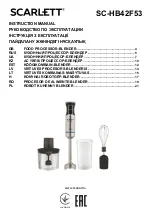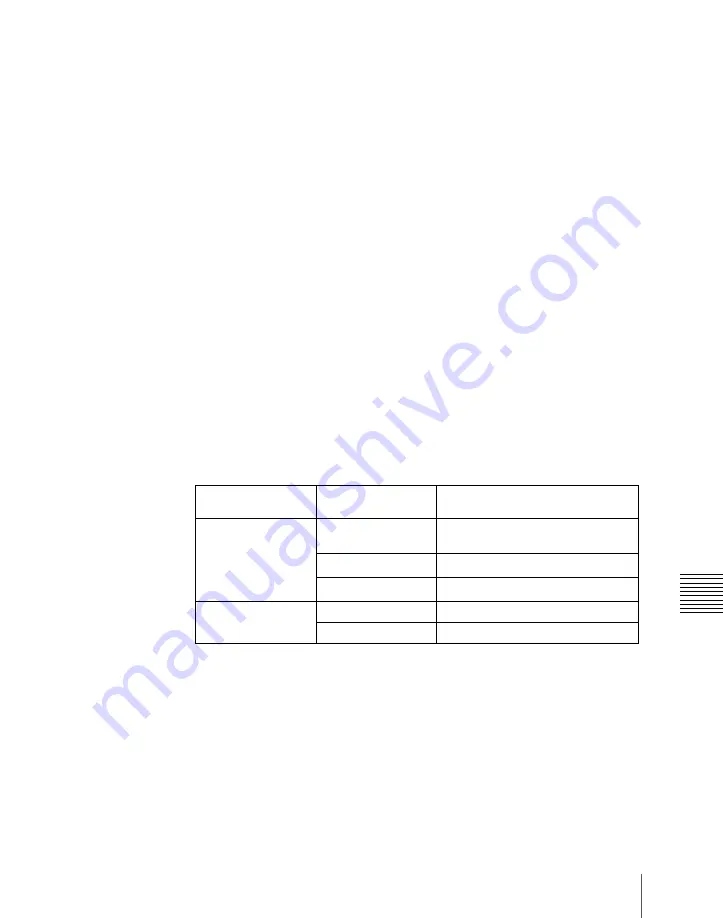
791
Snapshot Operations From the Numeric Keypad Control Block
Cha
“Assigning a Region to a Region Selection Button in the Numeric Keypad
Control Block” in Chpater 19 (Volume 3).)
It is not possible to select [MASTR] and other regions simultaneously. If
selected simultaneously, the master snapshot takes precedence.
The first pressed button lights green as the reference region, and
subsequently pressed buttons light amber.
Pressing one of the amber-lit buttons, while holding down [SNAPSHOT],
turns the button green to indicate its corresponding region as the new
reference region.
For details of the precedence order for becoming the reference region, see
“Reference region” (page 702).
The display shows the name of the reference region and the number of the
register previously recalled for that region.
3
Enter the desired register number from the numeric keypad.
See step
5
(page 789) in “Saving a snapshot from the numeric keypad
The entered register number appears in the display.
4
To apply temporary attributes, press the following buttons, turning them
on.
a) When Xpt Hold mode is selected in setup.
b) When Key Disable mode is selected in setup.
For the setup setting, see “Settings Relating to Keys, Wipes, Frame
Memory and Color Correction (Key/Wipe/FM/CCR Menu)” in Chapter 20
(Volume 3).
For details of temporary attributes and available attributes, see “Snapshot
Attributes” (page 785).
Control block
Temporary
attribute to apply
Button
Cross-point control
block
A/B bus cross-point
hold
[XPT HOLD] button in the
background A/B bus
Key cross-point hold
[XPT HOLD] button in the key bus
a)
Key disable
[XPT HOLD] button in the key bus
b)
Numeric keypad
control block
Effect dissolve
[+/–/EFF DISS] button
Auto transition
[CLR/AUTO TRANS] button
Summary of Contents for DVS-9000
Page 44: ...44 Setup Chapter 1 DVS 9000 Functions ...
Page 136: ...136 Basic Menu Operations Chapter 2 Menus and Control Panel ...
Page 310: ...310 Wipe Pattern Operations in the Multifunction Flexi Pad Control Block Chapter 5 Wipes ...
Page 440: ...Chapter 9 Color Corrector 440 Color Corrector Functions ...
Page 441: ...Chapter 10 Special Functions Simple P P Software 442 Overview 442 Restrictions on Use 442 ...
Page 446: ...Engineering Setup Menu 484 Diagnostic Menu 488 ...
Page 448: ...Appendix Volume 1 448 Wipe Pattern List Enhanced Wipes 26 27 29 49 300 301 302 303 304 ...
Page 452: ...Appendix Volume 1 452 Wipe Pattern List Random Diamond Dust Wipes 270 271 272 273 274 ...
Page 490: ...DVS 9000 9000SF System SY 3 704 906 11 1 2002 Sony Corporation ...
Page 782: ...Chapter 13 Keyframe Effects 782 Register Operations in the Menus ...
Page 816: ...Chapter 14 Snapshots 816 Snapshot Operations in the Menus ...
Page 838: ...Chapter 15 Utility Shotbox 838 Shotbox Register Editing ...
Page 840: ...Macro Timeline 910 Creating and Editing a Macro Timeline 912 ...
Page 914: ...914 Macro Timeline Chapter 16 Macros ...
Page 945: ...945 SpotLighting Appendix Volume 2 Shape Patterns 1 2 ...
Page 972: ...DVS 9000 9000SF System SY 3 704 906 11 1 2002 Sony Corporation ...
Page 1010: ...Chapter 18 System Setup System 1010 System Maintenance Maintenance Menu ...
Page 1164: ...Chapter 22 DCU Setup DCU 1164 Serial Port Settings Serial Port Assign Menu ...
Page 1190: ...Chapter 25 DIAGNOSIS 1190 Checking the Communications Status ...
Page 1228: ...DVS 9000 9000SF System SY 3 704 906 11 1 2002 Sony Corporation ...