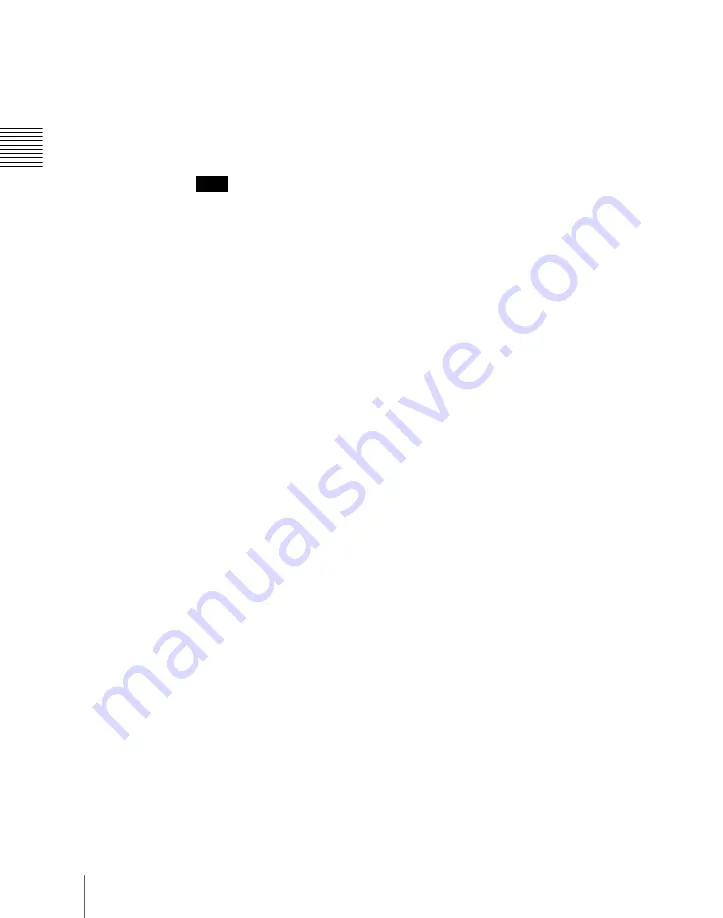
Cha
826
Shotbox Register Creation
This changes the Multifunction Flexi Pad control block to shotbox editing
mode.
5
Press the [STORE] button, turning it on.
The [SNAPSHOT] button lights green.
If not lighted, press the [SNAPSHOT] button to turn it on.
Note
In shotbox editing mode, when you press the [STOR] button, the
[SNAPSHOT] button or [EFF] button lights, to indicate that snapshot data
will be saved in the shotbox register, or that effect data will be saved.
6
Specify the region for the snapshot to be saved, with the region selection
buttons.
7
Enter the number of the shotbox register where you want to save with the
memory recall section numeric keypad buttons.
To select an empty register, press the [ . ] button without entering a
number.
The number of the selected register appears in the alphanumeric display.
An “E” after the number indicates an empty register.
8
Press [ENTER].
This saves the region you turned on in step
6
, and the register number you
recalled for that region as a snapshot setting in a shotbox register, and the
[STORE] button goes off. At the same time, the [RCALL] button lights.
9
Press the [EFF] button, turning it on.
10
Specify the register numbers to recall the keyframe effects for each region
that you want to save in the shotbox register.
For the procedure for recalling keyframe effects, see “Recalling a register
from the Multifunction Flexi Pad control block” (page 728).
11
Referring to steps
3
to
6
, carry out the procedure to save the recalled
keyframe effect data.
In step
5
, however, press the [EFF] button instead of [SNAPSHOT]
button, lighting it on.
12
Enter the shotbox register number specified in step
7
using the numeric
keypad buttons in the memory recall section.
13
Press the [ENTER] button.
Summary of Contents for DVS-9000
Page 44: ...44 Setup Chapter 1 DVS 9000 Functions ...
Page 136: ...136 Basic Menu Operations Chapter 2 Menus and Control Panel ...
Page 310: ...310 Wipe Pattern Operations in the Multifunction Flexi Pad Control Block Chapter 5 Wipes ...
Page 440: ...Chapter 9 Color Corrector 440 Color Corrector Functions ...
Page 441: ...Chapter 10 Special Functions Simple P P Software 442 Overview 442 Restrictions on Use 442 ...
Page 446: ...Engineering Setup Menu 484 Diagnostic Menu 488 ...
Page 448: ...Appendix Volume 1 448 Wipe Pattern List Enhanced Wipes 26 27 29 49 300 301 302 303 304 ...
Page 452: ...Appendix Volume 1 452 Wipe Pattern List Random Diamond Dust Wipes 270 271 272 273 274 ...
Page 490: ...DVS 9000 9000SF System SY 3 704 906 11 1 2002 Sony Corporation ...
Page 782: ...Chapter 13 Keyframe Effects 782 Register Operations in the Menus ...
Page 816: ...Chapter 14 Snapshots 816 Snapshot Operations in the Menus ...
Page 838: ...Chapter 15 Utility Shotbox 838 Shotbox Register Editing ...
Page 840: ...Macro Timeline 910 Creating and Editing a Macro Timeline 912 ...
Page 914: ...914 Macro Timeline Chapter 16 Macros ...
Page 945: ...945 SpotLighting Appendix Volume 2 Shape Patterns 1 2 ...
Page 972: ...DVS 9000 9000SF System SY 3 704 906 11 1 2002 Sony Corporation ...
Page 1010: ...Chapter 18 System Setup System 1010 System Maintenance Maintenance Menu ...
Page 1164: ...Chapter 22 DCU Setup DCU 1164 Serial Port Settings Serial Port Assign Menu ...
Page 1190: ...Chapter 25 DIAGNOSIS 1190 Checking the Communications Status ...
Page 1228: ...DVS 9000 9000SF System SY 3 704 906 11 1 2002 Sony Corporation ...
















































