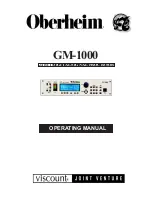Cha
828
Shotbox Register Creation
Creating a shotbox register
1
In the Shotbox menu, press VF1 ‘Register’ and HF1 ‘Store/Recall.’
The Store/Recall menu appears.
In the status area, the settings for each register appear as follows.
Region settings:
Appear as “Sxxx” when a snapshot is allocated, and as
“Exxx” when an effect is allocated. (xxx is the register number.) The
register name also appears. If nothing is allocated, nothing appears in
the display.
Register lock setting:
When the register is write-protected, an “L” (for
“lock”) appears.
Empty status:
When the register is empty, an “E” (for “empty”) appears.
Auto run setting:
When this is enabled, so that an effect is executed
simultaneously with recall, “AR” appears.
Shotbox register name:
This shows the shotbox register name.
2
If necessary, switch the region display by pressing one of the following
buttons in the status area.
M/E, P/P:
Shows the allocations for M/E-1 (“M/E1”), M/E-2 (“M/E2”),
M/E-3 (“M/E3”), and P/P (“P/P”).
User:
Shows the allocations for User1 (“USR1”) to User8 (“USR8”).
DME:
Shows the allocations for DME ch1 (“DME1”), ch2 (“DME2”),
ch3 (“DME3”), ch4 (“DME4”), ch5 (“DME5”), ch6 (“DME6”),
ch7 (“DME7”), and ch8 (“DME8”).
DEV1-8:
Shows the allocations for Device1 (“DEV1”) to Device8
(“DEV8”).
DEV9-12:
Shows the allocations for Device9 (“DEV9”) to Device12
(“DEV12”).
Misc:
Shows the allocations for P-Bus (“PBUS”), GPI (“GPI”), Router
(“RTR”), and Macro (“MCRO”).
3
Using any of the following methods, select the register you want to create
(or edit).
• Press directly on the list in the status area.
• Press the arrow keys to scroll the reverse video cursor.
• Turn the knob.
4
Press [Edit].
The Edit menu appears, and it is now possible to make the settings for the
specified register.
Knob
Parameter
Adjustment
Setting values
1
Shotbox Reg
Shotbox register number
1 to 99
Summary of Contents for DVS-9000
Page 44: ...44 Setup Chapter 1 DVS 9000 Functions ...
Page 136: ...136 Basic Menu Operations Chapter 2 Menus and Control Panel ...
Page 310: ...310 Wipe Pattern Operations in the Multifunction Flexi Pad Control Block Chapter 5 Wipes ...
Page 440: ...Chapter 9 Color Corrector 440 Color Corrector Functions ...
Page 441: ...Chapter 10 Special Functions Simple P P Software 442 Overview 442 Restrictions on Use 442 ...
Page 446: ...Engineering Setup Menu 484 Diagnostic Menu 488 ...
Page 448: ...Appendix Volume 1 448 Wipe Pattern List Enhanced Wipes 26 27 29 49 300 301 302 303 304 ...
Page 452: ...Appendix Volume 1 452 Wipe Pattern List Random Diamond Dust Wipes 270 271 272 273 274 ...
Page 490: ...DVS 9000 9000SF System SY 3 704 906 11 1 2002 Sony Corporation ...
Page 782: ...Chapter 13 Keyframe Effects 782 Register Operations in the Menus ...
Page 816: ...Chapter 14 Snapshots 816 Snapshot Operations in the Menus ...
Page 838: ...Chapter 15 Utility Shotbox 838 Shotbox Register Editing ...
Page 840: ...Macro Timeline 910 Creating and Editing a Macro Timeline 912 ...
Page 914: ...914 Macro Timeline Chapter 16 Macros ...
Page 945: ...945 SpotLighting Appendix Volume 2 Shape Patterns 1 2 ...
Page 972: ...DVS 9000 9000SF System SY 3 704 906 11 1 2002 Sony Corporation ...
Page 1010: ...Chapter 18 System Setup System 1010 System Maintenance Maintenance Menu ...
Page 1164: ...Chapter 22 DCU Setup DCU 1164 Serial Port Settings Serial Port Assign Menu ...
Page 1190: ...Chapter 25 DIAGNOSIS 1190 Checking the Communications Status ...
Page 1228: ...DVS 9000 9000SF System SY 3 704 906 11 1 2002 Sony Corporation ...