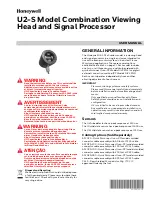829
Shotbox Register Creation
Chapt
You can also use knob 1 to select the register in this menu.
In the status area, the shotbox register status for each region appears.
5
Using any of the following methods, select the desired region. You may
select more than one region.
• Press directly on the region display in the status area, turning it to reverse
video.
• Press [ALL] to select all regions.
• To select all switcher-related regions (M/E, P/P, User), press
[SWR ALL].
• To cancel a selection, press once more to return to the normal display.
6
In the <Assign> group, select the snapshot or effect to be allocated to the
region.
Snapshot:
Allocate a snapshot register.
Effect:
Allocate a keyframe effect.
• If the selected register is locked, a confirmation message appears asking
whether or not to cancel the operation. Press [OK] to return to the
previous menu display without carrying out the registration.
• If the operation is carried out, the region selected in step
5
is registered
on the master timeline, and the parameters are now valid.
7
Depending on the selection in step
6
, set the parameters as follows.
• When a snapshot is selected
• When an effect is selected
a) For the DME region, you can also set register numbers 101 to 199, 201 to 299, and 301 to
399.
8
To run the allocated effect as soon as it is recalled, press [Auto Run],
turning it on.
9
Repeat steps
5
to
8
as required.
10
In the <Store> group, press [Store] to save the setting.
To return to the state before saving the setting
In the <Store> group, press [Undo].
Knob
Parameter
Adjustment
Setting values
3
Snapshot
Snapshot register number
1 to 99
Knob
Parameter
Adjustment
Setting values
3
Effect
Keyframe effect number
1 to 99
a)
Summary of Contents for DVS-9000
Page 44: ...44 Setup Chapter 1 DVS 9000 Functions ...
Page 136: ...136 Basic Menu Operations Chapter 2 Menus and Control Panel ...
Page 310: ...310 Wipe Pattern Operations in the Multifunction Flexi Pad Control Block Chapter 5 Wipes ...
Page 440: ...Chapter 9 Color Corrector 440 Color Corrector Functions ...
Page 441: ...Chapter 10 Special Functions Simple P P Software 442 Overview 442 Restrictions on Use 442 ...
Page 446: ...Engineering Setup Menu 484 Diagnostic Menu 488 ...
Page 448: ...Appendix Volume 1 448 Wipe Pattern List Enhanced Wipes 26 27 29 49 300 301 302 303 304 ...
Page 452: ...Appendix Volume 1 452 Wipe Pattern List Random Diamond Dust Wipes 270 271 272 273 274 ...
Page 490: ...DVS 9000 9000SF System SY 3 704 906 11 1 2002 Sony Corporation ...
Page 782: ...Chapter 13 Keyframe Effects 782 Register Operations in the Menus ...
Page 816: ...Chapter 14 Snapshots 816 Snapshot Operations in the Menus ...
Page 838: ...Chapter 15 Utility Shotbox 838 Shotbox Register Editing ...
Page 840: ...Macro Timeline 910 Creating and Editing a Macro Timeline 912 ...
Page 914: ...914 Macro Timeline Chapter 16 Macros ...
Page 945: ...945 SpotLighting Appendix Volume 2 Shape Patterns 1 2 ...
Page 972: ...DVS 9000 9000SF System SY 3 704 906 11 1 2002 Sony Corporation ...
Page 1010: ...Chapter 18 System Setup System 1010 System Maintenance Maintenance Menu ...
Page 1164: ...Chapter 22 DCU Setup DCU 1164 Serial Port Settings Serial Port Assign Menu ...
Page 1190: ...Chapter 25 DIAGNOSIS 1190 Checking the Communications Status ...
Page 1228: ...DVS 9000 9000SF System SY 3 704 906 11 1 2002 Sony Corporation ...