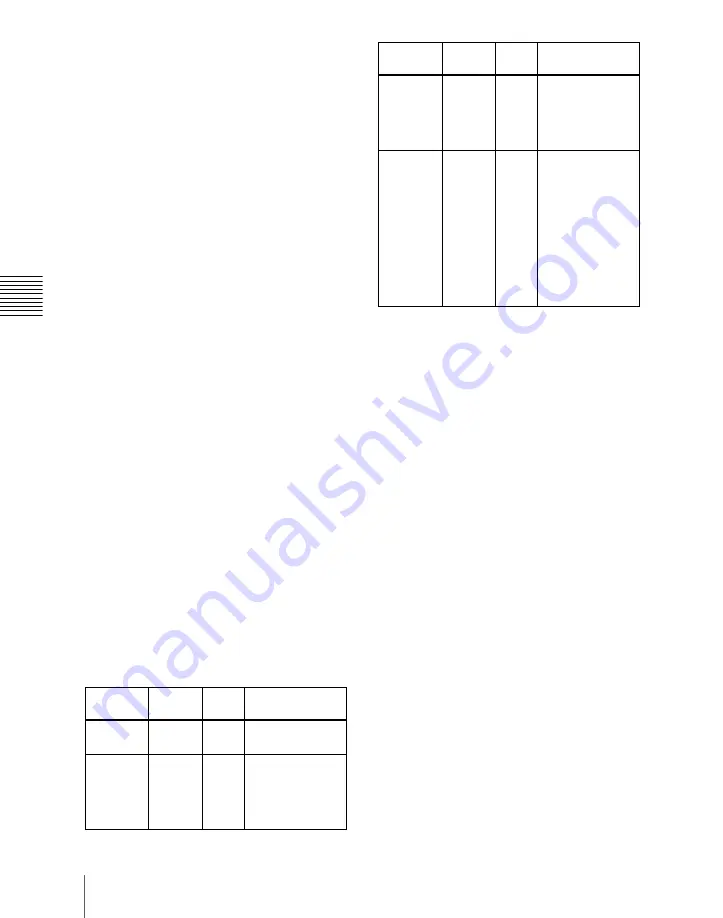
84
Names and Functions of Parts of the Control Panel
Ch
apt
mode, then the description names appear
here.
c
DEST (destination) button
Press this button, turning it on, to display
the names of the destinations assigned to
the destination selection buttons in the
selected source name displays.
d
Selected destination display
This shows the name of the destination
selected by the destination selection
buttons. If a protected destination is
selected, the indication “PROTECT”
appears.
e
Source selection button rows
The destination selected with a destination
selection button is assigned to a source
selection button. Press a source selection
button to select a source. The 1st row of
buttons are source selection buttons for the
unshifted destinations, and the 2nd row are
shifted source selection buttons. By holding
down the [2ND] button, and selecting a
destination, you can assign a different
destination from the 1st row to the 2nd row.
In the 1st row, the button to which a
destination is assigned lights amber. If a
different destination is assigned to a button
in the 2nd row, the button lights green.
When the 32nd button is set as a [SHIFT]
button (in a 32-button system), while the
[SHIFT] button is active, these switch to the
shifted source selection buttons. By using
the [KEY] button, you can expand the
source selection as follows.
f
XPT HOLD (cross-point hold)
buttons
Not used in router control mode.
g
KEY button
When this button is enabled by a setting in
the Setup menu, by holding it down during
a source selection you can expand the
function of the [SHIFT] button.
(See
“Cross-Point Settings (Xpt Assign Menu)”
in Chapter 19 (Volume 3).)
h
2ND button
After selecting a destination with the
destination selection buttons, hold down
this button and make another destination
selection to assign a different destination
from the 1st row to the 2nd row.
i
Source name displays
These display the names of signals
(sources) that can be selected with the
cross-point buttons. While the [SHIFT]
button is active, the shifted signal names
appear. While the [KEY] button is held
down, the expanded signal names appear.
When a different destination is assigned to
the 2nd row, the 2nd row signal names
Source
selection
[SHIFT]
[KEY] Selection
operation
1 to 31
Off
Off
Press the source
selection button.
32 to 62
On
Off
Press the
[SHIFT] button,
then press the
source selection
button.
63 to 93
Off
On
Hold down the
[KEY] button,
and press the
source selection
button.
94 to 124
On
On
Hold down the
[KEY] button,
and press the
[SHIFT] button,
turning it on (the
[SHIFT] button
locks here, even
when in Hold
mode), then
press the source
selection button.
Source
selection
[SHIFT]
[KEY] Selection
operation
Summary of Contents for DVS-9000
Page 44: ...44 Setup Chapter 1 DVS 9000 Functions ...
Page 136: ...136 Basic Menu Operations Chapter 2 Menus and Control Panel ...
Page 310: ...310 Wipe Pattern Operations in the Multifunction Flexi Pad Control Block Chapter 5 Wipes ...
Page 440: ...Chapter 9 Color Corrector 440 Color Corrector Functions ...
Page 441: ...Chapter 10 Special Functions Simple P P Software 442 Overview 442 Restrictions on Use 442 ...
Page 446: ...Engineering Setup Menu 484 Diagnostic Menu 488 ...
Page 448: ...Appendix Volume 1 448 Wipe Pattern List Enhanced Wipes 26 27 29 49 300 301 302 303 304 ...
Page 452: ...Appendix Volume 1 452 Wipe Pattern List Random Diamond Dust Wipes 270 271 272 273 274 ...
Page 490: ...DVS 9000 9000SF System SY 3 704 906 11 1 2002 Sony Corporation ...
Page 782: ...Chapter 13 Keyframe Effects 782 Register Operations in the Menus ...
Page 816: ...Chapter 14 Snapshots 816 Snapshot Operations in the Menus ...
Page 838: ...Chapter 15 Utility Shotbox 838 Shotbox Register Editing ...
Page 840: ...Macro Timeline 910 Creating and Editing a Macro Timeline 912 ...
Page 914: ...914 Macro Timeline Chapter 16 Macros ...
Page 945: ...945 SpotLighting Appendix Volume 2 Shape Patterns 1 2 ...
Page 972: ...DVS 9000 9000SF System SY 3 704 906 11 1 2002 Sony Corporation ...
Page 1010: ...Chapter 18 System Setup System 1010 System Maintenance Maintenance Menu ...
Page 1164: ...Chapter 22 DCU Setup DCU 1164 Serial Port Settings Serial Port Assign Menu ...
Page 1190: ...Chapter 25 DIAGNOSIS 1190 Checking the Communications Status ...
Page 1228: ...DVS 9000 9000SF System SY 3 704 906 11 1 2002 Sony Corporation ...
















































