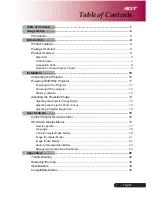C
986
Selecting the State After Powering On (Start Up Menu)
each device is recalled when a reset is made or the power is turned back on.
(See “Selecting the State at Start-up” (page 986).)
Note that the setup data in RAM can also be saved to the control panel hard disk
or memory card.
To set the initial state at start-up, use the System >Start Up menu.
Note
It is not possible to set the DCU state at start-up, but its settings can be saved
in the control panel.
To display the Start Up menu
In the Engineering Setup menu, select VF1 ‘System’ and HF4 ‘Start Up.’
The status area shows the current start-up mode settings of each device.
Selecting the State at Start-up
1
In the status area of the System >Start Up menu, select the device to which
the settings are to apply.
2
In the <Start Up Mode> group, select one of the following modes.
Resume:
When this is on, Resume mode is enabled.
Custom:
When this is on, Custom mode is enabled.
For information about Resume mode and Custom mode, see “System
Setup” in Chapter 1 (Volume 1).
Note
The Resume mode is only valid when a switcher or control panel is
selected for the setting.
3
When Custom mode is selected, in each of the <Setup> group and <Initial
Status> group, select one of the following.
User:
When this is on, user-defined settings are used for the Setup or
Initial Status settings. For the method of saving the user-defined
settings,
see the next item
.
Factory:
When this is on, factory default settings are used for the Setup or
Initial Status settings.
4
To confirm the settings, press [Execute]. If you want to cancel the setting
changes without saving them, press [Clear].
When [Execute] is pressed, a confirmation message appears.
Summary of Contents for DVS-9000
Page 44: ...44 Setup Chapter 1 DVS 9000 Functions ...
Page 136: ...136 Basic Menu Operations Chapter 2 Menus and Control Panel ...
Page 310: ...310 Wipe Pattern Operations in the Multifunction Flexi Pad Control Block Chapter 5 Wipes ...
Page 440: ...Chapter 9 Color Corrector 440 Color Corrector Functions ...
Page 441: ...Chapter 10 Special Functions Simple P P Software 442 Overview 442 Restrictions on Use 442 ...
Page 446: ...Engineering Setup Menu 484 Diagnostic Menu 488 ...
Page 448: ...Appendix Volume 1 448 Wipe Pattern List Enhanced Wipes 26 27 29 49 300 301 302 303 304 ...
Page 452: ...Appendix Volume 1 452 Wipe Pattern List Random Diamond Dust Wipes 270 271 272 273 274 ...
Page 490: ...DVS 9000 9000SF System SY 3 704 906 11 1 2002 Sony Corporation ...
Page 782: ...Chapter 13 Keyframe Effects 782 Register Operations in the Menus ...
Page 816: ...Chapter 14 Snapshots 816 Snapshot Operations in the Menus ...
Page 838: ...Chapter 15 Utility Shotbox 838 Shotbox Register Editing ...
Page 840: ...Macro Timeline 910 Creating and Editing a Macro Timeline 912 ...
Page 914: ...914 Macro Timeline Chapter 16 Macros ...
Page 945: ...945 SpotLighting Appendix Volume 2 Shape Patterns 1 2 ...
Page 972: ...DVS 9000 9000SF System SY 3 704 906 11 1 2002 Sony Corporation ...
Page 1010: ...Chapter 18 System Setup System 1010 System Maintenance Maintenance Menu ...
Page 1164: ...Chapter 22 DCU Setup DCU 1164 Serial Port Settings Serial Port Assign Menu ...
Page 1190: ...Chapter 25 DIAGNOSIS 1190 Checking the Communications Status ...
Page 1228: ...DVS 9000 9000SF System SY 3 704 906 11 1 2002 Sony Corporation ...