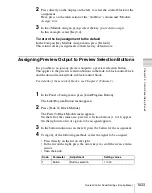1021
Overall Control Panel Settings (Config Menu)
Chap
3
To confirm the bus selected in step
2
, press [Master Bus Set], and to
confirm the destination press [Linked Dest Set].
This confirms the selection, which is reflected in the status area.
Linking Transitions Between Keyers
1
In the Panel >Config menu, press [Link/Program Button].
The Link/Program Button menu appears.
2
In the <Link> group, press [Key Trans Link].
The Key Trans Link menu appears.
The status area shows the keyers for each M/E bank and the linked keyers.
3
Using any of the following methods, select the keyer to be the master.
• Press directly on the list in the status area.
• Press the arrow keys to scroll the reverse video cursor.
• Turn the knob.
The selected keyer appears in reverse video.
4
In the <Key Select> group, select the keyer to be linked to the transition of
the master.
Note
Linking does not apply to a transition carried out with the downstream key
control block.
Linking the Next Transition Selection Buttons
To the transition links between keyers, you can add a link for the next transition
selection buttons in the transition control block. The effect of this additional
link is such that if for example, two keyers (Key 2 and Key 3) are linked with
the master keyer (Key 1), pressing the [KEY1] next transition selection button
also selects the [KEY2] and [KEY3] buttons.
Knob
Parameter
Adjustment
Setting values
1
Master Key
Select keyer to be master
1 to 16
Summary of Contents for DVS-9000
Page 44: ...44 Setup Chapter 1 DVS 9000 Functions ...
Page 136: ...136 Basic Menu Operations Chapter 2 Menus and Control Panel ...
Page 310: ...310 Wipe Pattern Operations in the Multifunction Flexi Pad Control Block Chapter 5 Wipes ...
Page 440: ...Chapter 9 Color Corrector 440 Color Corrector Functions ...
Page 441: ...Chapter 10 Special Functions Simple P P Software 442 Overview 442 Restrictions on Use 442 ...
Page 446: ...Engineering Setup Menu 484 Diagnostic Menu 488 ...
Page 448: ...Appendix Volume 1 448 Wipe Pattern List Enhanced Wipes 26 27 29 49 300 301 302 303 304 ...
Page 452: ...Appendix Volume 1 452 Wipe Pattern List Random Diamond Dust Wipes 270 271 272 273 274 ...
Page 490: ...DVS 9000 9000SF System SY 3 704 906 11 1 2002 Sony Corporation ...
Page 782: ...Chapter 13 Keyframe Effects 782 Register Operations in the Menus ...
Page 816: ...Chapter 14 Snapshots 816 Snapshot Operations in the Menus ...
Page 838: ...Chapter 15 Utility Shotbox 838 Shotbox Register Editing ...
Page 840: ...Macro Timeline 910 Creating and Editing a Macro Timeline 912 ...
Page 914: ...914 Macro Timeline Chapter 16 Macros ...
Page 945: ...945 SpotLighting Appendix Volume 2 Shape Patterns 1 2 ...
Page 972: ...DVS 9000 9000SF System SY 3 704 906 11 1 2002 Sony Corporation ...
Page 1010: ...Chapter 18 System Setup System 1010 System Maintenance Maintenance Menu ...
Page 1164: ...Chapter 22 DCU Setup DCU 1164 Serial Port Settings Serial Port Assign Menu ...
Page 1190: ...Chapter 25 DIAGNOSIS 1190 Checking the Communications Status ...
Page 1228: ...DVS 9000 9000SF System SY 3 704 906 11 1 2002 Sony Corporation ...