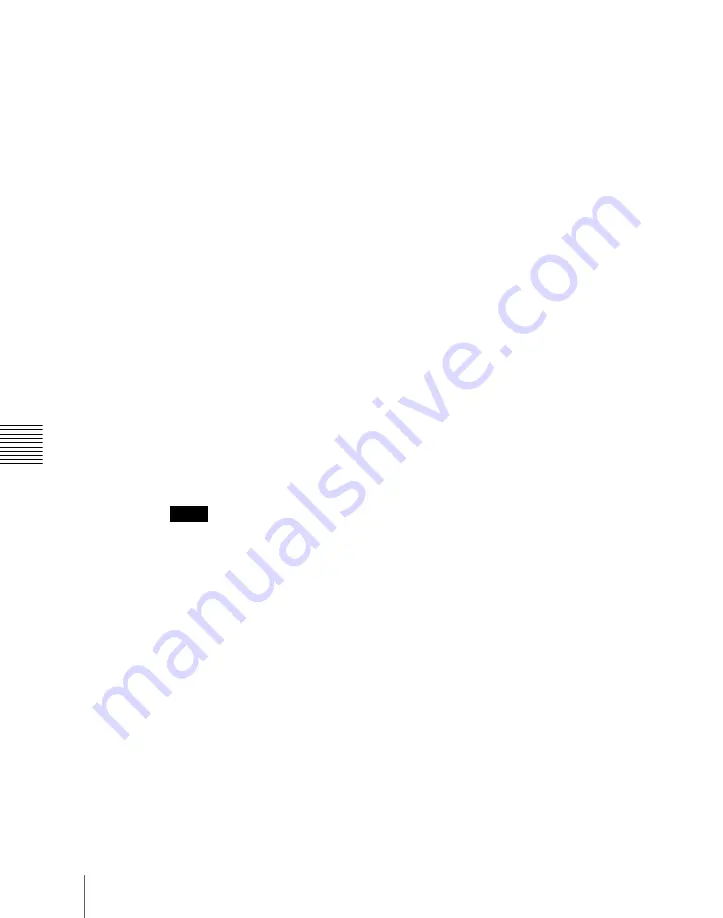
156
Procedure for Basic Transition Operation
Chapt
Wipe:
“Basic Procedure for Wipe Settings” (page 267)
DME Wipe:
“Basic Procedure for DME Wipe Settings” (page 323)
Clip transition:
“Clip Transition Operations” (page 389)
Using the transition preview function
you can check the
transition on the preview monitor.
7
Carry out the transition in the transition execution section.
For a gradual transition such as a mix (dissolve) or wipe:
Press the
[AUTO TRANS] button, or operate the fader lever.
To execute a transition by pressing the [AUTO TRANS] button, first
set the transition rate (specified as the duration of the transition).
(
See “Setting the Transition Rate” (page 168).)
When you have selected a wipe or DME wipe as the transition type,
you can also set the transition range.
(See “Pattern Limit” (page 173).)
For an instantaneous transition:
Press the [CUT] button.
For details, see “Executing a Transition” (page 167).
Transition linked to the audio mixer
If the video signal selected in the background B row is linked to the audio mixer
in setup, then the audio mixer sound changes with the transition. That is,
pressing the [AUTO TRANS] button gives a cross fade, and pressing the
[CUT] button gives an instantaneous sound switch.
For details of setup, see “Cross-Point Settings (Xpt Assign Menu)” in Chapter
19 (Volume 3).
Notes
• The audio mixer is not linked to a snapshot or key frame transition.
• The audio mixer is not linked to a transition using the fader lever.
• If the bus-fixed mode
is selected in the setup menu, and the
fader lever is in the lowest position, there is a cross fade from the audio
selected on the B row to the audio selected on the A row.
• The audio mixer is not linked to a key transition.
• In the following cases, the audio and video may be out of sync.
– When carrying out a cross fade in some DME wipes (for example, “picture
in picture”)
– When executing a preset color mix in two-stroke mode
• For details of audio mixers that can be used, Sony service or sales
representative.
Summary of Contents for DVS-9000
Page 44: ...44 Setup Chapter 1 DVS 9000 Functions ...
Page 136: ...136 Basic Menu Operations Chapter 2 Menus and Control Panel ...
Page 310: ...310 Wipe Pattern Operations in the Multifunction Flexi Pad Control Block Chapter 5 Wipes ...
Page 440: ...Chapter 9 Color Corrector 440 Color Corrector Functions ...
Page 441: ...Chapter 10 Special Functions Simple P P Software 442 Overview 442 Restrictions on Use 442 ...
Page 446: ...Engineering Setup Menu 484 Diagnostic Menu 488 ...
Page 448: ...Appendix Volume 1 448 Wipe Pattern List Enhanced Wipes 26 27 29 49 300 301 302 303 304 ...
Page 452: ...Appendix Volume 1 452 Wipe Pattern List Random Diamond Dust Wipes 270 271 272 273 274 ...
Page 490: ...DVS 9000 9000SF System SY 3 704 906 11 1 2002 Sony Corporation ...
Page 782: ...Chapter 13 Keyframe Effects 782 Register Operations in the Menus ...
Page 816: ...Chapter 14 Snapshots 816 Snapshot Operations in the Menus ...
Page 838: ...Chapter 15 Utility Shotbox 838 Shotbox Register Editing ...
Page 840: ...Macro Timeline 910 Creating and Editing a Macro Timeline 912 ...
Page 914: ...914 Macro Timeline Chapter 16 Macros ...
Page 945: ...945 SpotLighting Appendix Volume 2 Shape Patterns 1 2 ...
Page 972: ...DVS 9000 9000SF System SY 3 704 906 11 1 2002 Sony Corporation ...
Page 1010: ...Chapter 18 System Setup System 1010 System Maintenance Maintenance Menu ...
Page 1164: ...Chapter 22 DCU Setup DCU 1164 Serial Port Settings Serial Port Assign Menu ...
Page 1190: ...Chapter 25 DIAGNOSIS 1190 Checking the Communications Status ...
Page 1228: ...DVS 9000 9000SF System SY 3 704 906 11 1 2002 Sony Corporation ...
















































