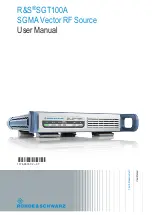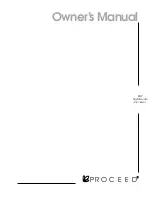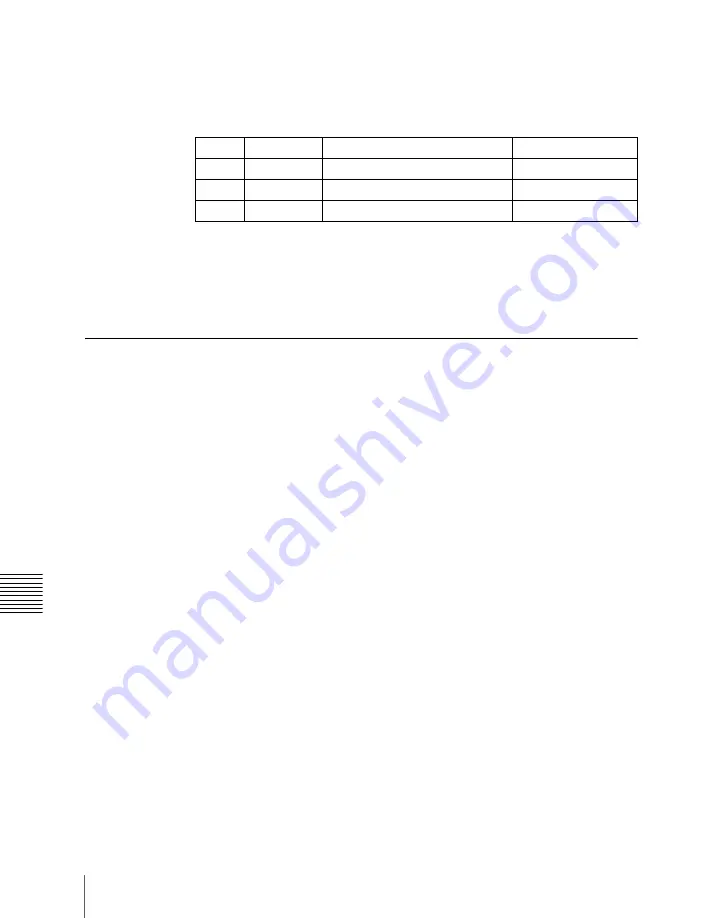
212
Key Setting Operations Using Menus
Chap
To invert the black and white sense of the key source:
Press [Key
Invert], turning it on.
To adjust the horizontal position or key source width for a luminance
key, linear key, or chroma key:
Press [Key Position], turning it on,
and set the parameters.
To set the key priority:
Press [Key Priority] or select VF7 ‘Misc’ and
HF3 ‘Key Priority’ to access the Key Priority menu.
For details, see “Setting the Key Priority by a Menu Operation” (page
159).
Chroma Key Composition
Normal mix and additive mix
In creating a chroma key image, either a normal mix or an additive mix can be
used. To select which, use the Type >Chroma Adjust menu for the keyer.
Normal mix:
The foreground is cut out with the key signal, and then combined
with the background, which has also been cut out with the key signal.
Additive mix:
The background, which has been cut out with the key signal, is
combined with the unshaped foreground. This is effective for a natural-
looking composite when the scene includes glass or other translucent
objects.
Plane function
In an additive mix, the foreground is not shaped by the key signal, and
variations in the (blue) background appear in the composite image. To prevent
this, it is possible to set a particular luminance level for the background, and
any parts below this level are cut forcibly.
Composing an image by chroma keying
There are two types of composition for chroma keying: normal mix, and
additive mix.
1
In the M/E-1 >Key1 menu, select HF1 ‘Type.’
2
Select [Chroma] in the <Key Type> group.
It becomes possible to adjust the key density
.
Knob
Parameter
Adjustment
Setting values
1
H Phase
Key horizontal position
–4.00 to +4.00
2
Left
Key left edge position
–4.00 to +4.00
3
Right
Key right edge position
–4.00 to +4.00
Summary of Contents for DVS-9000
Page 44: ...44 Setup Chapter 1 DVS 9000 Functions ...
Page 136: ...136 Basic Menu Operations Chapter 2 Menus and Control Panel ...
Page 310: ...310 Wipe Pattern Operations in the Multifunction Flexi Pad Control Block Chapter 5 Wipes ...
Page 440: ...Chapter 9 Color Corrector 440 Color Corrector Functions ...
Page 441: ...Chapter 10 Special Functions Simple P P Software 442 Overview 442 Restrictions on Use 442 ...
Page 446: ...Engineering Setup Menu 484 Diagnostic Menu 488 ...
Page 448: ...Appendix Volume 1 448 Wipe Pattern List Enhanced Wipes 26 27 29 49 300 301 302 303 304 ...
Page 452: ...Appendix Volume 1 452 Wipe Pattern List Random Diamond Dust Wipes 270 271 272 273 274 ...
Page 490: ...DVS 9000 9000SF System SY 3 704 906 11 1 2002 Sony Corporation ...
Page 782: ...Chapter 13 Keyframe Effects 782 Register Operations in the Menus ...
Page 816: ...Chapter 14 Snapshots 816 Snapshot Operations in the Menus ...
Page 838: ...Chapter 15 Utility Shotbox 838 Shotbox Register Editing ...
Page 840: ...Macro Timeline 910 Creating and Editing a Macro Timeline 912 ...
Page 914: ...914 Macro Timeline Chapter 16 Macros ...
Page 945: ...945 SpotLighting Appendix Volume 2 Shape Patterns 1 2 ...
Page 972: ...DVS 9000 9000SF System SY 3 704 906 11 1 2002 Sony Corporation ...
Page 1010: ...Chapter 18 System Setup System 1010 System Maintenance Maintenance Menu ...
Page 1164: ...Chapter 22 DCU Setup DCU 1164 Serial Port Settings Serial Port Assign Menu ...
Page 1190: ...Chapter 25 DIAGNOSIS 1190 Checking the Communications Status ...
Page 1228: ...DVS 9000 9000SF System SY 3 704 906 11 1 2002 Sony Corporation ...