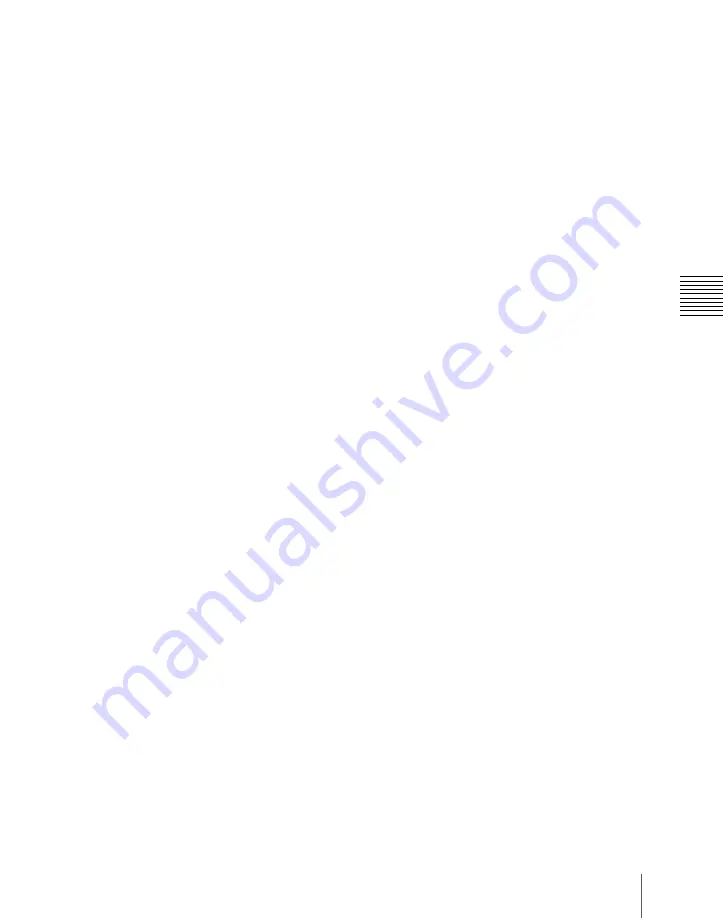
55
Names and Functions of Parts of the Control Panel
Chap
c
Key bus selection buttons
KEY3 button:
Press this button, turning it
on, to assign the key 1 cross-point
buttons to the key 3 fill bus.
KEY4 button:
Press this button, turning it
on, to assign the key 2 cross-point
buttons to the key 4 fill bus.
Pressing one of the key delegation buttons
[KEY1] to [KEY4] in the transition control
block (standard type) twice in rapid
succession changes the state of the
corresponding one of these buttons, so that
you can make cross-point selections on the
key bus
d
UTIL (utility) button
While this button is held down, the cross-
point buttons are assigned to the following
buses, respectively.
Background A row:
utility 1 bus
Background B row:
utility 2 bus
Key 1 row:
DME external video bus
Key 2 row:
DME utility 1 bus when the
[KEY4] button is off, or DME utility 2
bus when the [KEY4] button is lit.
In a Setup menu, you can select either of the
following two modes for these buttons.
• The button takes effect while being held
down.
• Every time the button is pressed, it
toggles between the on and off states for
key 1 and key 2 rows. For background A
and background B rows, utility buses
remain disabled.
e
Source name displays
These show the names of the signals which
can be selected on the cross-point buttons,
in two or four characters, or in auto mode.
While the [SHIFT] button on the right hand
side or the [SHIFT] button assigned to the
column of cross-point buttons is enabled,
the source name of the signal assigned to
the column of cross-point buttons in shift
mode appears. You can select green,
orange, or yellow for the background color
of the source name display, for each source
separately. You can set the source name
display mode and background color in a
Setup menu.
f
SHIFT button
When this button is enabled, either the
source name displays show the shifted
signal names, or the shifted signals for all
buses in this M/E (P/P) bank are enabled.
You can select either mode in a Setup
menu.
Each press of the button toggles between
the enabled and disabled states.
In the case of a module without source
name displays, when “Display” is selected
in the Setup menu, this button is invalid.
g
M/E bank display
This indicates the notional mix/effect bank
name to which the particular M/E or PGM/
PST bank is assigned, as a four-character
identifier.
h
Macro buttons
PRE MCRO (pre macro) button:
Use this
button to set a macro attachment in pre
macro mode. For setting in macro only
mode, use this in combination with a
macro only set button assigned to the
utility/shotbox control block or a user
preference button. Alternatively,
without using the button, you can make
the selection simply, by pressing
simultaneously with the [PRE MCRO]
button.
Function of this button varies as
follows depending on the operation
mode selected in the Setup menu.
• Switching dual background bus
mode
• Switching utility/shotbox mode
Summary of Contents for DVS-9000
Page 44: ...44 Setup Chapter 1 DVS 9000 Functions ...
Page 136: ...136 Basic Menu Operations Chapter 2 Menus and Control Panel ...
Page 310: ...310 Wipe Pattern Operations in the Multifunction Flexi Pad Control Block Chapter 5 Wipes ...
Page 440: ...Chapter 9 Color Corrector 440 Color Corrector Functions ...
Page 441: ...Chapter 10 Special Functions Simple P P Software 442 Overview 442 Restrictions on Use 442 ...
Page 446: ...Engineering Setup Menu 484 Diagnostic Menu 488 ...
Page 448: ...Appendix Volume 1 448 Wipe Pattern List Enhanced Wipes 26 27 29 49 300 301 302 303 304 ...
Page 452: ...Appendix Volume 1 452 Wipe Pattern List Random Diamond Dust Wipes 270 271 272 273 274 ...
Page 490: ...DVS 9000 9000SF System SY 3 704 906 11 1 2002 Sony Corporation ...
Page 782: ...Chapter 13 Keyframe Effects 782 Register Operations in the Menus ...
Page 816: ...Chapter 14 Snapshots 816 Snapshot Operations in the Menus ...
Page 838: ...Chapter 15 Utility Shotbox 838 Shotbox Register Editing ...
Page 840: ...Macro Timeline 910 Creating and Editing a Macro Timeline 912 ...
Page 914: ...914 Macro Timeline Chapter 16 Macros ...
Page 945: ...945 SpotLighting Appendix Volume 2 Shape Patterns 1 2 ...
Page 972: ...DVS 9000 9000SF System SY 3 704 906 11 1 2002 Sony Corporation ...
Page 1010: ...Chapter 18 System Setup System 1010 System Maintenance Maintenance Menu ...
Page 1164: ...Chapter 22 DCU Setup DCU 1164 Serial Port Settings Serial Port Assign Menu ...
Page 1190: ...Chapter 25 DIAGNOSIS 1190 Checking the Communications Status ...
Page 1228: ...DVS 9000 9000SF System SY 3 704 906 11 1 2002 Sony Corporation ...
















































