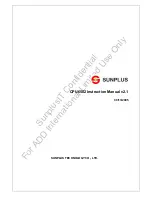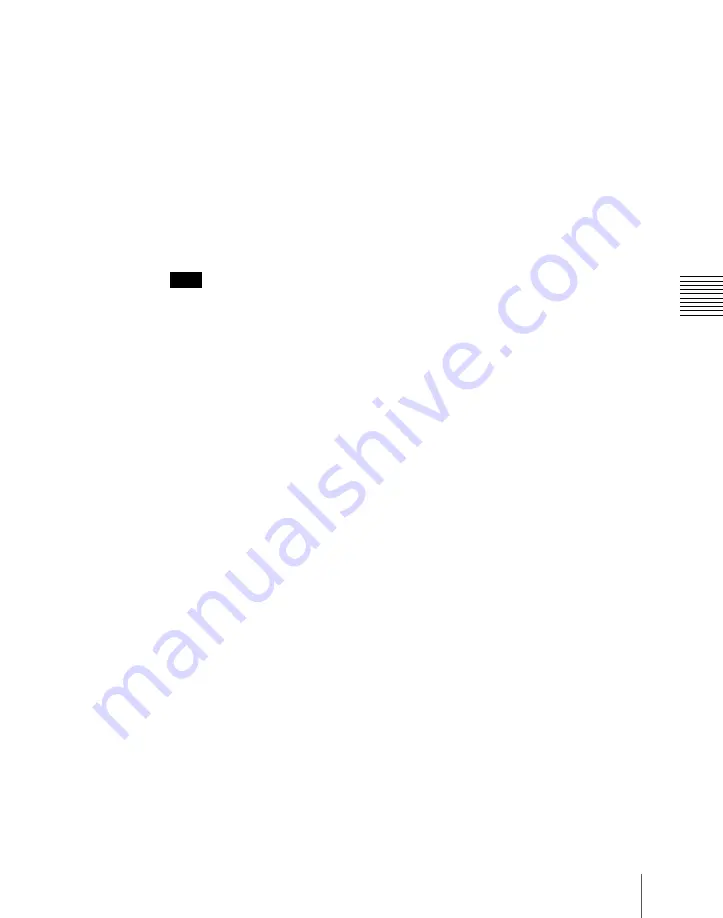
853
Macro Operations in the Numeric Keypad Control Block and the Keyframe Control Block
Chap
4
When auto insert mode is off, press the [INS] button in the keyframe
control block to register the event.
5
Repeat steps
2
and
3
to register the required events in the macro.
This registers the events in the macro, in the order the operations were
carried out on the control panel.
6
Press the [STORE] button.
Macro editing finishes, and the [MCRO] button and [STORE] button in the
numeric keypad control block light amber. The keyframe control block
returns to the state before starting macro editing.
Note
While carrying out macro editing in the numeric keypad control block and
keyframe control block, no macro operation other than macro recalling is
possible in the Flexi Pad control block.
Merging a macro for which a macro attachment is set
While creating/editing a macro, if you press a button for which a macro
attachment is set, the macro in the register assigned to the button is recalled,
and the following occurs.
• When auto insert mode is on, it is merged with the macro being edited.
However, the macro assigned to the button is not executed.
• When auto insert mode is off, it is copied to the paste buffer. Pressing the
[PASTE] button in the keyframe control block merges it with the macro
being edited.
Specifying an edit point
To specify an edit point with the numeric keypad control block and keyframe
control block, use the following procedure.
1
Recall the register of the macro you want to edit.
For details of the method of operation, see “Recalling a Macro Register
and Executing a Macro” (page 850).
2
In the numeric keypad control block, hold down the [MCRO] button, and
press the [STORE] button.
This assigns the numeric keypad control block and keyframe control block
to macro editing, and the [MCRO] button in the numeric keypad control
block and the [EDIT ENBL] button in the keyframe control block light red.
The [STORE] button in the numeric keypad control block flashes red.
Summary of Contents for DVS-9000
Page 44: ...44 Setup Chapter 1 DVS 9000 Functions ...
Page 136: ...136 Basic Menu Operations Chapter 2 Menus and Control Panel ...
Page 310: ...310 Wipe Pattern Operations in the Multifunction Flexi Pad Control Block Chapter 5 Wipes ...
Page 440: ...Chapter 9 Color Corrector 440 Color Corrector Functions ...
Page 441: ...Chapter 10 Special Functions Simple P P Software 442 Overview 442 Restrictions on Use 442 ...
Page 446: ...Engineering Setup Menu 484 Diagnostic Menu 488 ...
Page 448: ...Appendix Volume 1 448 Wipe Pattern List Enhanced Wipes 26 27 29 49 300 301 302 303 304 ...
Page 452: ...Appendix Volume 1 452 Wipe Pattern List Random Diamond Dust Wipes 270 271 272 273 274 ...
Page 490: ...DVS 9000 9000SF System SY 3 704 906 11 1 2002 Sony Corporation ...
Page 782: ...Chapter 13 Keyframe Effects 782 Register Operations in the Menus ...
Page 816: ...Chapter 14 Snapshots 816 Snapshot Operations in the Menus ...
Page 838: ...Chapter 15 Utility Shotbox 838 Shotbox Register Editing ...
Page 840: ...Macro Timeline 910 Creating and Editing a Macro Timeline 912 ...
Page 914: ...914 Macro Timeline Chapter 16 Macros ...
Page 945: ...945 SpotLighting Appendix Volume 2 Shape Patterns 1 2 ...
Page 972: ...DVS 9000 9000SF System SY 3 704 906 11 1 2002 Sony Corporation ...
Page 1010: ...Chapter 18 System Setup System 1010 System Maintenance Maintenance Menu ...
Page 1164: ...Chapter 22 DCU Setup DCU 1164 Serial Port Settings Serial Port Assign Menu ...
Page 1190: ...Chapter 25 DIAGNOSIS 1190 Checking the Communications Status ...
Page 1228: ...DVS 9000 9000SF System SY 3 704 906 11 1 2002 Sony Corporation ...