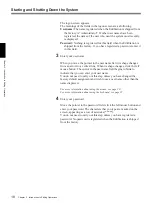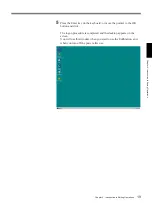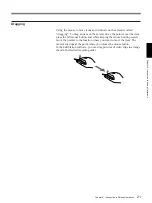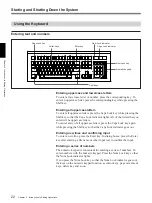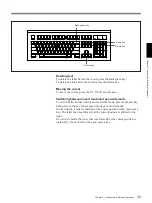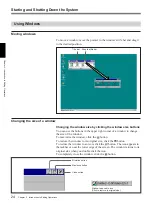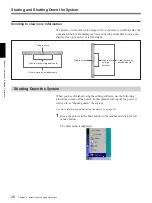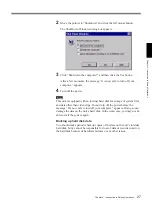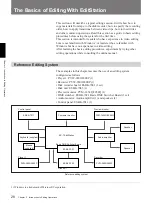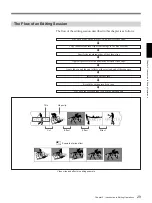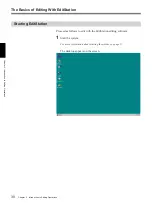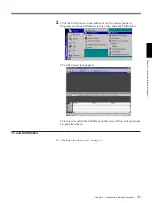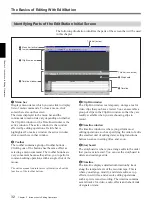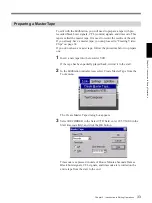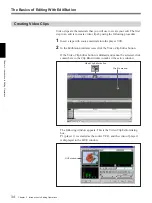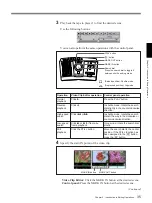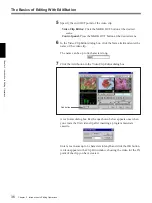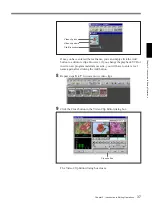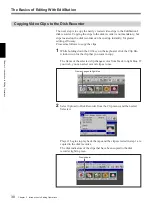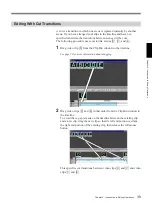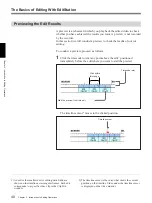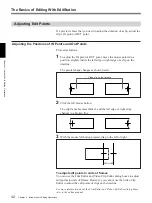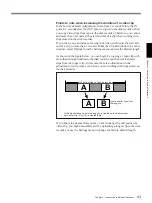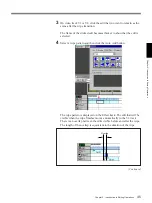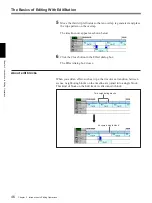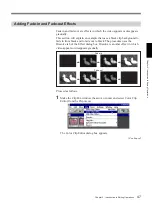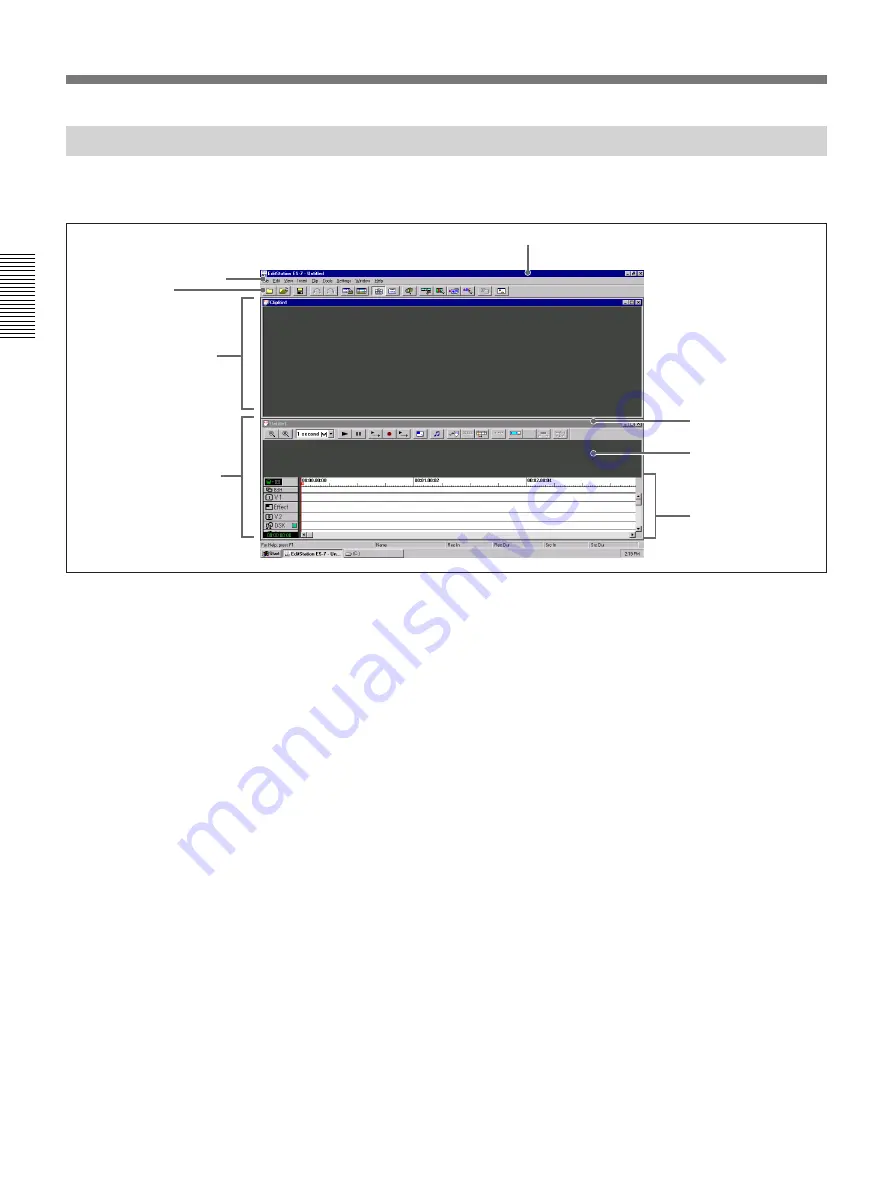
Chapter 2 Introduction to Editing Operations
32
Chapter 2
Introduction to Editing Operations
The Basics of Editing With EditStation
Identifying Parts of the EditStation Initial Screen
The following illustration identifies the parts of the screen that will be used
in this chapter.
Title bar (active)
1
Menu bar
Displays menu items, which you can click to display
lists of menu commands. To close a menu, click
somewhere else on the screen.
The items displayed in the menu bar and the
commands in menu lists vary depending on whether
the Clip Bin window or the Timeline window is the
active window. The active window is the window
affected by editing operations. Its title bar is
highlighted. To make a window the active window,
click somewhere in that window.
2
Toolbar
The toolbar contains a group of toolbar buttons .
Clicking one of the buttons has the same effect as
selecting a menu command. The toolbar buttons are
very convenient because they allow you to perform
common editing operations with a single click of the
mouse.
The online manual contains more information about the
functions of the toolbar buttons.
3
Clip Bin window
The Clip Bin window is a temporary storage area for
video clips that you have created. You can assemble a
group of clips in the Clip Bin window so that they are
readily available when you are choosing clips to
record.
4
Timeline window
The timeline window is where you perform most
editing operations, such as specifying the order of edits
(the smallest unit of editing data), setting transitions
between scenes, inserting titles, and so on.
5
Storyboard
The storyboard is where you arrange edits in the order
that you want to record. You can use the storyboard to
delete and rearrange edits.
6
Timeline
The timeline displays detailed information by track
along the temporal axis of the recorder tape. This is
where you arrange, modify, and delete edits, set up
effects, insert titles, and execute editing operations
such as preview and recording. The timeline contains
several tracks for video, audio, effects and other kinds
of signals or data.
5
Storyboard
Title bar (non-active)
6
Timeline
2
Toolbar
3
Clip Bin window
1
Menu bar (active)
4
Timeline window