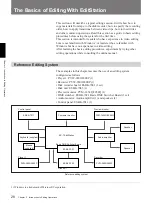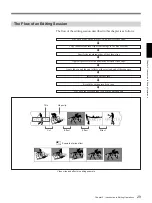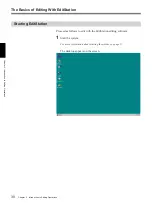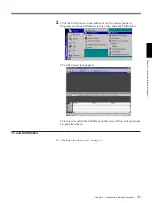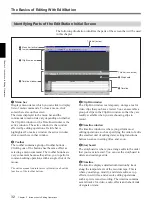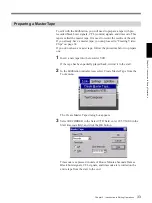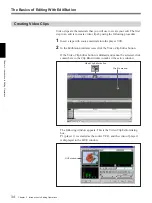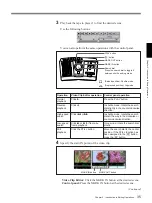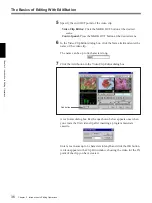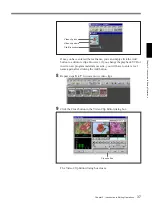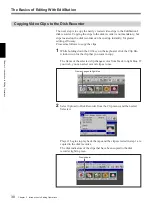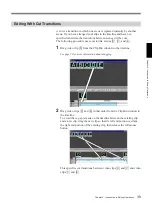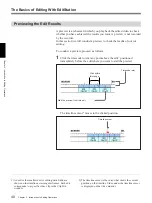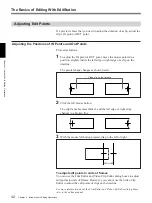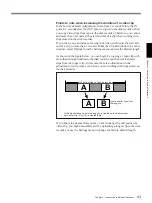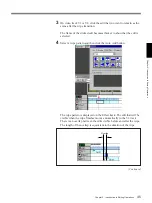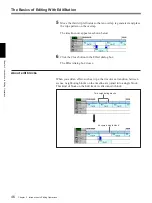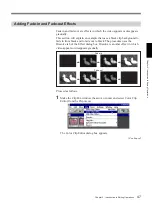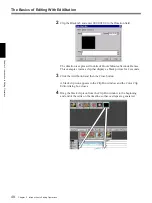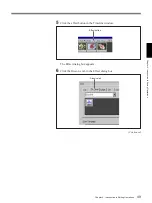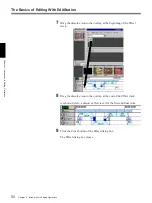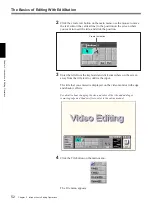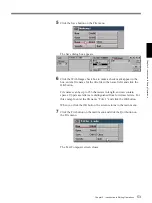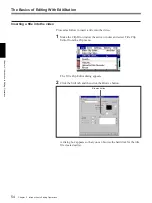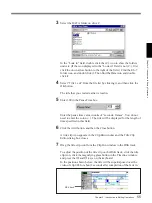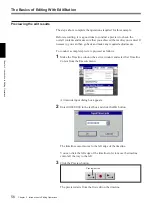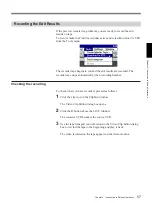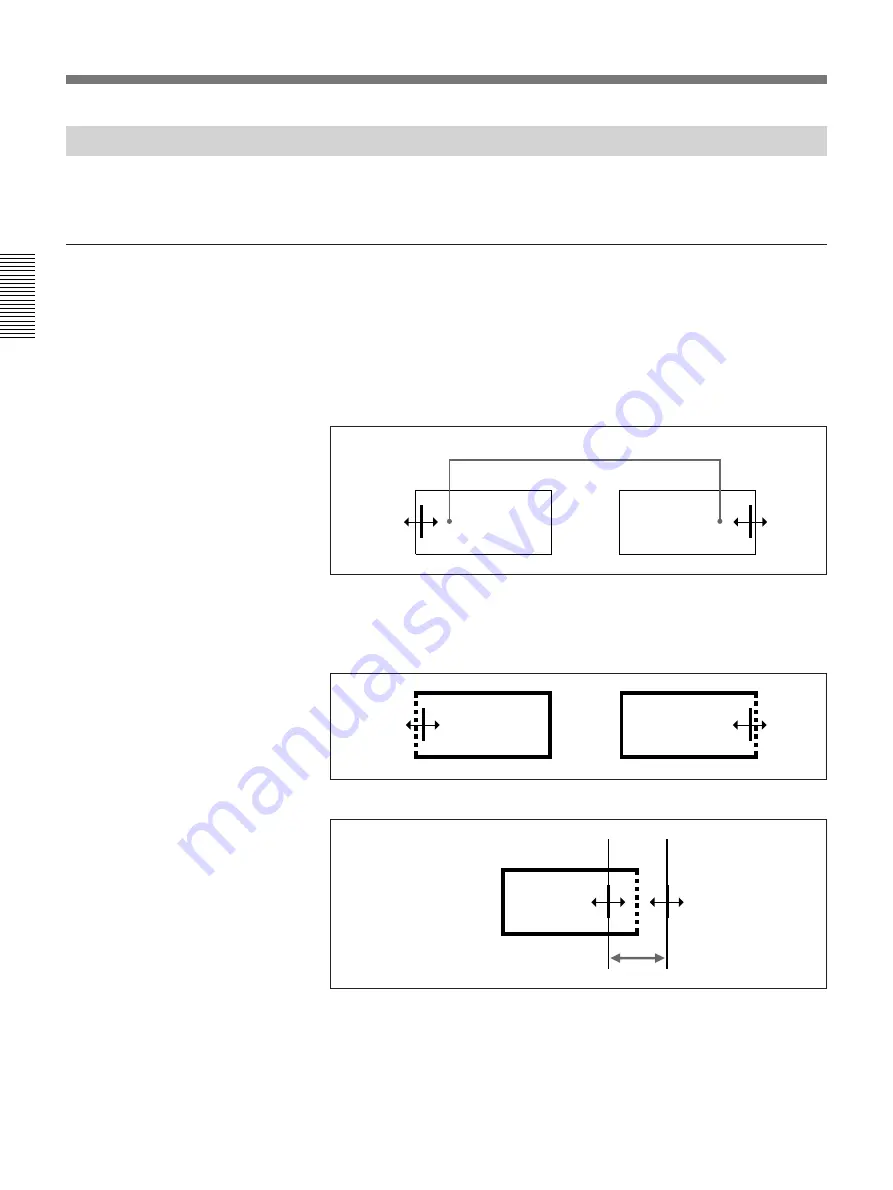
Chapter 2 Introduction to Editing Operations
42
Chapter 2
Introduction to Editing Operations
The Basics of Editing With EditStation
Adjusting Edit Points
If a preview shows that you need to adjust the duration of a clip, adjust the
clip’s IN point or OUT point.
Adjusting the Positions of IN Points and Out Points
Proceed as follows.
1
To adjust the IN point or OUT point, move the mouse pointer to a
position, slightly inside the left edge or right edge of a clip on the
timeline.
The pointer shape changes as shown below.
2
Click the left mouse button.
The clip frame becomes thicker, and the left edge or right edge
changes to a broken line.
3
With the mouse left button pressed, drag to the left or right.
To adjust edit points in units of frames
You can use the Trim Editor and Video Clip Editor dialog boxes to adjust
edit points in units of frames. However, you cannot use the Video Clip
Editor to adjust the edit points of clips on the timeline.
For more information about the Trim Editor and Video Clip Editor dialog boxes,
refer to the online manual.
Video clip on the timeline