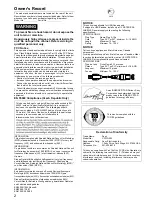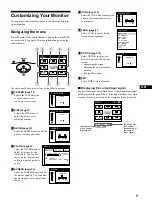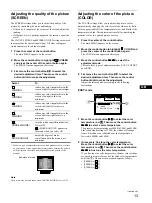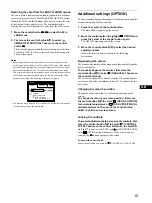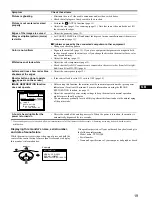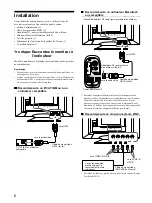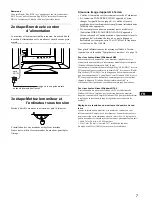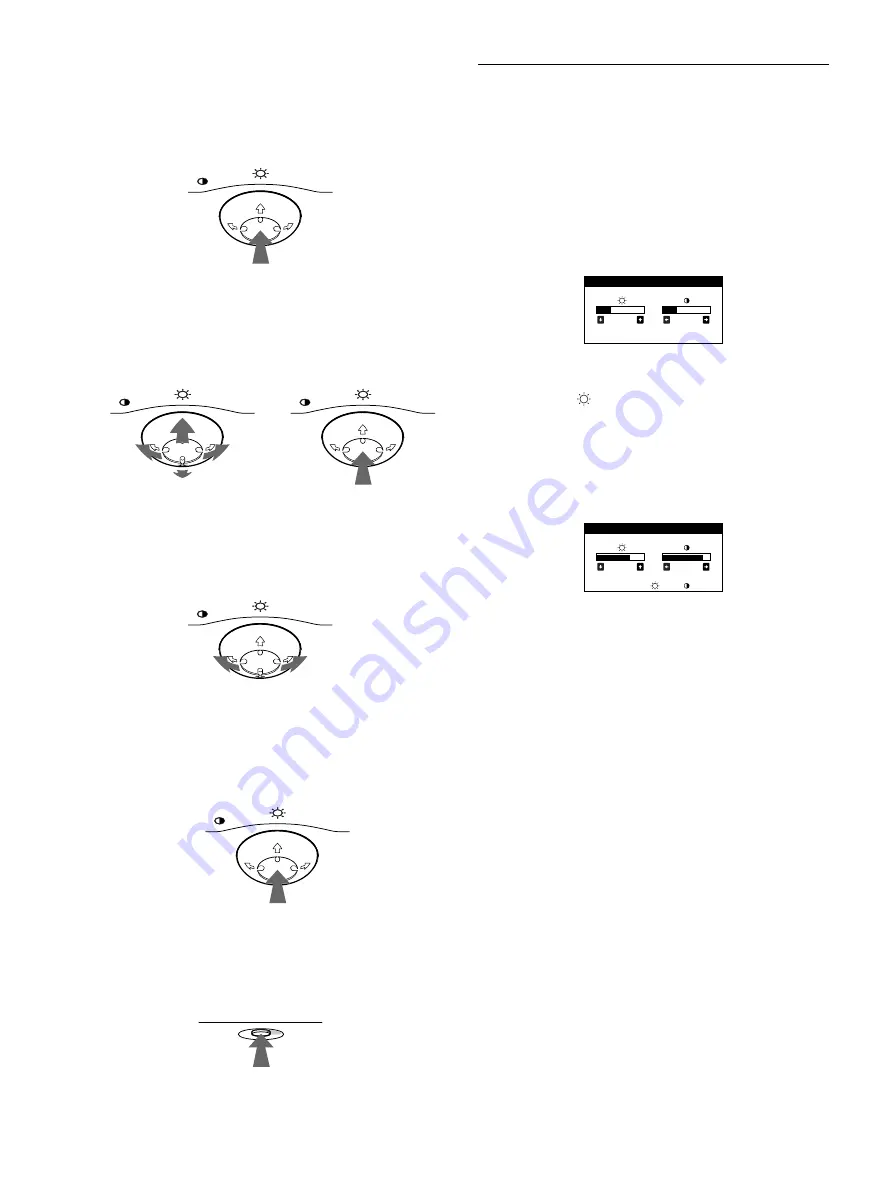
10
x
x
x
x
Using the control button
1
Display the main MENU.
Press the center of the control button to display the main
MENU on your screen.
2
Select the menu you want to adjust.
Highlight the desired menu by moving the control button
towards the rear to go up (
M
), towards the front to go down
(
m
), and left (
<
) or right (
,
) to move sideways.
3
Adjust the menu.
Move the control button left (
<
) or right (
,
) to make the
adjustment.
4
Close the menu.
Press the center of the control button once to return to the
main MENU, and twice to return to normal viewing. If no
buttons are pressed, the menu closes automatically after about
30 seconds.
x
x
x
x
Resetting the adjustments
Press the RESET button. See page 16 for more information on
resetting the adjustments.
Adjusting the brightness and
contrast
Brightness and contrast adjustments are made using a separate
BRIGHTNESS/CONTRAST menu.
These settings are stored in memory for the signals from the
currently selected input connector.
1
Move the control button in any direction.
The BRIGHTNESS/CONTRAST menu appears on the
screen.
2
Move the control button
m
/
M
to adjust the
brightness (
), and
<
/
,
to adjust the contrast
(
6
).
If you are using the sRGB mode
If you selected the sRGB mode in the COLOR menu, the
following BRIGHTNESS/CONTRAST menu appears on the
screen.
For more information about using the sRGB mode, see
“Adjusting the color of the picture (COLOR)” on page 13.
The menu automatically disappears after about 3 seconds.
MENU
MENU
MENU
REAR
FRONT
MENU
MENU
RESET
2 6
2 6
BR I GHTNESS / CONTRAS T
5 6
7 6
s RGB
:
5 6
7 6
BR I GHTNESS / CONTRAS T