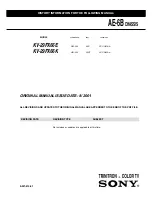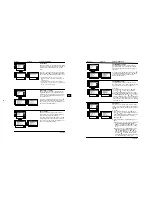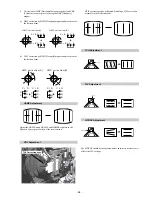- 8 -
11
GB
Menu System
SLEEP TIMER
The “Sleep Timer” option in the “Timer” menu
allows you to select a time period for the TV to
switch itself automatically into the standby
mode.
To do this: after selecting the option press
,
then press
or
to set the time period delay
(max. of 4 hours) and finally press
OK
to store.
•
While watching the TV, you can press the
button on the remote control to display the
time
remaining.
•
One minute before the TV switches itself into
standby mode, the time remaining is displayed on
the TV screen automatically.
LANGUAGE / COUNTRY
The “Language/Country” option in the “Set
Up” menu allows you to select the language
that the menus are displayed in. It also allows
you to select the country in which you wish to
operate the TV set.
To do this: after selecting the option, press
and then proceed in the same way as in the
steps 2 and 3 of the section “Switching On the
TV and Automatically Tuning”.
AUTO TUNING
The “Auto Tuning” option in the “Set Up”
menu allows you to automatically search for
and store all available TV channels.
To do this: after selecting the option, press
and then proceed in the same way as in TV
steps 5 and 6 of the section “Switching On the
TV and Automatically Tuning”.
Level 1
Level 2
Level 3 / Function
Picture Adjustment
Mode: Personal
Contrast
Brightness
Colour
Sharpness
Hue
Reset
OK
Timer
Sleep Timer: Off
OK
Timer
Sleep Timer: Off
OK
continued...
Picture Adjustment
Mode: Personal
Contrast
Brightness
Colour
Sharpness
Hue
Reset
OK
Set Up
Language/Country
Auto Tuning
Programme Sorting
Progamme Labels
AV Preset
Manual Programme Preset
Detail Set Up
OK
Set Up
Language/Country
Auto Tuning
Programme Sorting
Progamme Labels
AV Preset
Manual Programme Preset
Detail Set Up
OK
Picture Adjustment
Mode: Personal
Contrast
Brightness
Colour
Sharpness
Hue
Reset
OK
Set Up
Language/Country
Auto Tuning
Programme Sorting
Progamme Labels
AV Preset
Manual Programme Preset
Detail Set Up
OK
Set Up
Language/Country
Auto Tuning
Programme Sorting
Progamme Labels
AV Preset
Manual Programme Preset
Detail Set Up
OK
12
Menu System
continued...
PROGRAMME SORTING
The “Programme Sorting” option in the “Set
Up” menu allows you to change the order in
which the channels (TV Broadcast) appear on
the screen.
To do this: after selecting the option, press
and then proceed in the same way as in step 7 b)
of the section “Switching On the TV and
Automatically Tuning”.
PROGRAMME LABELS
The “Programme Labels” option in the “Set
Up” menu allows you to name a channel using
up to five characters (letters or numbers).
To do this:
1
After selecting the option, press
, then
press
or
to select the programme
number with the channel you wish to name.
2
Press
. With the first element of the
Label
column highlighted, press
or
to select
a letter or number (select “-“ for a blank), then
press
to confirm this character. Select the
other four characters in the same way. Finally
press
OK
to store.
AV PRESET
The “AV Preset” option in the “Set Up” menu
allows you to designate a name to the external
equipment you have connected to the sockets of
this TV.
To do this:
1
After selecting the option, press
, then
press
or
to select the input source you
wish to name (
AV1, AV2
and
AV3
are for the
rear Scarts and
AV4
for side connectors).
Then press
.
2
In the label column automatically appears a
label:
a)
If you want to use one of the 6 predefined
label (
CABLE, GAME, CAM, DVD,
VIDEO
or
SAT
), press
or
to select
the desired label and finally press
OK
to
store.
b)
If you want to set a different label, select
Edit
and press
. Then with the first
element highlighted, press
or
to
select a letter, number or “-“ for a blank,
then press
to confirm this character.
Select the other four characters in the same
way and finally press
OK
to store.
Level 1
Level 2
Level 3 / Function
Picture Adjustment
Mode: Personal
Contrast
Brightness
Colour
Sharpness
Hue
Reset
OK
Set Up
Language/Country
Auto Tuning
Programme Sorting
Progamme Labels
AV Preset
Manual Programme Preset
Detail Set Up
OK
Set Up
Language/Country
Auto Tuning
Programme Sorting
Progamme Labels
AV Preset
Manual Programme Preset
Detail Set Up
OK
Picture Adjustment
Mode: Personal
Contrast
Brightness
Colour
Sharpness
Hue
Reset
OK
Set Up
Language/Country
Auto Tuning
Programme Sorting
Progamme Labels
AV Preset
Manual Programme Preset
Detail Set Up
OK
Set Up
Language/Country
Auto Tuning
Programme Sorting
Progamme Labels
AV Preset
Manual Programme Preset
Detail Set Up
OK
Picture Adjustment
Mode: Personal
Contrast
Brightness
Colour
Sharpness
Hue
Reset
OK
Set Up
Language/Country
Auto Tuning
Programme Sorting
Progamme Labels
AV Preset
Manual Programme Preset
Detail Set Up
OK
Set Up
Language/Country
Auto Tuning
Programme Sorting
Progamme Labels
AV Preset
Manual Programme Preset
Detail Set Up
OK
Summary of Contents for FD Trinitron KV-29FX66K
Page 28: ... 27 A Schematic Video Audio Processors Audio Output Vertical Deflection page 1 2 ...
Page 29: ... 28 A Schematic Video Audio Processors Audio Output Vertical Deflection page 2 2 ...
Page 30: ...A B C D E F G H I J K L M N 1 2 3 4 5 6 7 8 9 10 11 29 A PrintedWiring Board Conductor side A ...
Page 31: ...A B C D E F G H I J K L M N 1 2 3 4 5 6 7 8 9 10 11 30 A PrintedWiring Board Conductor side B ...
Page 36: ... 35 G Schematic Power Supply ...
Page 37: ... 36 D Schematic Deflection ...
Page 39: ...A B C D E F G H I J K L M N 1 2 3 4 5 6 7 8 9 10 11 38 C Board Schematic R G B Out ...
Page 41: ... 40 M Schematic Micro Processor ...
Page 70: ... 69 ...