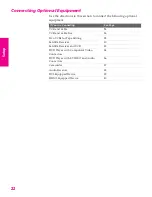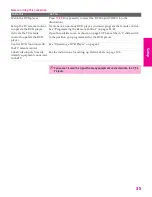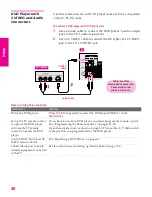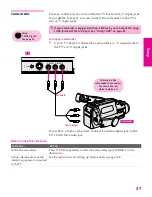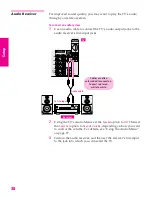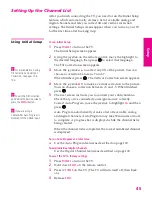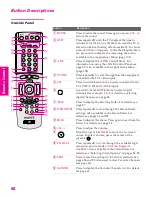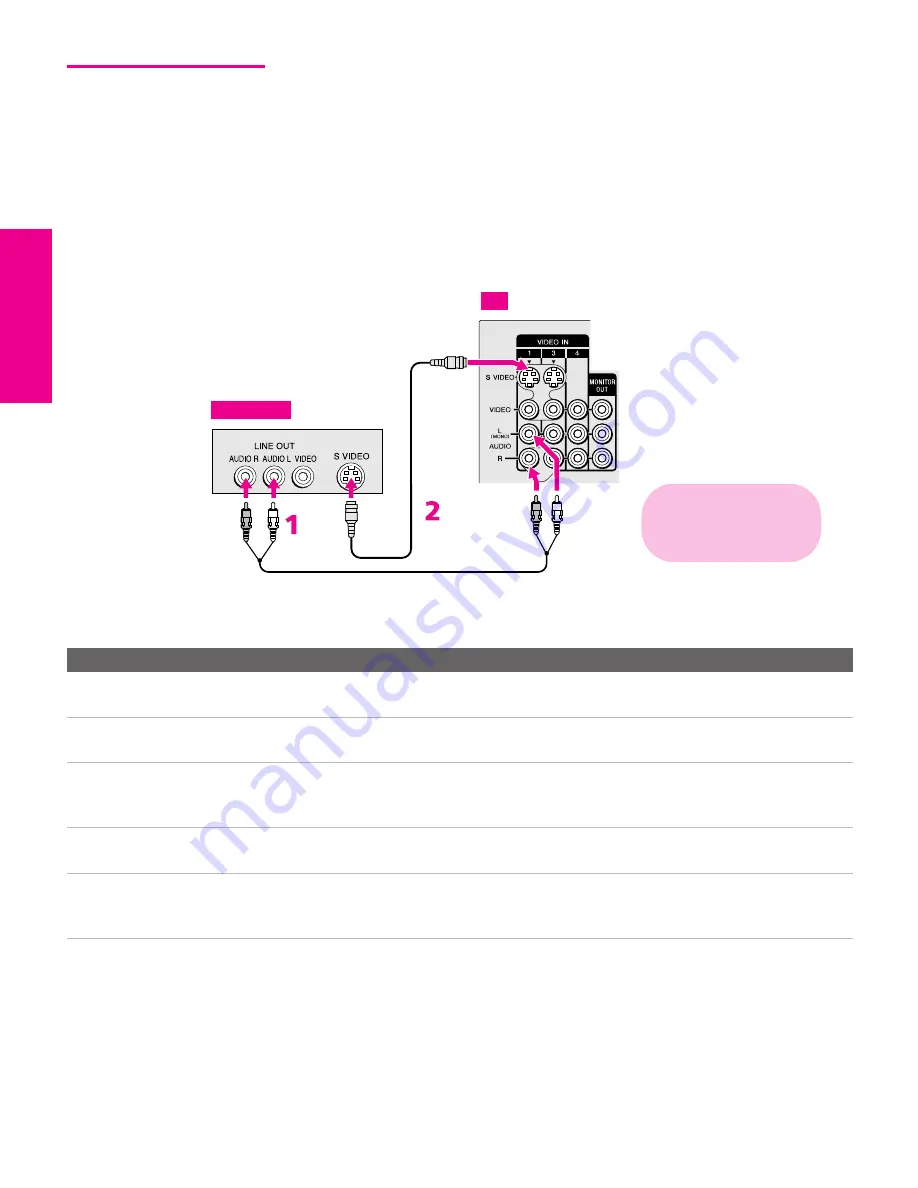
36
SETU
P
SETU
P
S
E
TU
P
SETU
P
Set
up
SETU
P
DVD Player with
S VIDEO and Audio
Connectors
Use this connection if your DVD player does not have component
video (Y, P
B
, P
R
) jacks.
To connect a DVD player with A/V connectors
1
Use an audio cable to connect the DVD player’s audio output
jacks to the TV’s audio input jacks.
2
Use an S VIDEO cable to connect the DVD player’s S VIDEO
jack to the TV’s S VIDEO jack.
Notes on Using This Connection
To Do This ...
Do This ...
Watch the DVD player
Press
TV/VIDEO
repeatedly to select the DVD input (VIDEO 1 in the
illustration).
Set up the TV remote control
to operate the DVD player
If you have a non-Sony DVD player, you must program the remote control.
See “Programming the Remote Control” on pages 51-52.
Activate the TV remote
control to operate the DVD
player
Open the outside cover, as shown on page 50. Then set the A/V slide switch
to the position you programmed for the DVD player.
Control DVD functions with
the TV remote control
See “Operating a DVD Player” on page 67.
Label video inputs to easily
identify equipment connected
to the TV
See the instructions for setting up Video Labels on page 105.
Audio cable
S VIDEO
cable
TV
DVD player
Cables are often
color-coded to connectors.
Connect red to red,
white to white, etc.
34XBR.book Page 36 Thursday, May 20, 2004 7:09 AM
Summary of Contents for FD Trinitron WEGA Hi-Scan KD-34XS955
Page 215: ......
Page 219: ......
Page 222: ...15 SETUP Setup SETUP SETUP SETUP SETUP Rear Panel 3 4 1 2 5 6 7 8 9 q qa qs ...
Page 253: ......
Page 299: ......
Page 317: ......
Page 329: ......
Page 333: ......
Page 342: ......
Page 347: ...13 SETUP Setup SETUP SETUP SETUP SETUP Rear Panel 3 4 1 2 5 6 7 8 9 q qa ...
Page 378: ......
Page 428: ......