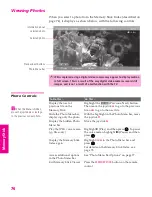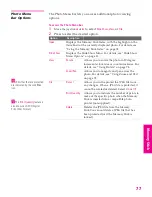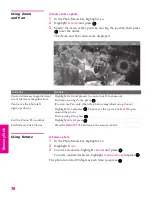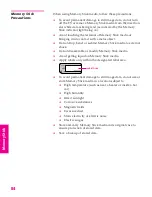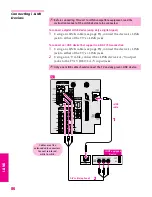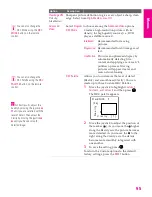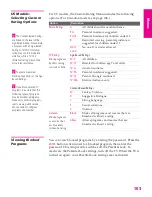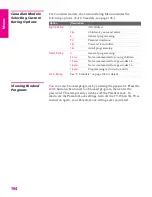90
i.LIN
K
SETU
P
S
E
TU
P
i.LIN
K
i.LIN
K
SETU
P
To Do This ...
Do This ...
Go to the Device List
Move the joystick to highlight
Back to Device List
and press
.
Change the audio being played
from the TV to the current selected
device, and vice versa
Move the joystick to highlight
Swap Audio
and press
. An icon
appears next to the window that currently has sound.
Play a recording from the selected
i.LINK camcorder or digital VCR
Move the joystick to highlight
and press
.
Fast-forward or rewind a recording
from the selected i.LINK camcorder
or digital VCR
Move the joystick to highlight
or
and press
.
Record from TV to the selected
i.LINK digital VCR
If the
(record) button is available, move the joystick to highlight
and press
.
Stop a recording from the selected
i.LINK digital VCR
Move the joystick to highlight
and press
.
Turn the selected device power on
and off
Move the joystick to highlight
Power
and press
.
Setup the selected device
Move the joystick to highlight
Setup
and press
. For more details on
Setup, see page 91.
Notes About Controlling i.LINK Devices
❑
You can control the functions of the selected i.LINK device by using the equivalent
buttons on the TV's remote control. To program the remote control to operate i.LINK
devices, see “Programming the Remote Control” on page 51.
❑
Some options on the i.LINK Control Panel may not be available, depending on the device
being controlled.
❑
Only i.LINK-equipped digital camcorders and digital VCRs can be controlled directly
through the i.LINK Control Panel.
❑
Not all functions are supported for all i.LINK devices.
❑
If you are using a digital VCR, turn off any Auto LINC functionality of the VCR. For
details, see the digital VCR’s user manual.
34XBR.book Page 90 Thursday, May 20, 2004 7:09 AM
Summary of Contents for FD Trinitron WEGA Hi-Scan KD-34XS955
Page 215: ......
Page 219: ......
Page 222: ...15 SETUP Setup SETUP SETUP SETUP SETUP Rear Panel 3 4 1 2 5 6 7 8 9 q qa qs ...
Page 253: ......
Page 299: ......
Page 317: ......
Page 329: ......
Page 333: ......
Page 342: ......
Page 347: ...13 SETUP Setup SETUP SETUP SETUP SETUP Rear Panel 3 4 1 2 5 6 7 8 9 q qa ...
Page 378: ......
Page 428: ......