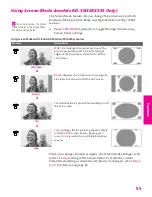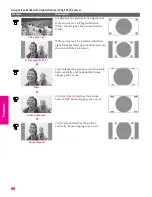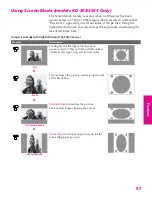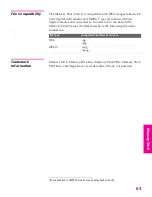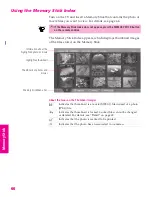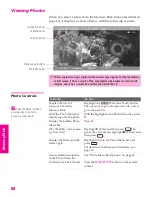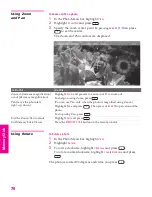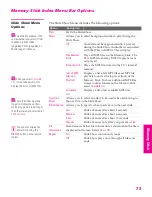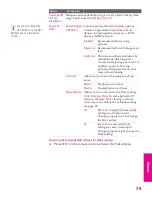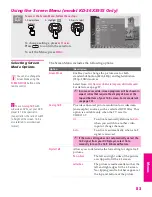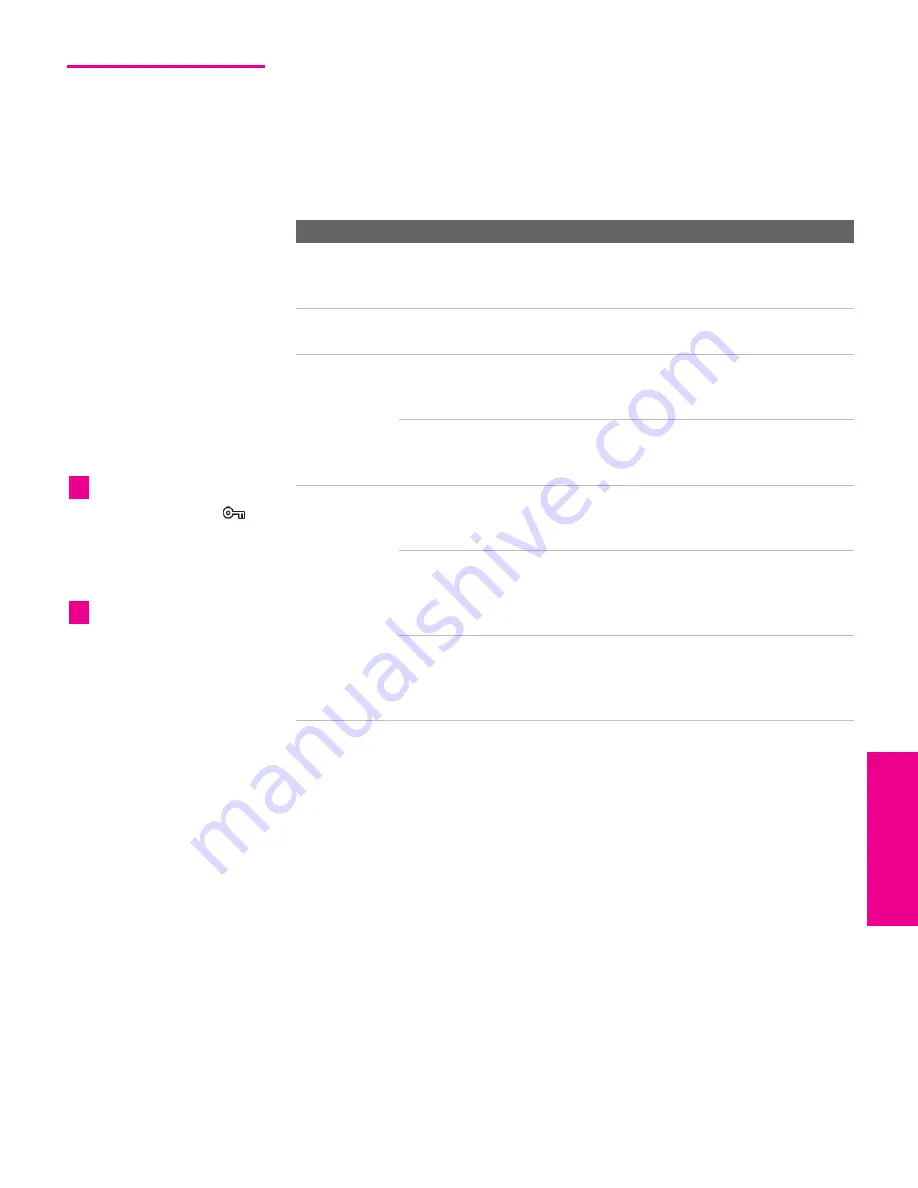
69
SETU
P
SETU
P
S
E
TU
P
SETU
P
Mem
o
ry
Sti
ck
Feat
ur
es
Photo Menu
Bar Options
The Photo Menu bar lets you access additional photo viewing
options.
To access the Photo Menu bar
1
Press
B
or
b
to select
Slide Show
,
View
, or
File
.
2
Press to select the desired option.
Option
Description
Index
Displays the Memory Stick Index, with the highlight on the
thumbnail of the currently displayed photo. For details, see
“Using the Memory Stick Index” on page 66.
Slide Show
Displays the Slide Show Menu. For details, see “Slide Show
Menu Options” on page 73.
View
Rotate
Allows you to rotate the photo in 90 degree
increments clockwise or counterclockwise. For
details, see “Using Rotate” on page 70.
Zoom/Pan
Allows you to magnify and pan across the
photo. For details, see “Using Zoom and Pan”
on page 70.
File
Protect
Allows you to the protect the JPEG file from
any changes. When a JPEG file is protected, it
cannot be rotated or deleted. Select
On
or
Off
.
Print Quantity
Allows you to indicate the number of prints to
make of the specific photo when the Memory
Stick is inserted into a compatible photo
printer (not supplied).
Delete
Deletes the JPEG file from the Memory
Stick.You cannot delete a JPEG file that has
been protected (or if the Memory Stick is
locked).
JPEG files that are protected
are indicated by the Lock
icon.
z
The
Print Quantity
feature is
also known as DPOF (Digital
Print Order Format).
z
XS.book Page 69 Friday, May 21, 2004 9:38 AM
Summary of Contents for FD Trinitron WEGA Hi-Scan KD-34XS955
Page 215: ......
Page 219: ......
Page 222: ...15 SETUP Setup SETUP SETUP SETUP SETUP Rear Panel 3 4 1 2 5 6 7 8 9 q qa qs ...
Page 253: ......
Page 299: ......
Page 317: ......
Page 329: ......
Page 333: ......
Page 342: ......
Page 347: ...13 SETUP Setup SETUP SETUP SETUP SETUP Rear Panel 3 4 1 2 5 6 7 8 9 q qa ...
Page 378: ......
Page 428: ......