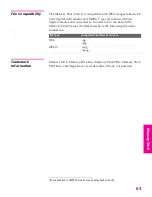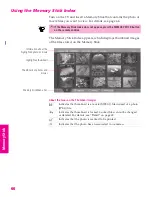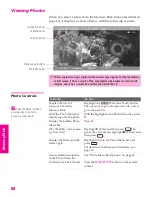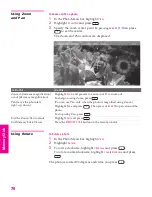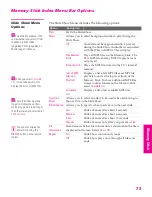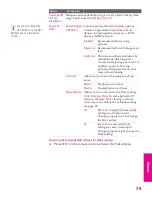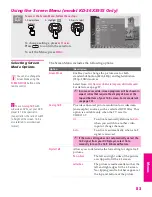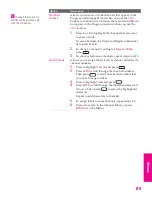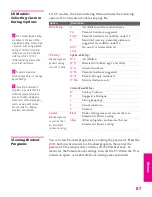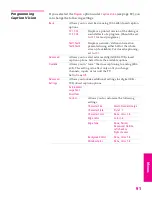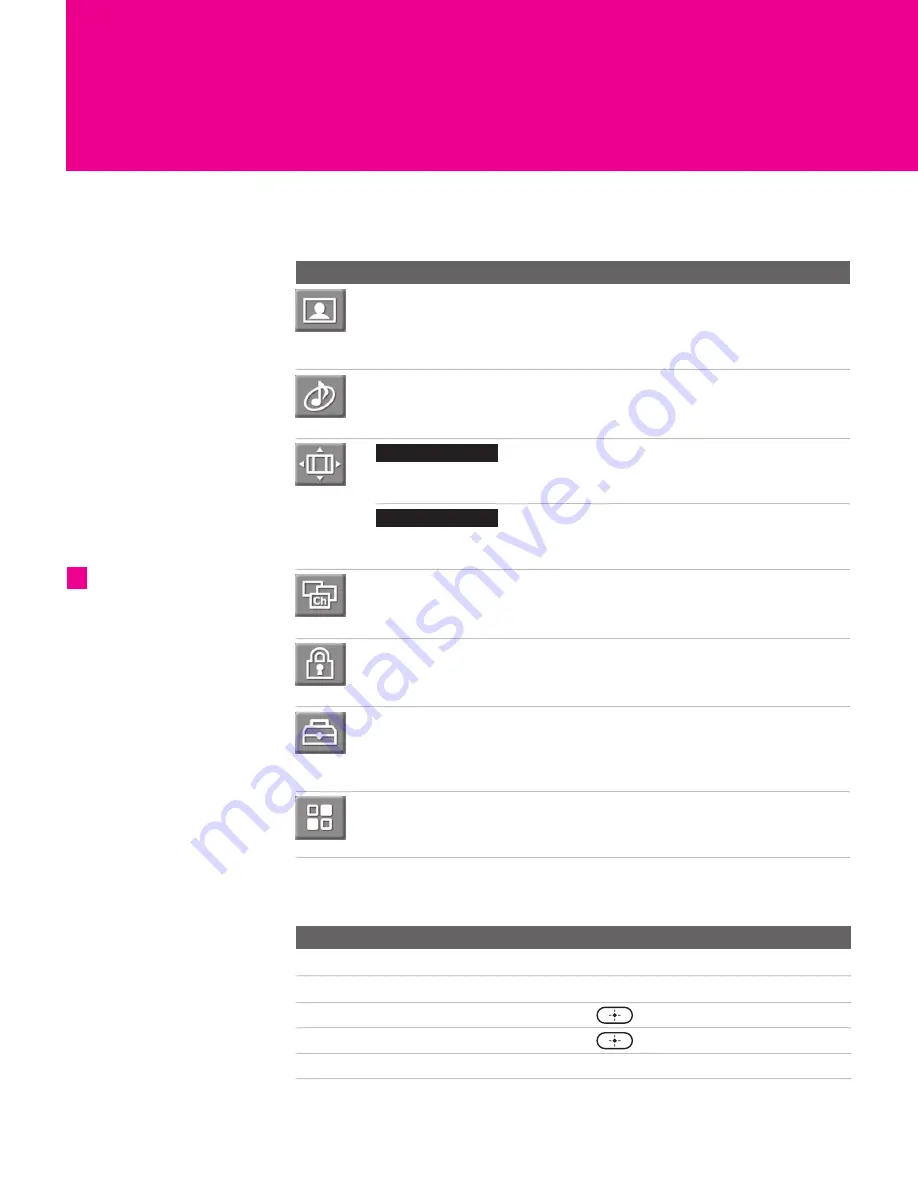
77
Using the Menus
Overview
The Menu gives you access to the following features:
Navigating Through Menus
Menu
Description
Page
The Video Menu allows you to make adjustments to
your picture settings. It also allows you to customize
the Picture Mode based on the type of program you are
viewing, select Advanced Video options, and more.
78
The Audio Menu Offers enhanced audio options such
as listening to second audio programming (SAP) or
customizing the Effect of the sound on your TV.
80
The Screen Menu allows you to make
Screen Mode adjustments and make changes to the
screen’s vertical center and size.
82
The Screen Menu allows you to make
Screen Mode adjustments and select options from the
Analog 16:9 and Digital 16:9 features.
83
The Channel Menu allows you to set up a Favorite
Channel list, run the Auto Program function, label
channels, and more.
84
The Parental Lock Menu lets you control the viewing of
programs based on their ratings.
86
The Setup Menu provides options for setting up your
system, including selecting closed caption modes,
labeling video inputs, selecting the language and color
of the on-screen Menus, and more.
89
The Applications Menu lets you display the Memory
Stick Viewer, set on/off Timers, access CableCARD
and diagnostics information, and more.
92
KD-30/34XS955 Only
KD-36XS955 Only
Press
MENU
to enter and
exit Menus.
z
To Do This ...
Press
Display the Menu
MENU
Move through the Menus
V
v B b
Select an option to change
Select (confirm) changed setting
or
B
Exit the Menu
MENU
XS.book Page 77 Friday, May 21, 2004 9:38 AM
Summary of Contents for FD Trinitron WEGA Hi-Scan KD-34XS955
Page 215: ......
Page 219: ......
Page 222: ...15 SETUP Setup SETUP SETUP SETUP SETUP Rear Panel 3 4 1 2 5 6 7 8 9 q qa qs ...
Page 253: ......
Page 299: ......
Page 317: ......
Page 329: ......
Page 333: ......
Page 342: ......
Page 347: ...13 SETUP Setup SETUP SETUP SETUP SETUP Rear Panel 3 4 1 2 5 6 7 8 9 q qa ...
Page 378: ......
Page 428: ......