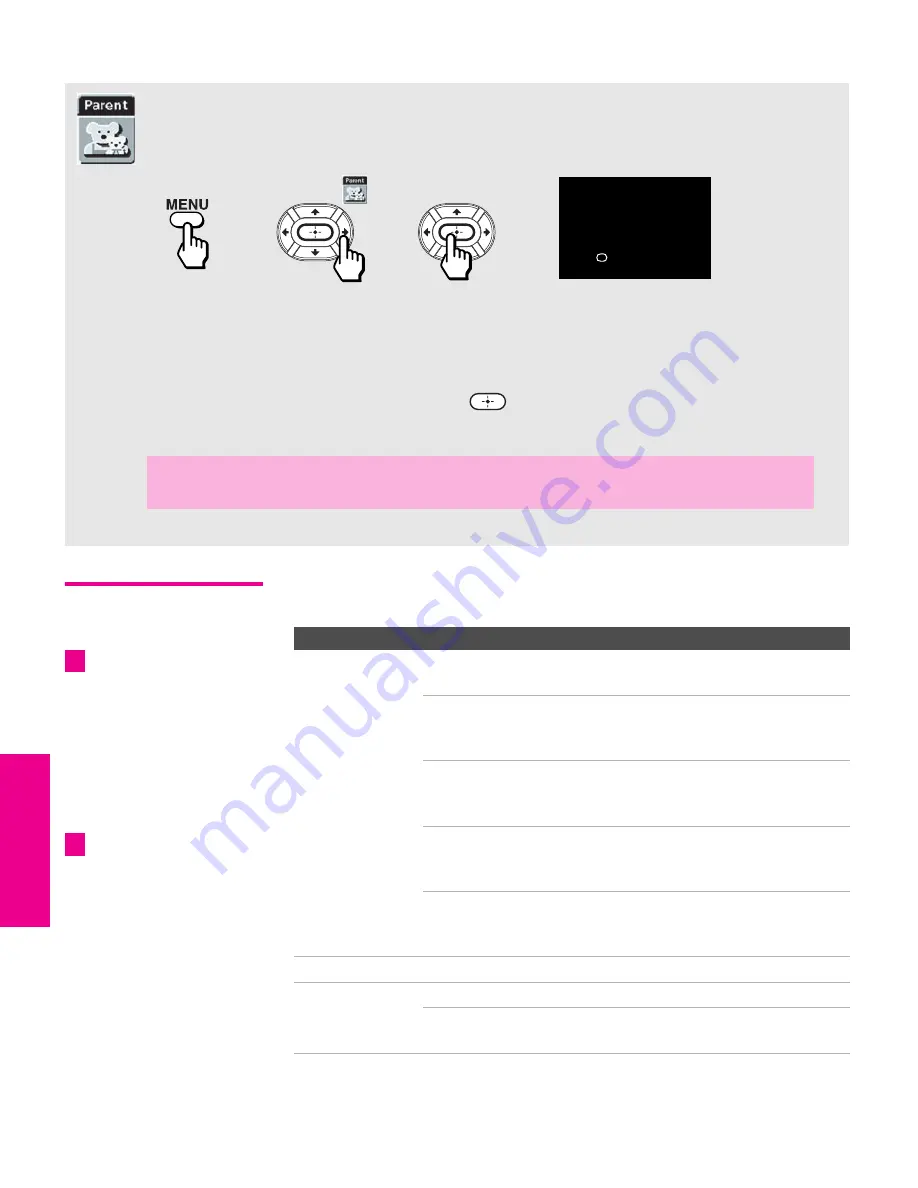
54
SETU
P
M
e
nus
S
E
TU
P
SETU
P
S
E
TU
P
SETU
P
Using the Parent Menu
Using the Parent
Menu
The Parent Menu includes the following options:
The Parent Menu allows you to set up the TV to block programs according to their
content and rating levels.
To access the Parent Menu, follow these steps:
Use the
0-9
buttons on the remote control to enter a four-digit password.
If this is the first time you are creating this password, confirm the password by
entering it again. (The Parent Menu options appear.)
To change settings, press
V
v B b
. Press
to confirm the selection.
To exit the Menu, press
MENU
.
1.
Display menu
2.
Highlight
3.
Select
✍
You need your password for any future access into the Parent Menu. If you lose your
password, see “Lost password” on page 65.
Password:
_ _ _ _
Press + to enter
password
If you are not familiar with
the Parental Guideline rating
system, you should select
Child
,
Youth
, or
Young Adult
to help
simplify the rating selection. To
set more specific ratings, select
Custom
.
z
Option
Description
Parental Lock
Turn ratings
on/off and select a
rating system
Off
Parental lock is off. No programs are
blocked from viewing.
Child
Maximum ratings permitted are:
❏
US: TV-Y, TV-G, G
❏
Canada: C, G, TV-Y
Youth
Maximum ratings permitted are:
❏
US: TV-PG, PG
❏
Canada: C8+, PG, 8 ans+, TV-PG
Y. Adult
Maximum ratings permitted are:
❏
US: TV-14, PG-13
❏
Canada: 14+, 13 ans+, TV-14
Custom
Select to set ratings manually.
❏
US: See page 55 for details.
❏
Canada: See page 56 for details.
Change Password
For changing your password.
Select Country
U.S.A.
Select to use USA ratings (see page 55).
Canada
Select to use Canadian ratings (see
page 56).
For descriptions of
Child
,
Youth
, and
Young Adult
ratings, see page 55.
z
HS420.book Page 54 Friday, February 20, 2004 11:15 AM
















































