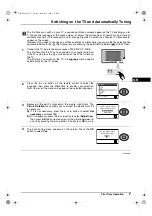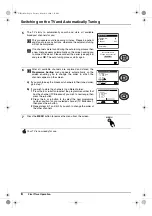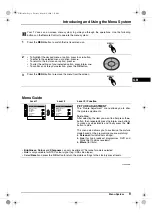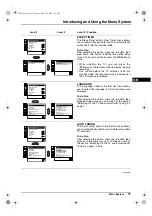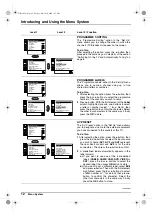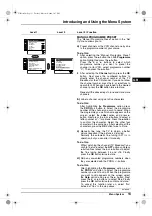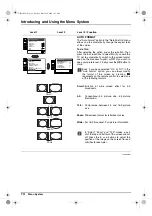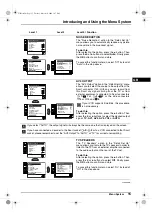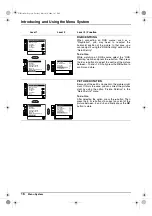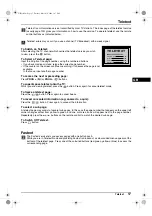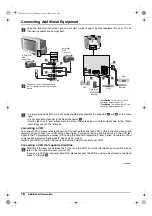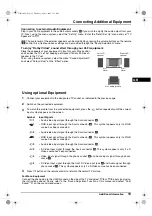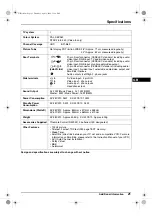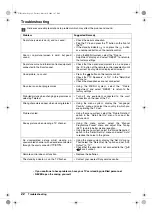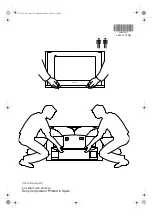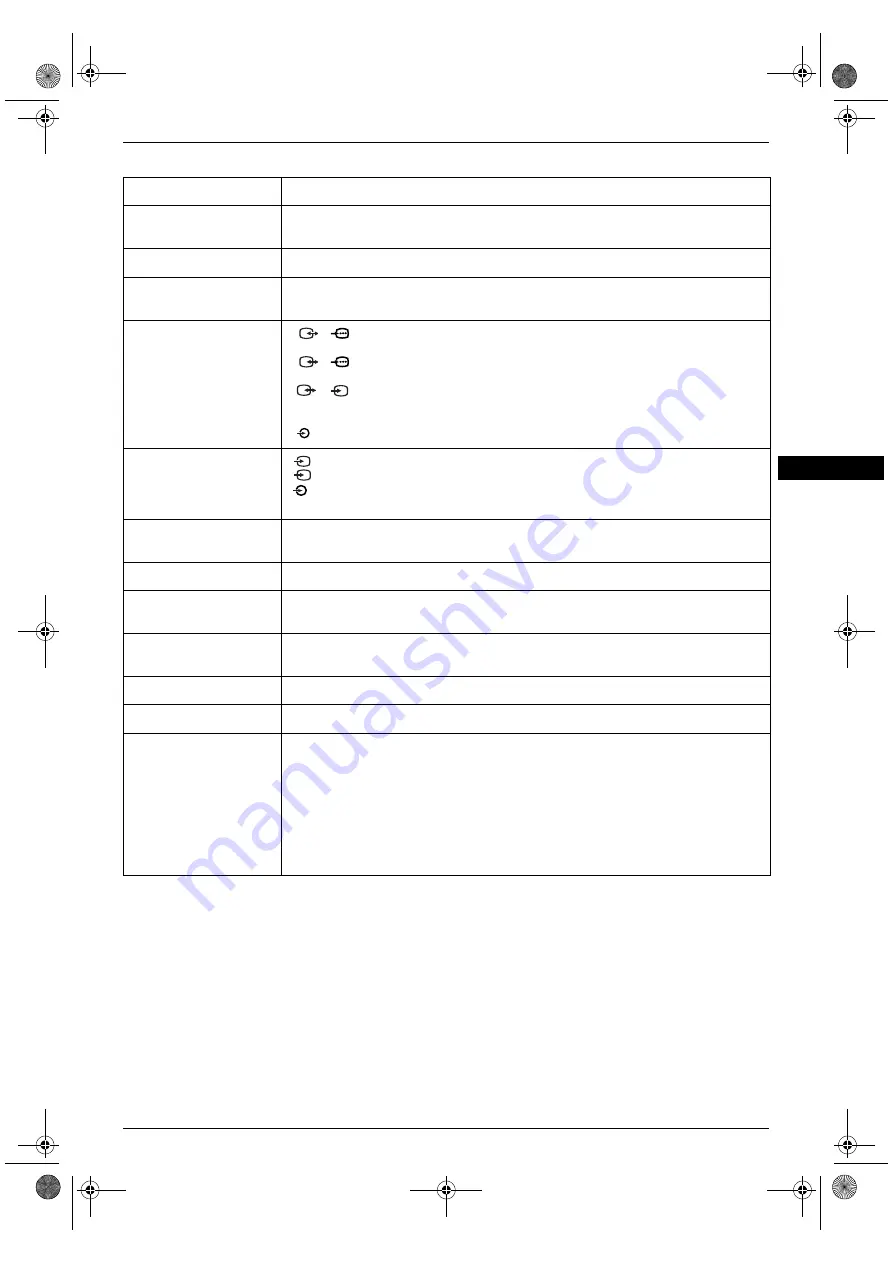
Additional Information
21
Specifications
GB
TV system
I
Colour System
PAL, SECAM,
NTSC 3.58, 4.43 (Video In only)
Channel Coverage
UHF: B21-B69
Picture Tube
Flat display FD Trinitron WIDE 28” (Approx. 71 cm measured diagonally)
32” (Approx. 82 cm measured diagonally)
Rear Terminals
1
/
1
21-pin Scart connector (CENELEC standard) including audio/
video input, RGB input, TV audio/video output
2
/
2
21-pin Scart connector (CENELEC standard) including audio/
video input, RGB input, monitor audio/video output
3
/
3
21-pin Scart connector (CENELEC standard) including audio/
(SMARTLINK)
video input, S-video input, selectable audio/video output and
Smartlink interface
Audio outputs (Left/Right) - phono jacks
Side terminals
4
S Video input - 4 pin DIN
4
Video input - phono jack
4
Audio input - phono jacks
i
Headphones jack
Sound Output
2 x 20W (Music Power), 2 x 10W (RMS)
Woofer: 30W (Music Power), 15W (RMS)
Power Consumption
KV-28CS70 94W KV-32CS70 102W
Standby Power
Consumption
KV-28CS70 0.4W KV-32CS70 0.4W
Dimensions (WxHxD)
KV-28CS70 Approx. 844mm x 517mm x 548mm
KV-32CS70 Approx. 933mm x 562mm x 572mm
Weight
KV-28CS70 Approx 43.5Kg KV-32CS70 Approx. 60Kg
Accessories Supplied
1 Remote Control (RM-932), 2 batteries (IEC designated)
Other Features
• 100Hz picture
• Teletext, Fastext, TOPtext (250 page TEXT memory)
• Sleep Timer
• Smartlink (direct link between your TV set and a compatible VCR. For more
information on Smartlink, please refer to the Instruction Manual of your VCR)
• ACI (Auto Channel Installation)
• Dolby Virtual
• BBE
• Autoformat
S
S
Design and specifications are subject to change without notice.
GB text.fm Page 21 Thursday, April 1, 2004 12:30 PM