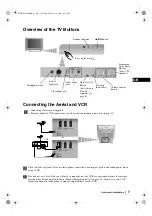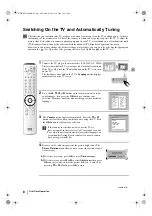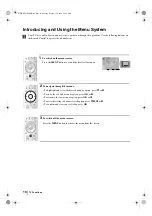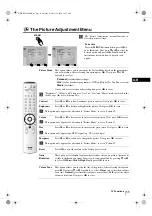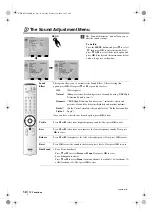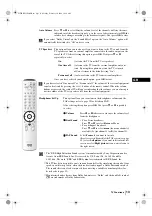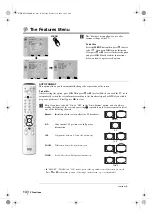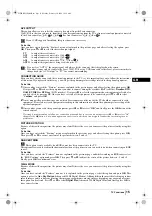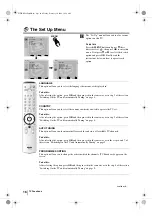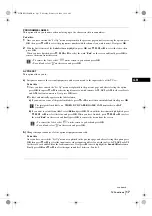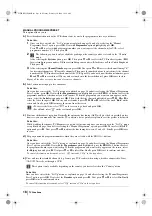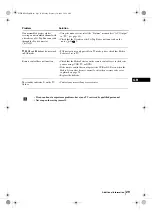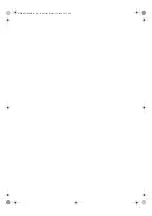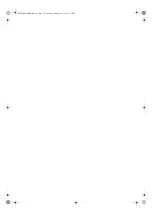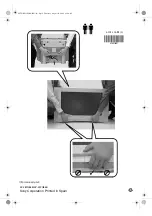21
GB
NexTView*
*(depending on availability of service).
NexTView is an on-screen electronic programme guide, providing you with programme information for
different broadcasters.
When looking for information you can search by theme (sports, art, etc...) or date.
If wrong characters appear when viewing NexTView, use the menu system to enter the “Language” menu (see
page 16) and select the same language as the NexTView broadcast.
Displaying NexTView
1
Select a broadcast channel providing a NexTView service. In this case the indication
“NexTView” is displayed as soon as data is available.
2
To see NexTView service you have two different types of NexTView interface. These depend
on the % of available data:
a)
“Programme List” interface:
Whilst you are watching TV, and after the indication “NexTView” (coloured white) is
displayed on the screen, press the
button on the remote control to watch the
“Programme List” interface (see fig. 1).
b)
“Overview” interface:
Whilst you are watching TV, and after more than 50% of NexTView data is available
(100% data may not be available depending on the area) the indication “NexTView”
(coloured black) is displayed on the screen. Press the
button on the remote control
to watch the “Overview” interface (see fig. 2).
3
To navigate through NexTView:
• Press
B
or
b
to move left or right.
• Press
v
or
V
to move downwards or upwards.
• Press
OK
to confirm a selection.
• If you have selected a programme, press
OK
to get more information on the
selected programme.
4
To switch NexTView off, press the
button on the remote control.
“Programme List” interface (fig. 1): “Overview” interface (fig. 2):
1
Programmme list
2
3
Icons’ key:
NexTView
G e n e r a l
P r a e s e n t i e r t v o n
I h r e r P r o g r a m m z e i t s c h r
w w w . t v m o v i e . d e
T h u 1 2 J u n
1 4 : 3 6
T h u 1 2
A t t r T e x t
A t t r T e x t
A t t r T e x t
A t t r T e x t
A t t r T e x t
A t t r T e x t
K r i m i s e r i e - D e r F a l l m i t d e m m i t t e l m a s s
P e r r y M a s o n
R T L 2
1 4 : 3 0
1 5 : 0 0
1 5 : 3 0
1 6 : 0 0
T u e 1 7 J u n 1 4 : 5 5
A u f s c h l i m m e r u n d e w i g
B a y w a t c h
B e n n y H i l l
T h e O s b o u r n e s
S e g e l n : L o u i s V u i t t o n C u p
T w i l i g h t Z o n e
c a t e g o r i e
P e r r y M a s o n
D a t e
S e l e c t :
1
2
3
G e n e r a l
P r a e s e n t i e r t v o n
I h r e r P r o g r a m m z e i t s c h r
w w w . t v m o v i e . d e
T h u 1 2 J u n
1 4 : 3 6
T h u 1 2
A t t r T e x t
A t t r T e x t
A t t r T e x t
A t t r T e x t
A t t r T e x t
A t t r T e x t
K r i m i s e r i e - D e r F a l l m i t d e m m i t t e l m a s s
P e r r y M a s o n
R T L 2
1 4 : 3 0
1 5 : 0 0
1 5 : 3 0
1 6 : 0 0
A t t r T e x t 1 6
A t t r T e x t 1 6
A t t r T e x t 1 6
A t t r T e x t 1 6
A t t r T e x t 1 6
A t t r T e x t 1 6
T u e 1 7 J u n 1 4 : 5 5
C a t e g o r i e
D a t e
S e l e c t :
1
2
3
General:
All the programme information is listed by time
and broadcast channels order.
News
Movie
Sports
Show
Children
Arts
Music
RM-945
OK
Date:
Press the
red button
of the remote
control to display the date screen,
you can select the desired date by
pressing
v
or
V
. Next press
OK
to
confirm.
Categories:
Press the
blue button
of the remote to
display the icons (see below the Icon’s key)
for different themes. Next press
v
or
V
to
select the desired icon and finally press the
OK
button to confirm.
01GBKV29FQ86B.fm Page 21 Monday, February 16, 2004 10:18 AM