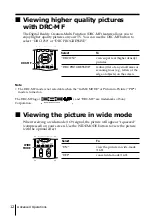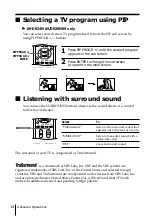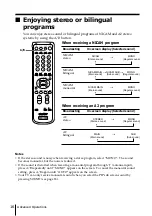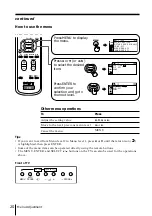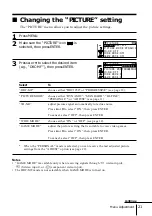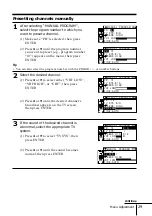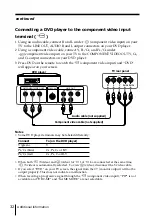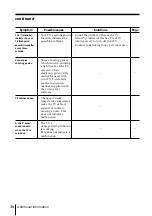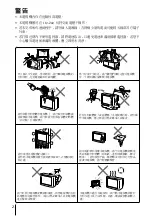23
Menu Adjustment
x
Changing the “SOUND” setting
The “SOUND” menu allows you to adjust the sound settings.
1
Press MENU.
2
Press
V
or
v
to select the “SOUND”
icon ( ), then press ENTER.
3
Press
V
or
v
to select the desired item
(e.g., “SOUND MODE”), then press ENTER.
Select
To
“SOUND MODE”
choose either “DYNAMIC”, “DRAMA”, “SOFT”, “PERSONAL”*, or
“ADJUST” (see page 11).
“SURROUND”
choose either “TruSurround”, “SIMULATED” or “OFF”
(see page 14).
“INTELLIGENT
adjust the volume of all program numbers and video inputs
VOL”
automatically.
Press
V
or
v
to select “ON”, then press ENTER.
To cancel, select “OFF”, then press ENTER.
*
When the “PERSONAL” mode is selected, you can receive the last adjusted sound
settings from the “ADJUST” option (see page 24).
SOUND MODE
SOUND
I N T E L L I GEN T VO L : OF F
SURROUND : OF F
:
DYNAM I C
SOUND MODE
P E
SOUND
RSONA L
I N T E L L I GEN T SOF T
DRAMA
SURROUND : OF
:
AD J US T
DYNAM I C
continue