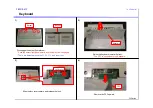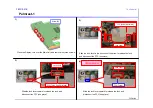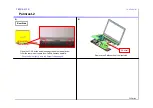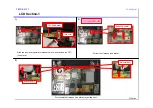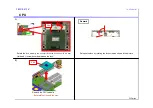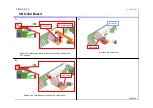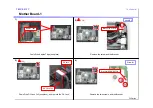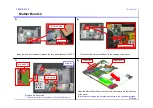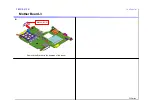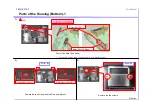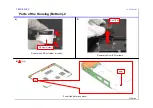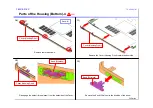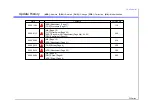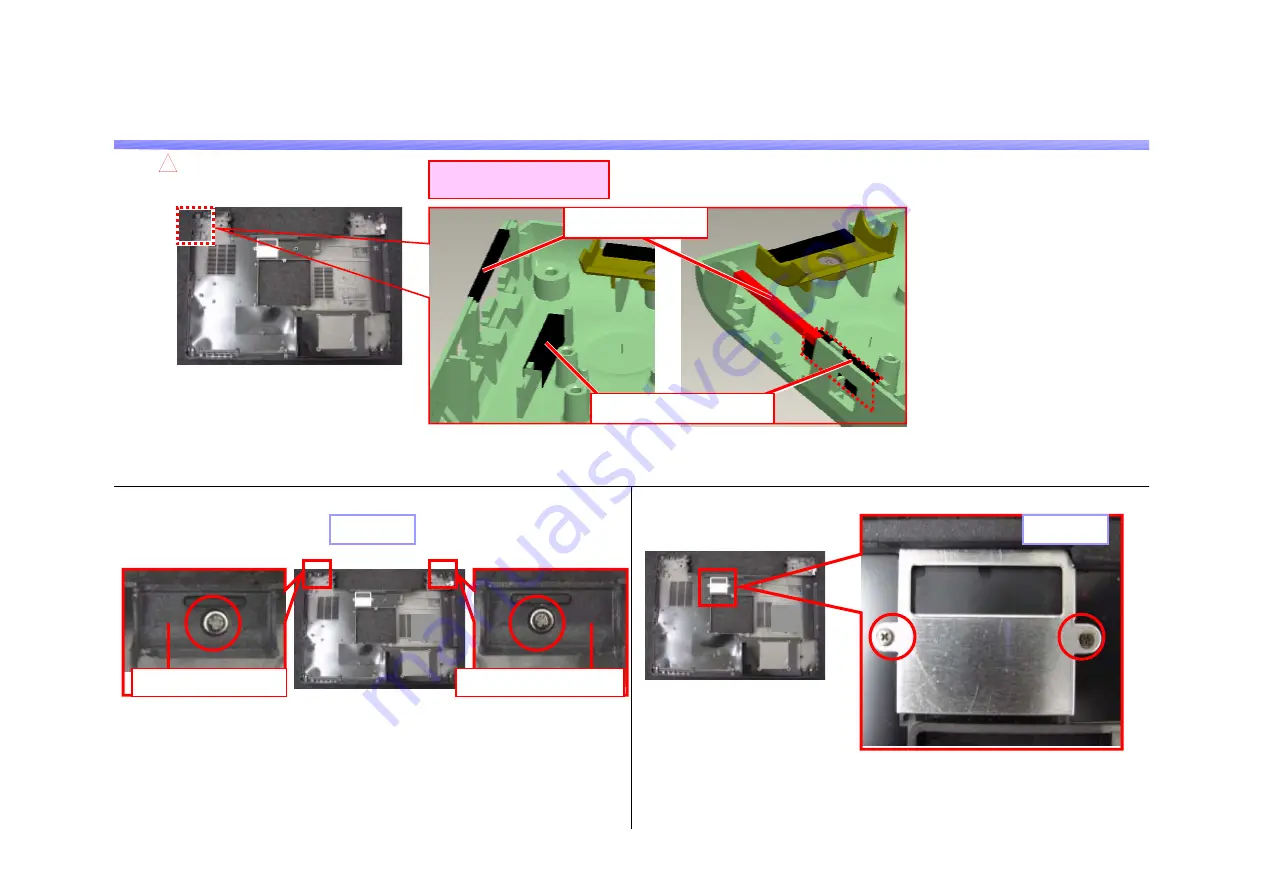
FJ Series
Confidential
Parts of the Housing (Bottom)-1
2)
3)
1.MS-1-D.21
Screw: B6
Remove the two screws.
Screw: B1
Remove the two screws, and the Plate (two places).
Plate (Hinge Under-L)
Plate (Hinge Under-R)
Mylar (RJ1145)
*1
Mylar (RJ1145 Base)
*1
FJ56G, FJ58GP
3 [ADD]
1)
Peel off the Mylar (two place).
*1: Above two figures show the same parts from another angle.