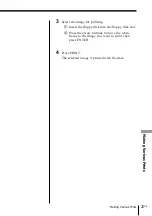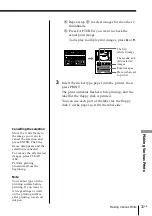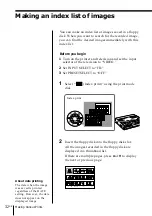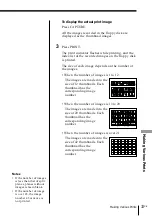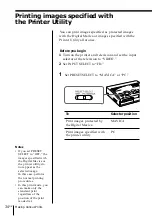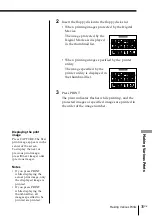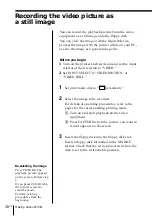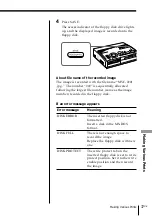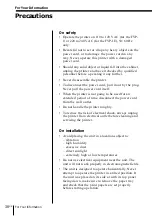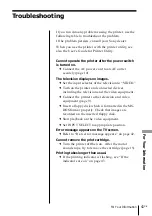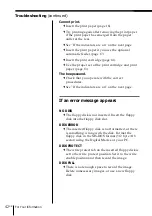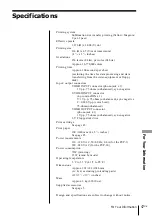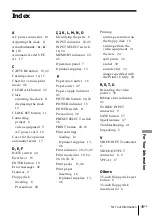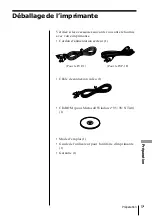38
GB
For Your Information
Precautions
For Your Information
On safety
• Operate the printer on 110 to 120 V AC (for the FVP-
1) or 220 to 240 V AC (for the FVP-1E), 50/60 Hz
only.
• Be careful not to set or drop any heavy objects on the
power cord, or to damage the power cord in any
way. Never operate this printer with a damaged
power cord.
• Should any solid object or liquid fall into the cabinet,
unplug the printer and have it checked by qualified
personnel before operating it any further.
• Never disassemble the printer.
• To disconnect the power cord, pull it out by the plug.
Never pull the power cord itself.
• When the printer is not going to be used for an
extended period of time, disconnect the power cord
from the wall outlet.
• Do not handle the printer roughly.
• To reduce the risk of electrical shock, always unplug
the printer from electrical outlet before cleaning and
servicing the printer.
On installation
• Avoid placing the unit in a location subject to:
– vibration
– high humidity
– excessive dust
– direct sunlight
– extremely high or low temperatures
• Do not use electrical equipment near the unit. The
unit will not work properly in electromagnetic fields.
• The unit is designed to operate horizontally. Never
attempt to operate the printer in a tilted position. If
the unit was placed on its side or with its top panel
facing down, make sure to remove the paper tray
and check that the print papers are set properly
before starting operation.