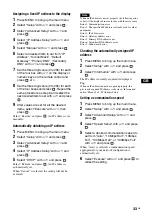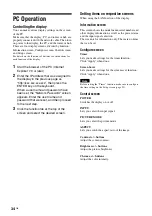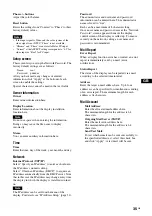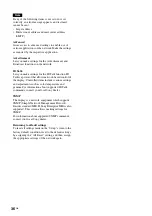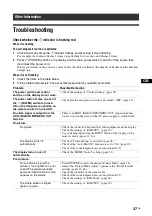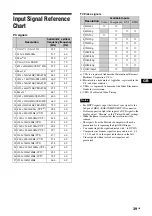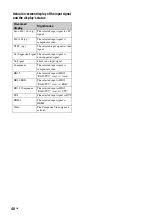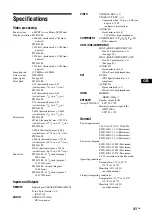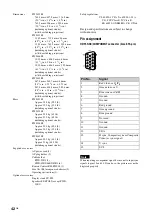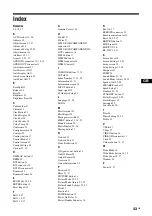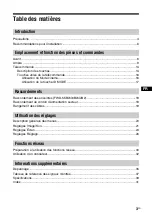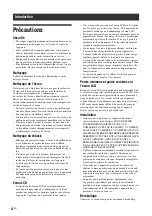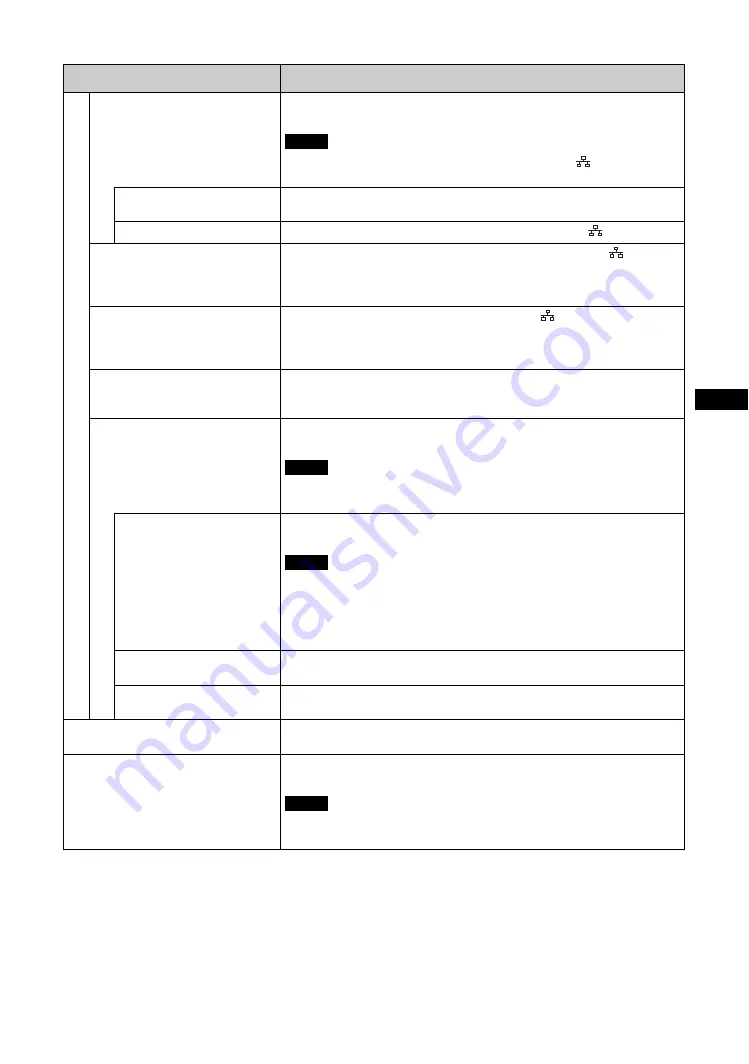
31
GB
GB
Adv
a
nc
e
d
S
e
tu
p
Network Port
Sets which terminal connects to the PC when the display is remote controlled by the
PC.
• You cannot use REMOTE (STRAIGHT) and REMOTE (
) simultaneously.
• Select “LAN” when performing “IP Address Setup” or “Speed Setup”.
RS-232C
Select when connecting the display and PC via the REMOTE (STRAIGHT)
connector.
LAN
Select when connecting the display and PC via the REMOTE (
) connector.
IP Address Setup
Sets an IP address to enable communication between the REMOTE (
) connector
of the display and a device such as a PC connected with a LAN cable.
For details on how to make the settings, see the section of “Preparations for Using
the Network Functions” (page 32).
Speed Setup
Sets a communication speed between the REMOTE (
) connector of the display
and a device such as a PC connected with a LAN cable.
For details on how to make the settings, see the section of “Preparations for Using
the Network Functions” (page 32).
Power On Delay
Adjusts the time from when the display is switched on until it actually turns on. Sets
to “Off”, and 1 to 120 seconds. This suppresses a sudden load fluctuation to the
power equipment when multiple units are connected.
HDMI Control
If you connect HDMI control compatible equipment to the HDMI input connector
of the display, then the equipment can be controlled together.
You should use the remote control to switch on/off the display and connected
equipment.
HDMI Control
Select “On” or “Off”. If you select “On”, then HDMI equipment control works, and
it can be set to “Auto Device Off” and “Auto Display On”.
• If it does not work, also set HDMI settings on the connected equipment.
• To control it, the connected equipment must be HDMI control compatible, and
it must be set to enable HDMI equipment control.
• Depending on the HDMI equipment, this may not operate together with this
device in some cases.
Auto Device Off
Select “On” or “Off”. If you select “On”, then when the display’s power is switched
off, the connected HDMI equipment’s power is also switched off together.
Auto Display On
Select “On” or “Off”. If you select “On”, then when connected HDMI equipment
play or other control is selected, the display’s power also turns on together.
Information
Displays the “Date”, “Model Name”, “Serial Number”, “Operation Time”,
“Software Version” and “IP Address” of your display.
All Reset
Select “Cancel” or “OK”. If you select “OK”, then all adjustments and settings reset
to defaults.
The items included in the “Information” option and the “Index Number” will not be
reset.
Menu
Function and operation
Notes
Note
Notes
Note
Summary of Contents for FWD-32B1
Page 13: ...13JP JP 後面 FWD 55B2 46B2 42B2 FWD 32B1 2 ...
Page 47: ......
Page 53: ...7GB GB ...
Page 57: ...11GB GB Rear FWD 55B2 46B2 42B2 FWD 32B1 2 ...
Page 97: ...9FR FR Arrière FWD 55B2 46B2 42B2 FWD 32B1 2 ...
Page 137: ...9DE DE Rückseite FWD 55B2 46B2 42B2 FWD 32B1 2 ...
Page 177: ...9ES ES Parte posterior FWD 55B2 46B2 42B2 FWD 32B1 2 ...
Page 217: ...9 IT IT Parte posteriore FWD 55B2 46B2 42B2 FWD 32B1 2 ...
Page 253: ...5CS CS ...