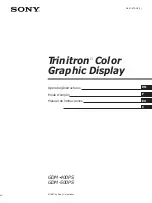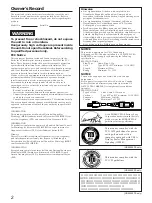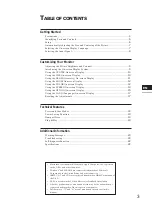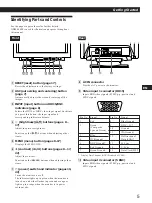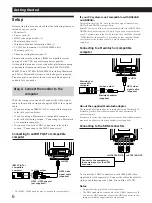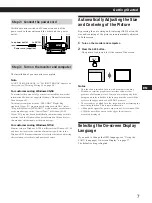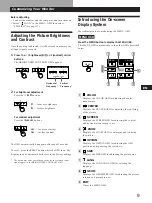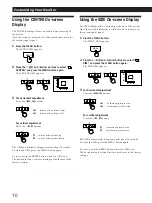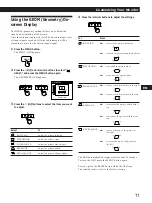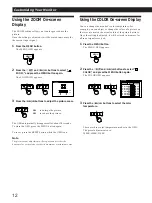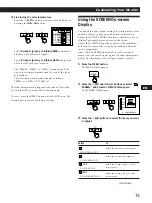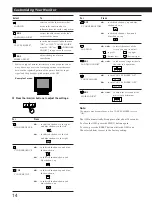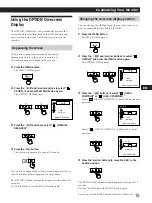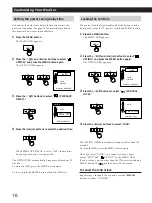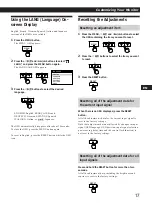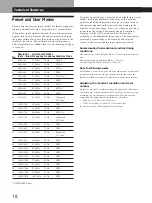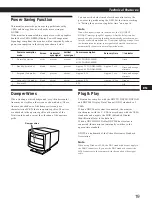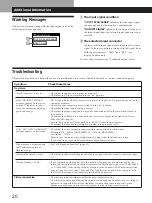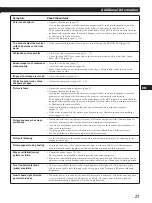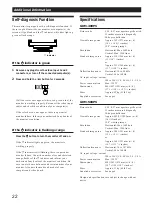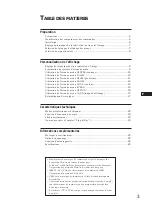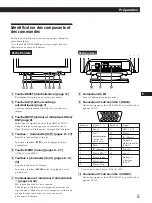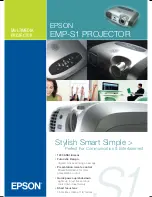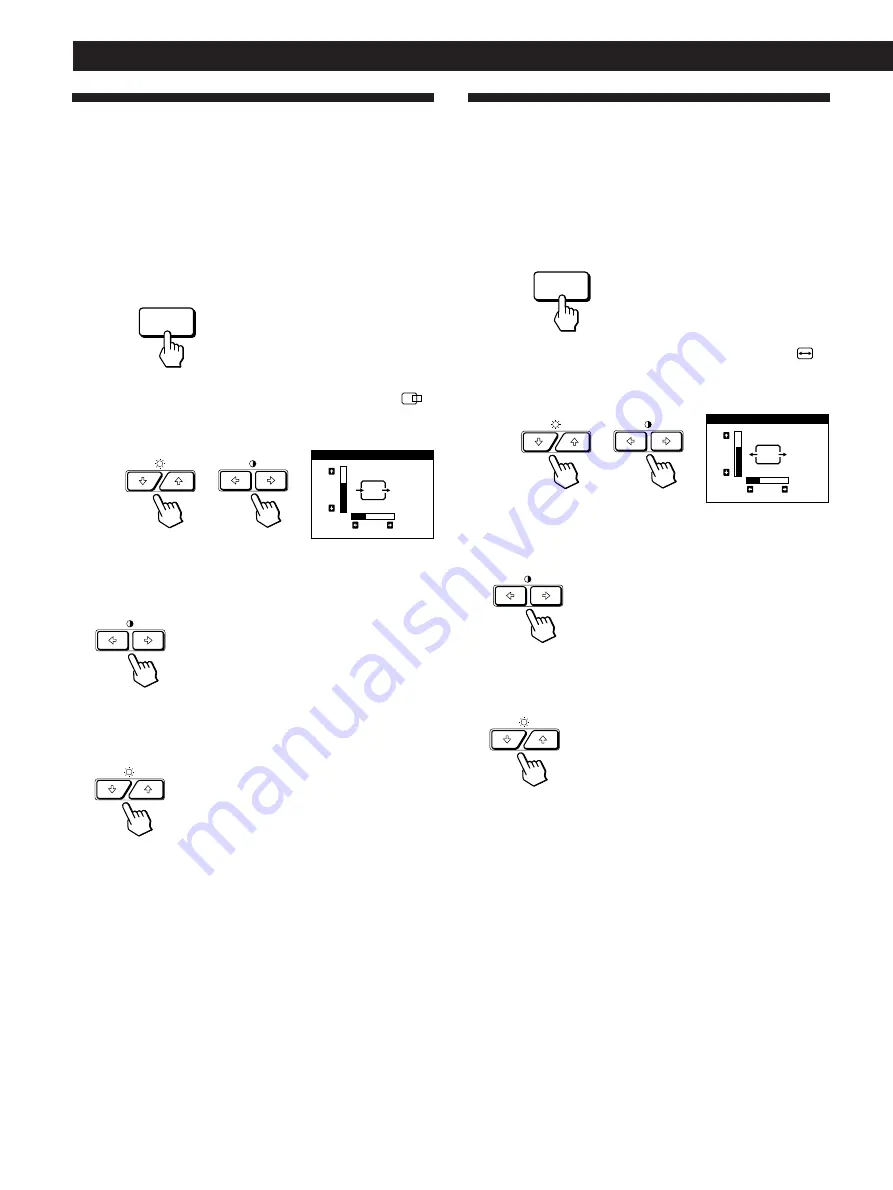
10
Customizing Your Monitor
Using the CENTER On-screen
Display
The CENTER settings allow you to adjust the centering of
the picture.
Once the setting is adjusted, it will be stored in memory for
the current input signal.
1
Press the MENU button.
The MENU OSD appears.
2
Press the
¨
.
/
>
and
>
?
/
/
buttons to select “
CENTER,” and press the MENU button again.
The CENTER OSD appears.
3
For horizontal adjustment
Press the
>
?
/
/
buttons.
/
. . . to move the picture right
?
. . . to move the picture left
For vertical adjustment
Press the
¨
.
/
>
buttons.
>
. . . to move the picture up
.
. . . to move the picture down
The OSD automatically disappears after about 30 seconds.
To close the OSD, press the MENU button again.
To reset, press the RESET button while the OSD is on.
The horizontal and vertical centerings are both reset to the
factory settings.
Using the SIZE On-screen Display
The SIZE settings allow you to adjust the size of the picture.
Once the setting is adjusted, it will be stored in memory for
the current input signal.
1
Press the MENU button.
The MENU OSD appears.
2
Press the
¨
.
/
>
and
>
?
/
/
buttons to select “
SIZE,” and press the MENU button again.
The SIZE OSD appears.
3
For horizontal adjustment
Press the
>
?
/
/
buttons.
/
. . . to increase picture size
?
. . . to decrease picture size
For vertical adjustment
Press the
¨
.
/
>
buttons.
>
. . . to increase picture size
.
. . . to decrease picture size
The OSD automatically disappears after about 30 seconds.
To close the OSD, press the MENU button again.
To reset, press the RESET button while the OSD is on.
The horizontal and vertical sizes are both reset to the factory
settings.
MENU
MENU
SIZE
26
73
CENTER
26
73