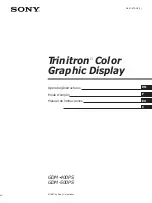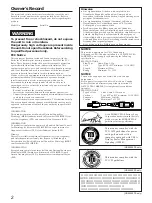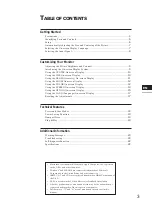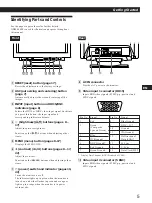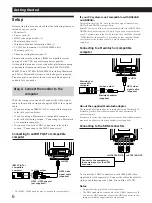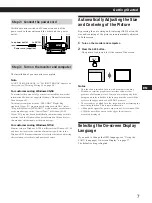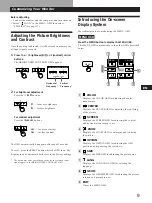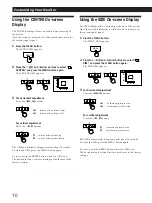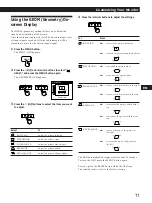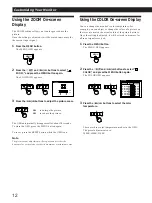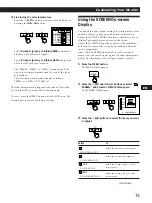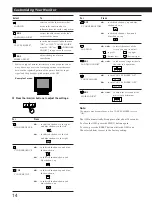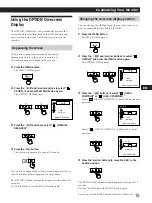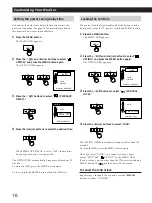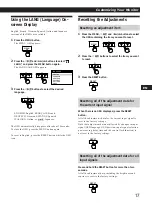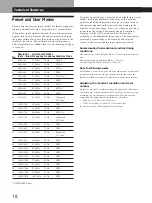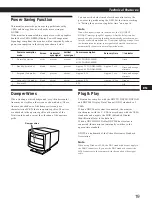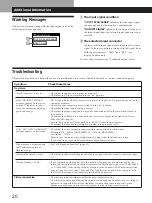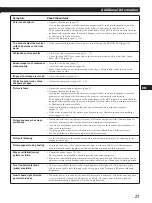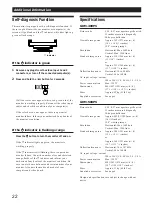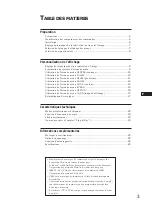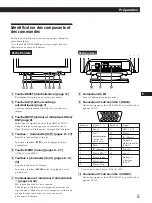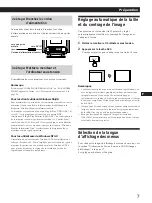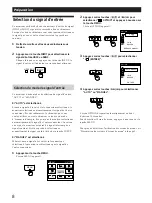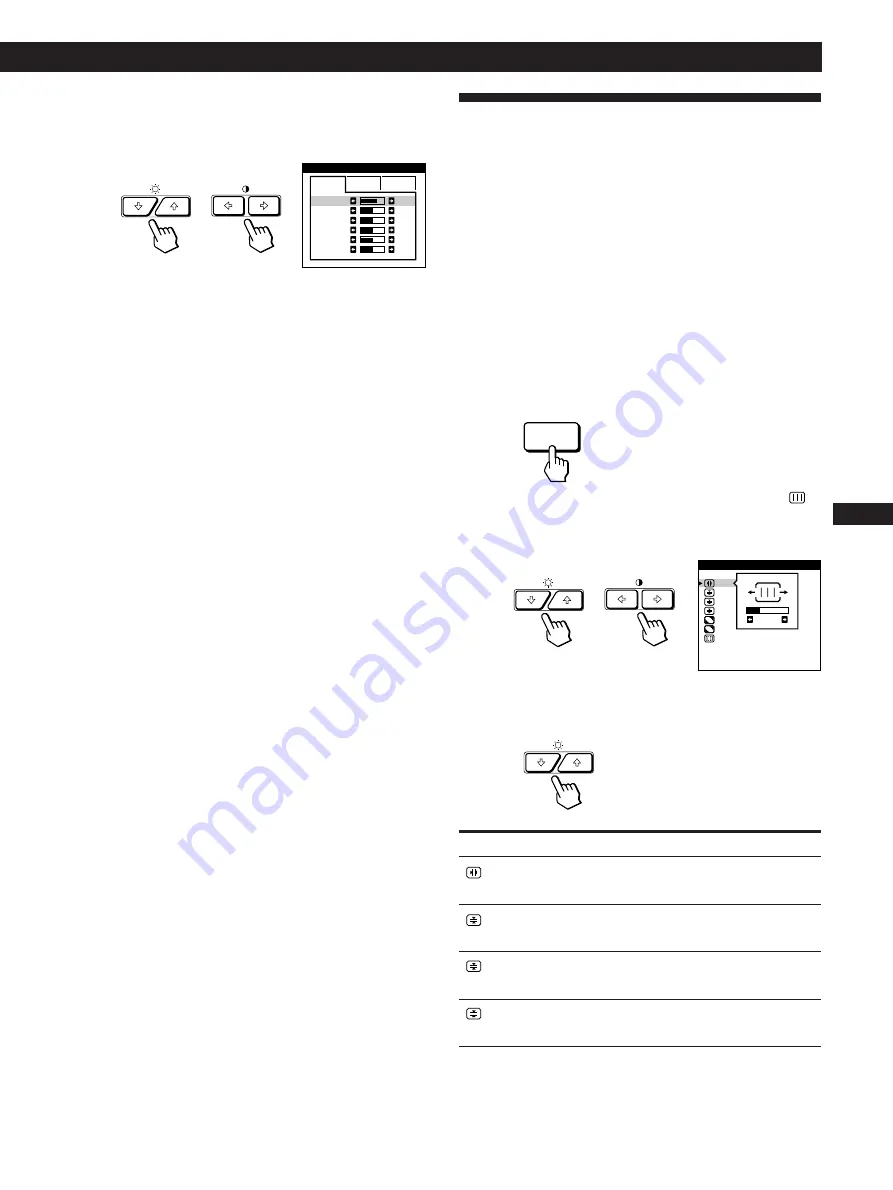
13
Getting Started
F
EN
ES
C
Customizing Your Monitor
Using the SCREEN On-screen
Display
You can adjust convergence settings to eliminate red or blue
shadows that may appear around objects on the screen.
Adjust the CANCEL MOIRE function to eliminate wavy or
elliptical patterns that may appear on the screen.
Adjust the LANDING function to correct color imbalances
at the four corners of the screen due to influence from the
earth’s magnetism.
Once CANCEL MOIRE is adjusted, it will be stored in
memory for the current input signal. All other adjustments
will be stored in memory for all input signals received.
1
Press the MENU button.
The MENU OSD appears.
2
Press the
¨
.
/
>
and
>
?
/
/
buttons to select “
SCREEN,” and press the MENU button again.
The SCREEN OSD appears.
3
Press the
¨
.
/
>
buttons to select the item you want
to adjust.
MENU
Select
H CONVERGENCE
V CONVERGENCE
TOP
V CONVER TOP
BOT
V CONVER BOTTOM
To
adjust the horizontal convergence
adjust the vertical convergence
adjust the screen’s upper vertical
convergence
adjust the screen’s lower vertical
convergence
(continued)
SCREEN
TOP
BOT
H CONVERGENCE
26
ADJ
COLOR
6500K
9300K
G B I AS
50
B B I AS
50
R GAIN
50
G GAIN
50
B GAIN
50
R B I AS
76
1
4
Fine tuning the color temperature
Press the
¨
.
/
>
buttons to select an item and adjust by
pressing the
>
?
/
/
buttons.
Select
R (red), G (green), or B (blue) BIAS
to adjust the
black level of each color’s signal.
Select
R (red), G (green), or B (blue) GAIN
to adjust the
white level of each color’s signal.
The “5000K,” “6500K” or “9300K” disappears and the
new color settings are memorized for each of the three
color modes.
The color temperature modes change as follows:
5000K
n
1, 6500K
n
2, 9300K
n
3
The OSD automatically disappears after about 30 seconds.
To close the OSD, press the MENU button again.
To reset, press the RESET button while the OSD is on. The
selected item is reset to the factory settings.